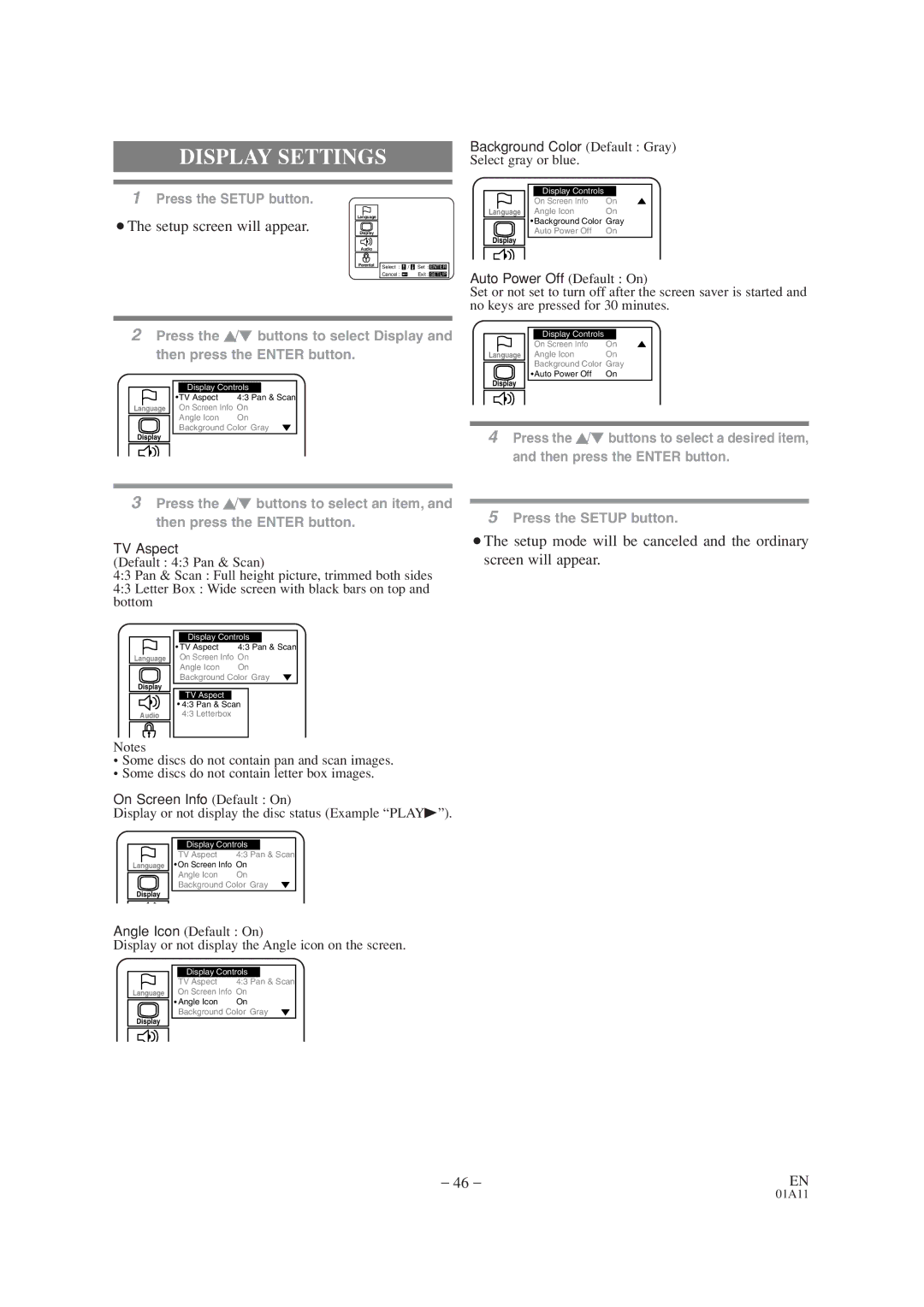DISPLAY SETTINGS
1Press the SETUP button.
¡The setup screen will appear. | Language |
|
|
Display |
|
| |
| Audio |
|
|
| Parental | Select : / | Set : ENTER |
|
| ||
|
| Cancel : | Exit : SETUP |
2Press the K/L buttons to select Display and then press the ENTER button.
Display Controls | |
TV Aspect | 4:3 Pan & Scan |
Language On Screen Info On | |
Angle Icon | On |
Background Color Gray p | |
Display |
|
3Press the K/L buttons to select an item, and then press the ENTER button.
TV Aspect
(Default : 4:3 Pan & Scan)
4:3 Pan & Scan : Full height picture, trimmed both sides
4:3 Letter Box : Wide screen with black bars on top and bottom
| Display Controls | |
| TV Aspect | 4:3 Pan & Scan |
Language | On Screen Info On | |
| Angle Icon | On |
Display | Background Color Gray p | |
TV Aspect |
| |
|
| |
| 4:3 Pan & Scan | |
Audio | 4:3 Letterbox |
|
Notes
•Some discs do not contain pan and scan images.
•Some discs do not contain letter box images.
On Screen Info (Default : On)
Display or not display the disc status (Example “PLAYB”).
Display Controls | |
TV Aspect | 4:3 Pan & Scan |
Language On Screen Info On | |
Angle Icon | On |
Background Color Gray p | |
Display |
|
Angle Icon (Default : On)
Display or not display the Angle icon on the screen.
Display Controls | |
TV Aspect | 4:3 Pan & Scan |
Language On Screen Info On | |
Angle Icon | On |
Background Color Gray p | |
Display |
|
Background Color (Default : Gray)
Select gray or blue.
Display Controls |
| o |
On Screen Info | On | |
Language Angle Icon | On |
|
Background Color | Gray |
|
Auto Power Off | On |
|
Display |
|
|
Auto Power Off (Default : On)
Set or not set to turn off after the screen saver is started and no keys are pressed for 30 minutes.
Display Controls |
| o |
On Screen Info | On | |
Language Angle Icon | On |
|
Background Color | Gray |
|
Auto Power Off | On |
|
Display |
|
|
4Press the K/L buttons to select a desired item, and then press the ENTER button.
5Press the SETUP button.
¡The setup mode will be canceled and the ordinary screen will appear.
– 46 – | EN |
01A11