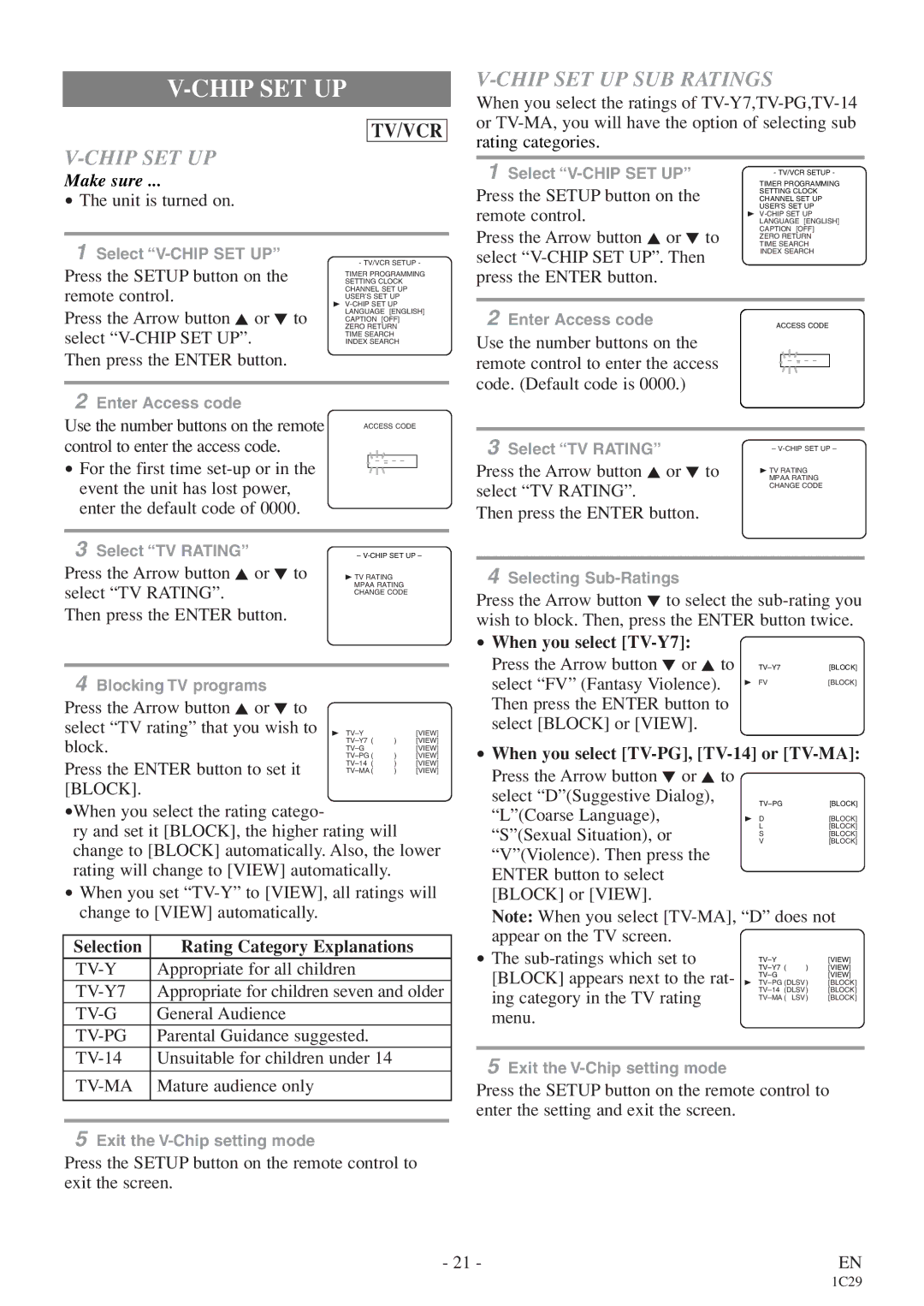V-CHIP SET UP
TV/VCR
V-CHIP SET UP
Make sure ...
•The unit is turned on.
V-CHIP SET UP SUB RATINGS
When you select the ratings of
1 Select | - TV/VCR SETUP - |
TIMER PROGRAMMING | |
Press the SETUP button on the | SETTING CLOCK |
CHANNEL SET UP | |
remote control. | USER’S SET UP |
B | |
LANGUAGE [ENGLISH] | |
Press the Arrow button K or L to | CAPTION [OFF] |
ZERO RETURN | |
TIME SEARCH |
1Select
Press the SETUP button on the remote control.
Press the Arrow button K or L to select
Then press the ENTER button.
- TV/VCR SETUP -
TIMER PROGRAMMING SETTING CLOCK CHANNEL SET UP USER’S SET UP
B
TIME SEARCH INDEX SEARCH
select | INDEX SEARCH | ||
|
|
| |
press the ENTER button. |
|
|
|
|
|
|
|
2 Enter Access code | ACCESS CODE | ||
Use the number buttons on the |
|
|
|
remote control to enter the access |
| _ _ _ _ |
|
|
|
| |
|
|
| |
code. (Default code is 0000.) |
|
|
|
2 Enter Access code
Use the number buttons on the remote | ACCESS CODE | |||||
|
|
|
|
| ||
control to enter the access code. |
|
|
|
|
| |
• For the first time |
|
| _ _ _ | _ |
| |
|
|
|
|
| ||
|
|
|
|
| ||
event the unit has lost power, |
|
|
|
|
| |
enter the default code of 0000. |
|
|
|
|
| |
|
|
|
| |||
3 Select “TV RATING” | – | |||||
Press the Arrow button K or L to | B TV RATING |
|
| |||
select “TV RATING”. | MPAA RATING | |||||
CHANGE CODE | ||||||
|
|
|
|
| ||
Then press the ENTER button. |
|
|
|
|
| |
|
|
|
|
|
| |
4 Blocking TV programs |
|
|
|
|
| |
Press the Arrow button K or L to |
|
|
|
|
| |
select “TV rating” that you wish to | B |
| [VIEW] | |||
block. | ) | [VIEW] | ||||
| [VIEW] | |||||
) | [VIEW] | |||||
Press the ENTER button to set it | ||||||
) | [VIEW] | |||||
3 Select “TV RATING” | – |
| |
Press the Arrow button K or L to | B TV RATING |
MPAA RATING | |
select “TV RATING”. | CHANGE CODE |
| |
Then press the ENTER button. |
|
4Selecting
Press the Arrow button L to select the
• When you select |
|
|
Press the Arrow button L or K to | [BLOCK] | |
select “FV” (Fantasy Violence). | B FV | [BLOCK] |
| ||
Then press the ENTER button to select [BLOCK] or [VIEW].
•When you select [TV-PG], [TV-14] or [TV-MA]:
[BLOCK]. |
•When you select the rating catego-
ry and set it [BLOCK], the higher rating will change to [BLOCK] automatically. Also, the lower rating will change to [VIEW] automatically.
• When you set |
Press the Arrow button L or K to select “D”(Suggestive Dialog), “L”(Coarse Language), “S”(Sexual Situation), or “V”(Violence). Then press the ENTER button to select [BLOCK] or [VIEW].
[BLOCK] | |
B D | [BLOCK] |
L | [BLOCK] |
S | [BLOCK] |
V | [BLOCK] |
change to [VIEW] automatically. |
Selection | Rating Category Explanations |
Appropriate for all children | |
Appropriate for children seven and older | |
General Audience | |
Parental Guidance suggested. | |
Unsuitable for children under 14 | |
|
|
| Mature audience only |
|
|
|
|
5Exit the
Press the SETUP button on the remote control to exit the screen.
Note: When you select
• The | ) | [VIEW] | ||
[BLOCK] appears next to the rat- |
| [VIEW] | ||
B | [BLOCK] | |||
|
| [VIEW] | ||
ing category in the TV rating | [BLOCK] | |||
LSV) | [BLOCK] | |||
| ||||
menu.
5Exit the
Press the SETUP button on the remote control to enter the setting and exit the screen.
- 21 - | EN |
1C29