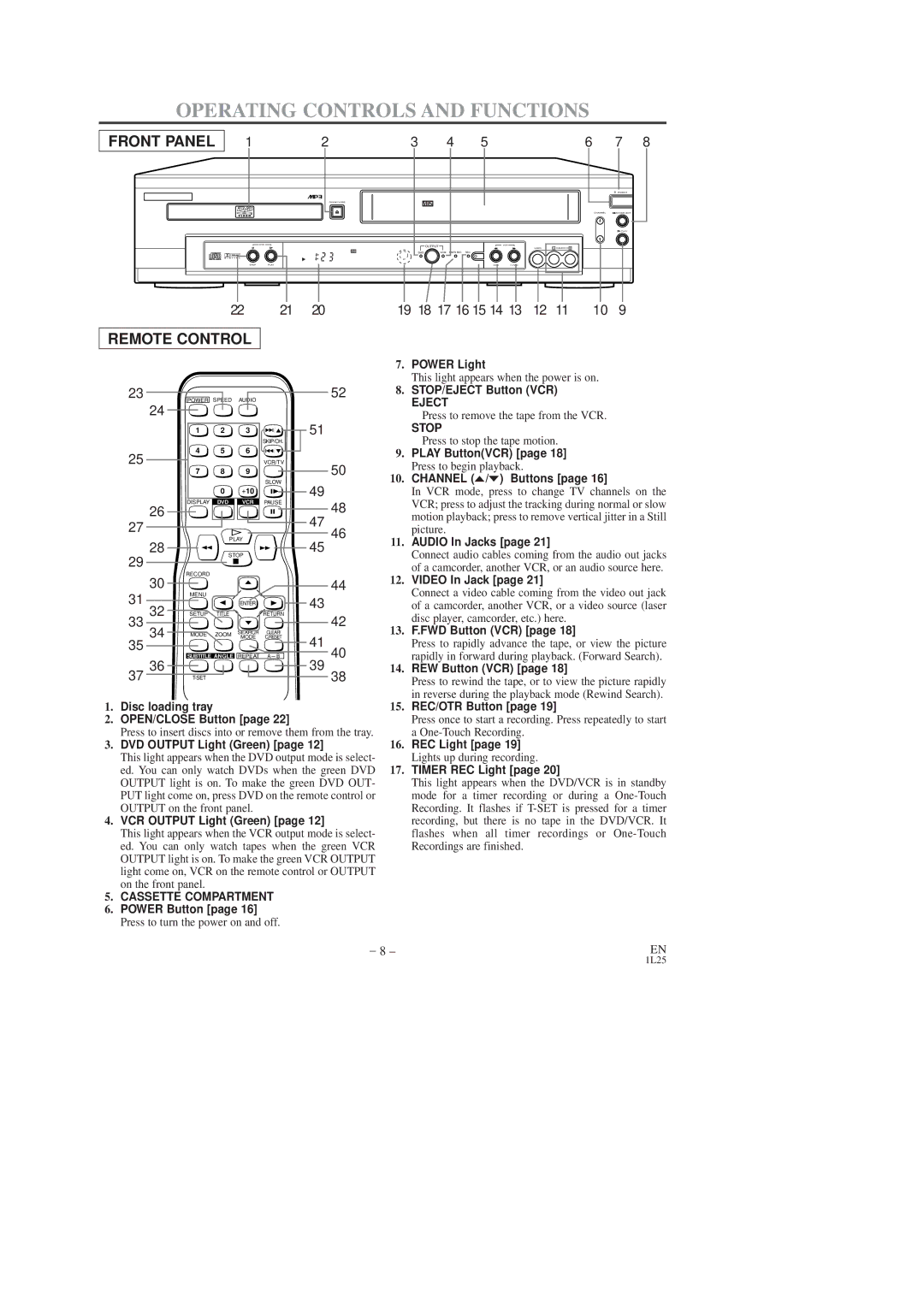CDVC80DP specifications
The Sylvania CDVC80DP is a versatile and compact device that resonates well with consumers seeking quality audio and video playback in a convenient package. This dual functionality unit is thoughtfully crafted to accommodate both CDs and DVDs, making it a great addition to any home or travel setup.One of the standout features of the CDVC80DP is its user-friendly interface, which is complemented by easy-to-navigate controls. With a simple layout, users can effortlessly switch between playing a CD or a DVD without needing extensive technical knowledge. The device also supports various disc formats, including CD-R, CD-RW, DVD-R, DVD-RW, and DVD+R, ensuring wide compatibility with different media.
The built-in high-quality speakers are another highlight, delivering clear and dynamic sound output. This feature eliminates the need for external audio equipment in casual settings, catering to users who prioritize portability without compromising audio quality. The sound performance is further enhanced by the device's advanced sound technologies, which provide a rich sound experience across genres.
For those who enjoy visual media, the Sylvania CDVC80DP incorporates a 7-inch LCD screen that offers clear picture quality, ensuring an enjoyable viewing experience. The screen can be adjusted for optimal viewing angles, making it perfect for family movie nights or solo viewing. Furthermore, the device boasts a built-in rechargeable battery, providing the flexibility to watch movies or listen to music on the go, whether on road trips or in the comfort of your backyard.
Connectivity options are also noteworthy, with USB and headphone jacks that allow for personalized listening experiences and the ability to play audio files directly from USB flash drives. The Sylvania CDVC80DP is equipped with a robust anti-shock mechanism, safeguarding your playback from interruptions, making it an ideal travel companion.
In summary, the Sylvania CDVC80DP is a multi-functional audio and video player that perfectly blends convenience, quality, and portability. With its wide format support, built-in speakers, and LCD screen, it offers functionality that caters to both music lovers and film enthusiasts alike. Whether at home or on the move, the CDVC80DP stands out as a reliable choice for enjoying your favorite media.