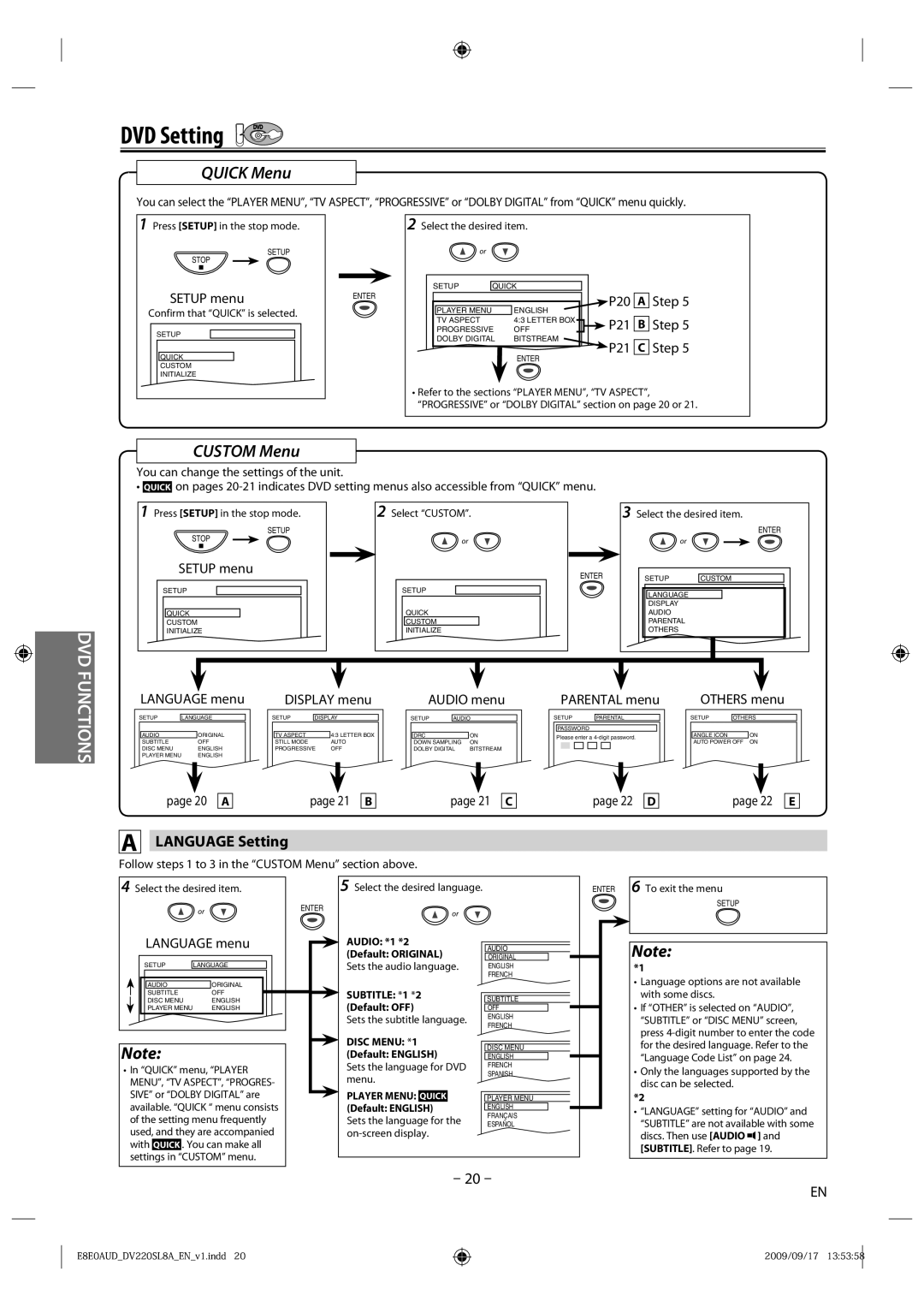DVD Setting
DVD
QUICK Menu
You can select the “PLAYER MENU”, “TV ASPECT”, “PROGRESSIVE” or “DOLBY DIGITAL” from “QUICK” menu quickly.
1 Press [SETUP] in the stop mode.
SETUP
STOP
SETUP menu
Confirm that “QUICK” is selected.
SETUP
QUICK
CUSTOM
INITIALIZE
ENTER
2 Select the desired item.
or
|
|
|
|
|
|
|
|
|
| SETUP | QUICK |
|
|
|
|
| |
|
|
|
|
|
| P20 |
| Step 5 |
|
|
|
|
|
| A | ||
| PLAYER MENU |
| ENGLISH |
|
|
|
|
|
| TV ASPECT |
| 4:3 LETTER BOX |
|
| P21 |
| Step 5 |
|
|
|
| B | ||||
| PROGRESSIVE | OFF |
|
| ||||
|
|
| ||||||
| DOLBY DIGITAL | BITSTREAM |
|
| P21 |
| Step 5 | |
|
|
| C | |||||
|
|
|
|
|
| |||
ENTER
•Refer to the sections “PLAYER MENU”, “TV ASPECT”, “PROGRESSIVE” or “DOLBY DIGITAL” section on page 20 or 21.
CUSTOM Menu
You can change the settings of the unit.
• QUICK on pages
DVD
1 Press [SETUP] in the stop mode.
SETUP
STOP
SETUP menu
SETUP
QUICK
CUSTOM
INITIALIZE
2 Select “CUSTOM”.
or
ENTER
SETUP
QUICK
CUSTOM
INITIALIZE
3 Select the desired item. | |
| ENTER |
or |
|
SETUP | CUSTOM |
LANGUAGE |
|
DISPLAY |
|
AUDIO |
|
PARENTAL |
|
OTHERS |
|
FUNCTIONS
| LANGUAGE menu |
| DISPLAY menu |
| AUDIO menu |
|
| PARENTAL menu |
| OTHERS menu | |||||||||||||||||||||||
| SETUP |
|
|
|
|
| SETUP |
|
|
|
|
|
|
|
|
|
|
|
|
| SETUP |
|
|
|
|
| SETUP |
|
|
| |||
| LANGUAGE |
|
|
| DISPLAY |
|
|
| SETUP | AUDIO |
|
|
| PARENTAL |
|
|
| OTHERS |
| ||||||||||||||
|
|
|
|
|
|
|
|
|
|
|
|
|
|
|
|
|
|
|
|
| PASSWORD |
|
|
|
|
|
|
|
| ||||
| AUDIO |
| ORIGINAL |
|
|
| TV ASPECT |
| 4:3 LETTER BOX |
|
|
| DRC | ON |
|
|
| Please enter a |
|
|
| ANGLE ICON |
| ON |
| ||||||||
| SUBTITLE |
| OFF |
|
|
| STILL MODE |
| AUTO |
|
|
| DOWN SAMPLING | ON |
|
|
|
|
|
|
|
|
|
|
| AUTO POWER OFF ON |
| ||||||
| DISC MENU |
| ENGLISH |
|
|
| PROGRESSIVE OFF |
|
|
| DOLBY DIGITAL | BITSTREAM |
|
|
|
|
|
|
|
|
|
|
|
|
|
|
|
| |||||
| PLAYER MENU |
| ENGLISH |
|
|
|
|
|
|
|
|
|
|
|
|
|
|
|
|
|
|
|
|
|
|
|
|
|
|
|
|
|
|
|
|
|
|
|
|
|
|
|
|
|
|
|
|
|
|
|
|
|
|
|
|
|
|
|
|
|
|
|
|
|
|
|
|
page 20 |
| A |
| page 21 |
| B |
| page 21 |
| C |
|
|
|
|
|
|
|
|
|
|
|
A LANGUAGE Setting
Follow steps 1 to 3 in the “CUSTOM Menu” section above.
page 22 |
| D |
| page 22 |
| E |
|
|
|
|
|
|
|
4 Select the desired item. |
| 5 Select the desired language. | |
| or | ENTER | or |
|
| ||
LANGUAGE menu |
| AUDIO: *1 *2 | |
|
|
| (Default: ORIGINAL) |
SETUP | LANGUAGE |
| Sets the audio language. |
|
|
| |
AUDIO | ORIGINAL |
| SUBTITLE: *1 *2 |
SUBTITLE | OFF |
| |
DISC MENU | ENGLISH |
| |
| (Default: OFF) | ||
PLAYER MENU | ENGLISH |
| |
|
|
| Sets the subtitle language. |
Note: |
|
| DISC MENU: *1 |
|
| (Default: ENGLISH) | |
• In “QUICK” menu, “PLAYER |
| Sets the language for DVD | ||||
MENU”, “TV ASPECT”, “PROGRES- |
| menu. | ||||
SIVE” or “DOLBY DIGITAL” are |
| PLAYER MENU: |
|
| ||
| QUICK |
| ||||
available. “QUICK “ menu consists |
| (Default: ENGLISH) |
| |||
of the setting menu frequently |
| Sets the language for the | ||||
used, and they are accompanied |
| |||||
with | QUICK | . You can make all |
|
|
|
|
settings in | “CUSTOM” menu. |
|
|
|
| |
AUDIO
ORIGINAL
ENGLISH
FRENCH
SUBTITLE
OFF
ENGLISH
FRENCH
DISC MENU
ENGLISH
FRENCH
SPANISH
PLAYER MENU
ENGLISH
FRANÇAIS
ESPAÑOL
ENTER 6 To exit the menu
SETUP
Note:
*1
•Language options are not available with some discs.
•If “OTHER” is selected on “AUDIO”, “SUBTITLE” or “DISC MENU” screen, press
•Only the languages supported by the disc can be selected.
*2
•“LANGUAGE” setting for “AUDIO” and
“SUBTITLE” are not available with some discs. Then use [AUDIO ![]() ] and [SUBTITLE]. Refer to page 19.
] and [SUBTITLE]. Refer to page 19.
– 20 –
EN
E8E0AUD_DV220SL8A_EN_v1.indd 20
2009/09/17 13:53:58