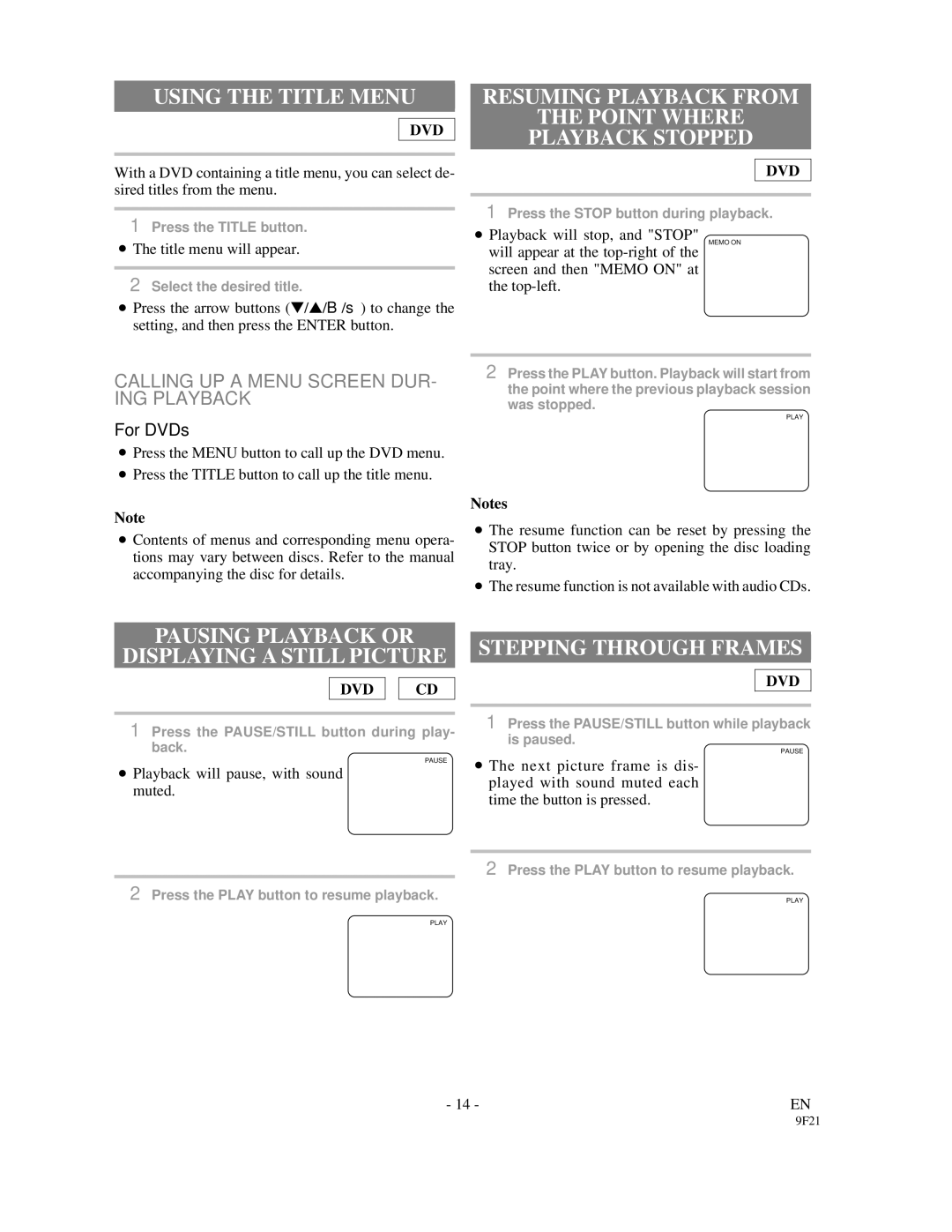USING THE TITLE MENU
DVD
With a DVD containing a title menu, you can select de- sired titles from the menu.
1Press the TITLE button.
●The title menu will appear.
2Select the desired title.
●Press the arrow buttons (▼/▲/B/s) to change the setting, and then press the ENTER button.
CALLING UP A MENU SCREEN DUR- ING PLAYBACK
For DVDs
●Press the MENU button to call up the DVD menu.
●Press the TITLE button to call up the title menu.
Note
●Contents of menus and corresponding menu opera- tions may vary between discs. Refer to the manual accompanying the disc for details.
RESUMING PLAYBACK FROM
THE POINT WHERE
PLAYBACK STOPPED
DVD
1Press the STOP button during playback.
●Playback will stop, and "STOP"
MEMO ON
will appear at the
2Press the PLAY button. Playback will start from the point where the previous playback session was stopped.
PLAY
Notes
●The resume function can be reset by pressing the STOP button twice or by opening the disc loading tray.
●The resume function is not available with audio CDs.
PAUSING PLAYBACK OR
DISPLAYING A STILL PICTURE
DVD ![]()
![]() CD
CD
1Press the PAUSE/STILL button during play- back.
PAUSE
●Playback will pause, with sound muted.
2Press the PLAY button to resume playback.
PLAY
STEPPING THROUGH FRAMES
DVD
1Press the PAUSE/STILL button while playback is paused.
PAUSE
●The next picture frame is dis- played with sound muted each time the button is pressed.
2Press the PLAY button to resume playback.
PLAY
- 14 -EN
9F21