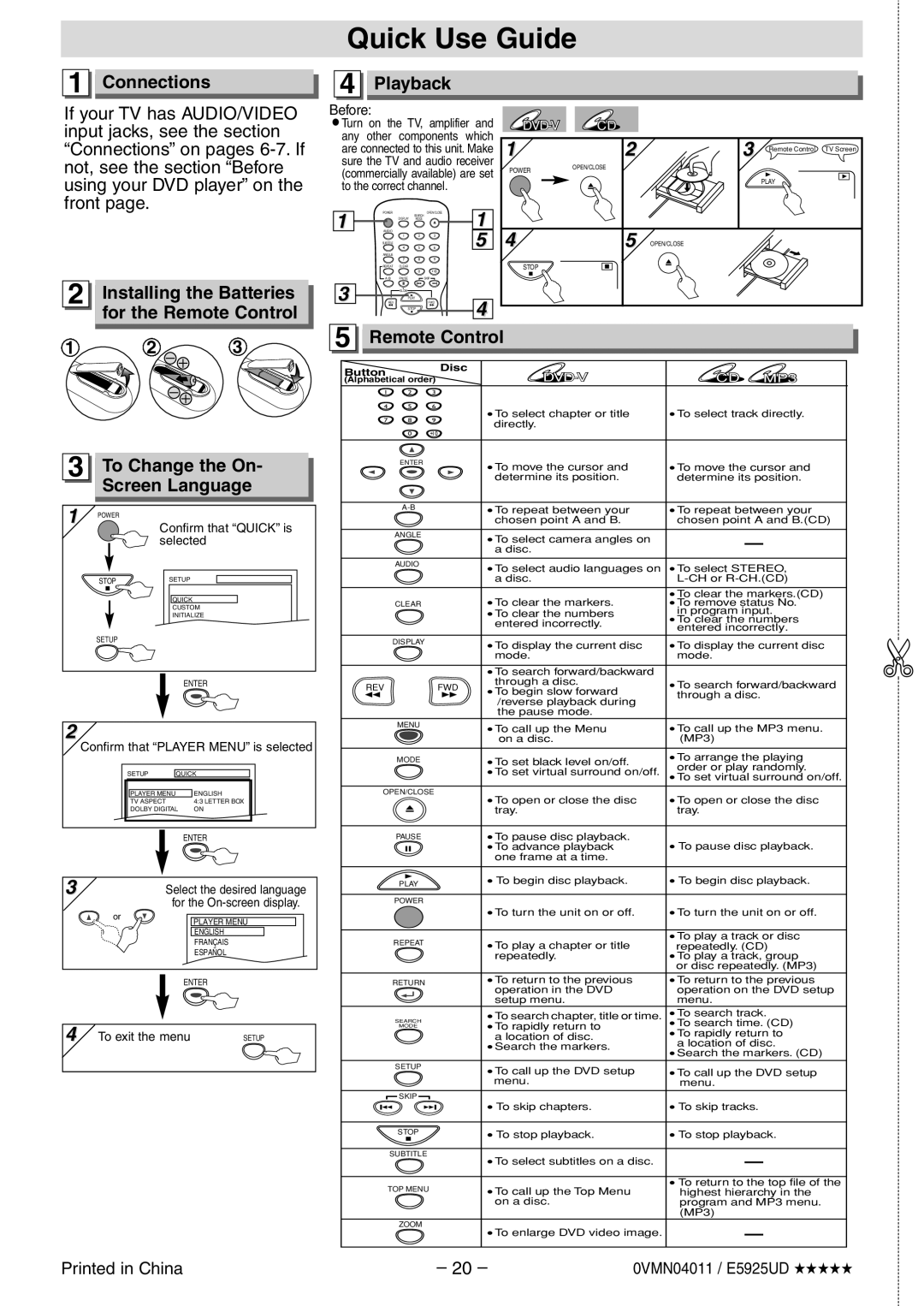DVL700E specifications
The Sylvania DVL700E is a versatile and compact portable DVD player that has gained popularity among consumers for its user-friendly design and impressive functionality. As a lightweight device with a sleek exterior, the DVL700E allows users to enjoy their favorite movies and shows on the go, making it an ideal companion for long journeys or casual home use.One of the standout features of the Sylvania DVL700E is its 7-inch swivel screen. The display offers a bright and clear picture, enhancing the viewing experience regardless of the lighting conditions. With the ability to swivel and tilt, users can adjust the screen for optimal viewing angles, making it easy to share with others or find a comfortable position while watching.
The DVL700E is not limited to playing DVDs alone. It boasts support for a variety of disc formats, including CD, CD-R/RW, and DVD-R/RW. This versatility allows users to enjoy a wider selection of media, including music CDs and photo discs, making it more than just a DVD player. Additionally, the device features a built-in USB port and SD card slot, allowing users to access and view their multimedia files directly from flash drives or memory cards. This feature enhances convenience by allowing users to carry extensive libraries of videos and pictures without the need for physical discs.
Battery life is another important characteristic of the Sylvania DVL700E. With a rechargeable battery, the player offers hours of continuous playback, making it suitable for extended trips or outdoor activities. The device also includes a built-in AC adapter for charging, which means that users can easily power up the unit when needed.
For audio, the DVL700E comes equipped with built-in speakers that deliver decent sound quality. Additionally, it features a headphone jack for private listening, allowing users to immerse themselves fully in their movies without disturbing others.
Overall, the Sylvania DVL700E is a reliable portable DVD player that successfully combines functionality, versatility, and an affordable price. Its compact design, multiple format support, and various features make it a valuable addition for anyone looking to enjoy their media wherever they go. With the DVL700E, entertainment becomes easily accessible, ensuring that users can watch their favorite content anytime and anywhere.