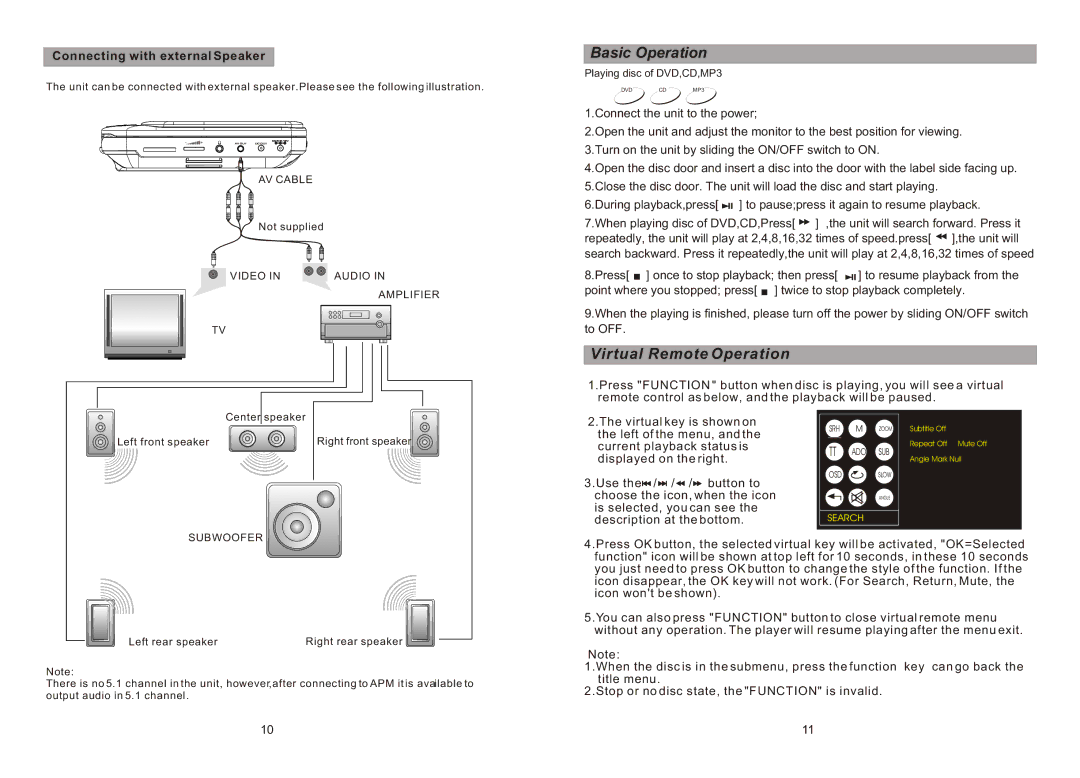Connecting with external Speaker
The unit can be connected with external speaker.Please see the following illustration.
AV OUT DC OUT |
|
AV CABLE |
|
Not supplied |
|
VIDEO IN | AUDIO IN |
AMPLIFIER
TV
Basic Operation
Playing disc of DVD,CD,MP3
DVDCDMP3
1.Connect the unit to the power;
2.Open the unit and adjust the monitor to the best position for viewing.
3.Turn on the unit by sliding the ON/OFF switch to ON.
4.Open the disc door and insert a disc into the door with the label side facing up.
5.Close the disc door. The unit will load the disc and start playing.
6.During playback,press[ ![]() ] to pause;press it again to resume playback.
] to pause;press it again to resume playback.
7.When playing disc of DVD,CD,Press[ ![]() ] ,the unit will search forward. Press it repeatedly, the unit will play at 2,4,8,16,32 times of speed.press[
] ,the unit will search forward. Press it repeatedly, the unit will play at 2,4,8,16,32 times of speed.press[ ![]() ],the unit will
],the unit will
search backward. Press it repeatedly,the unit will play at 2,4,8,16,32 times of speed
8.Press[ ![]() ] once to stop playback; then press[
] once to stop playback; then press[ ![]() ] to resume playback from the point where you stopped; press[
] to resume playback from the point where you stopped; press[ ![]() ] twice to stop playback completely.
] twice to stop playback completely.
9.When the playing is finished, please turn off the power by sliding ON/OFF switch
to OFF.
Virtual Remote Operation
1.Press "FUNCTION " button when disc is playing, you will see a virtual remote control as below, and the playback will be paused.
Center speaker
Left front speaker | Right front speaker |
2.The virtual key is shown on the left of the menu, and the current playback status is displayed on the right.
3.Use the![]()
![]() /
/![]()
![]() / /
/ /![]() button to choose the icon, when the icon is selected, you can see the description at the bottom.
button to choose the icon, when the icon is selected, you can see the description at the bottom.
SRH M ZOOM
TTADO SUB
OSD SLOW
ANGLE
SEARCH
Subtitle Off
Repeat Off Mute Off
Angle Mark Null
SUBWOOFER
Left rear speaker | Right rear speaker |
Note:
There is no 5.1 channel in the unit, however,after connecting to APM it is available to output audio in 5.1 channel.
4.Press OK button, the selected virtual key will be activated, "OK=Selected function" icon will be shown at top left for 10 seconds, in these 10 seconds you just need to press OK button to change the style of the function. If the icon disappear, the OK key will not work. (For Search, Return, Mute, the icon won't be shown).
5.You can also press "FUNCTION" button to close virtual remote menu without any operation. The player will resume playing after the menu exit.
Note:
1.When the disc is in the submenu, press the function key can go back the title menu.
2.Stop or no disc state, the "FUNCTION" is invalid.
10 | 11 |