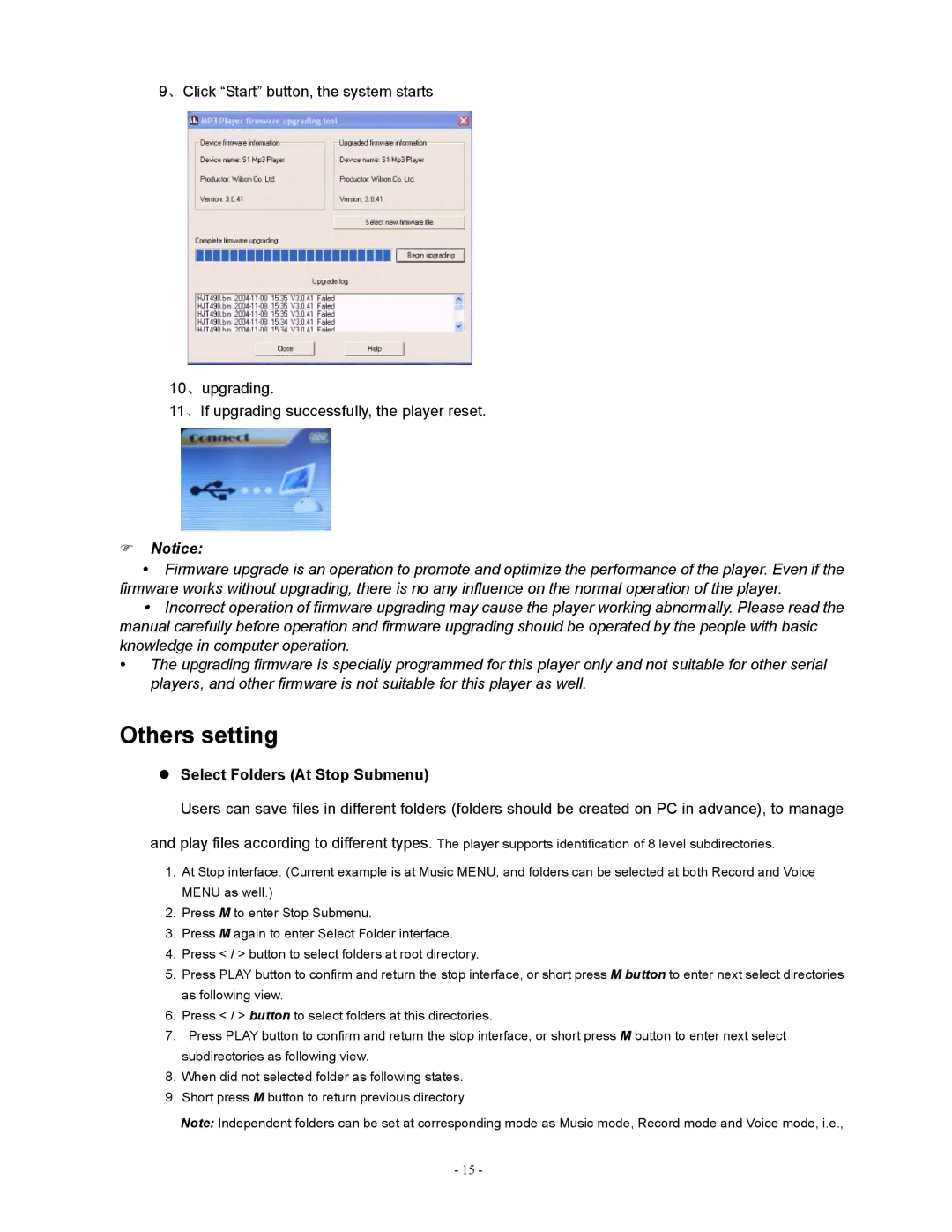9、Click “Start” button, the system starts
10、upgrading.
11、If upgrading successfully, the player reset.
)Notice:
yFirmware upgrade is an operation to promote and optimize the performance of the player. Even if the firmware works without upgrading, there is no any influence on the normal operation of the player.
yIncorrect operation of firmware upgrading may cause the player working abnormally. Please read the manual carefully before operation and firmware upgrading should be operated by the people with basic knowledge in computer operation.
y The upgrading firmware is specially programmed for this player only and not suitable for other serial players, and other firmware is not suitable for this player as well.
Others setting
zSelect Folders (At Stop Submenu)
Users can save files in different folders (folders should be created on PC in advance), to manage
and play files according to different types. The player supports identification of 8 level subdirectories.
1.At Stop interface. (Current example is at Music MENU, and folders can be selected at both Record and Voice MENU as well.)
2.Press M to enter Stop Submenu.
3.Press M again to enter Select Folder interface.
4.Press < / > button to select folders at root directory.
5.Press PLAY button to confirm and return the stop interface, or short press M button to enter next select directories as following view.
6.Press < / > button to select folders at this directories.
7.Press PLAY button to confirm and return the stop interface, or short press M button to enter next select subdirectories as following view.
8.When did not selected folder as following states.
9.Short press M button to return previous directory
Note: Independent folders can be set at corresponding mode as Music mode, Record mode and Voice mode, i.e.,
- 15 -