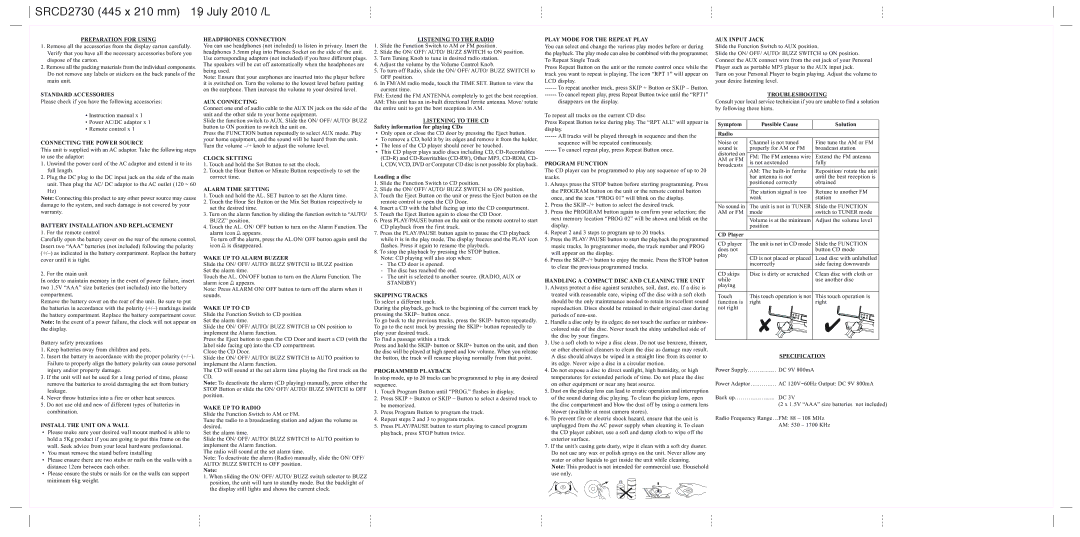PREPARATION FOR USING
1.Remove all the accessories from the display carton carefully. Verify that you have all the necessary accessories before you dispose of the carton.
2.Remove all the packing materials from the individual components. Do not remove any labels or stickers on the back panels of the main unit.
STANDARD ACCESSORIES
Please check if you have the following accessories:
•Instruction manual x 1
•Power AC/DC adaptor x 1
•Remote control x 1
CONNECTING THE POWER SOURCE
This unit is supplied with an AC adaptor. Take the following steps to use the adaptor:
1.Unwind the power cord of the AC adaptor and extend it to its full length.
2.Plug the DC plug to the DC input jack on the side of the main unit. Then plug the AC/ DC adaptor to the AC outlet (120 ~ 60 Hz)
Note: Connecting this product to any other power source may cause damage to the system, and such damage is not covered by your warranty.
BATTERY INSTALLATION AND REPLACEMENT
1. For the remote control
Carefully open the battery cover on the rear of the remote control. Insert two “AAA” batteries (not included) following the polarity (+/–) as indicated in the battery compartment. Replace the battery cover until it is tight.
2. For the main unit
In order to maintain memory in the event of power failure, insert two 1.5V “AAA” size batteries (not included) into the battery compartment.
Remove the battery cover on the rear of the unit. Be sure to put the batteries in accordance with the polarity (+/–) markings inside the battery compartment. Replace the battery compartment cover. Note: In the event of a power failure, the clock will not appear on the display.
Battery safety precautions
1.Keep batteries away from children and pets.
2.Insert the battery in accordance with the proper polarity (+/–). Failure to properly align the battery polarity can cause personal injury and/or property damage.
3.If the unit will not be used for a long period of time, please remove the batteries to avoid damaging the set from battery leakage.
4.Never throw batteries into a fire or other heat sources.
5.Do not use old and new of different types of batteries in combination.
INSTALL THE UNIT ON A WALL
•Please make sure your desired wall mount method is able to hold a 5Kg product if you are going to put this frame on the wall. Seek advice from your local hardware professional.
•You must remove the stand before installing
•Please ensure there are two stubs or nails on the walls with a distance 12cm between each other.
•Please ensure the stubs or nails for on the walls can support minimum 6kg weight.
HEADPHONES CONNECTION
You can use headphones (not included) to listen in privacy. Insert the headphones 3.5mm plug into Phones Socket on the side of the unit. Use corresponding adapters (not included) if you have different plugs. The speakers will be cut off automatically when the headphones are being used.
Note: Ensure that your earphones are inserted into the player before it is switched on. Turn the volume to the lowest level before putting on the earphone. Then increase the volume to your desired level.
AUX CONNECTING
Connect one end of audio cable to the AUX IN jack on the side of the unit and the other side to your home equipment.
Slide the function switch to AUX. Slide the ON/ OFF/ AUTO/ BUZZ button to ON position to switch the unit on.
Press the FUNCTION button repeatedly to select AUX mode. Play your home equipment, and the sound will be heard from the unit. Turn the volume –/+ knob to adjust the volume level.
CLOCK SETTING
1.Touch and hold the Set Button to set the clock.
2.Touch the Hour Button or Minute Button respectively to set the correct time.
ALARM TIME SETTING
1.Touch and hold the AL. SET button to set the Alarm time.
2.Touch the Hour Set Button or the Min Set Button respectively to set the desired time.
3.Turn on the alarm function by sliding the function switch to “AUTO/ BUZZ” position.
4.Touch the AL. ON/ OFF button to turn on the Alarm Function. The alarm icon  appears.
appears.
To turn off the alarm, press the AL.ON/ OFF button again until the icon  is disappeared.
is disappeared.
WAKE UP TO ALARM BUZZER
Slide the ON/ OFF/ AUTO/ BUZZ SWITCH to BUZZ position Set the alarm time.
Touch the AL. ON/OFF button to turn on the Alarm Function. The alarm icon  appears.
appears.
Note: Press ALARM ON/ OFF button to turn off the alarm when it sounds.
WAKE UP TO CD
Slide the Function Switch to CD position Set the alarm time.
Slide the ON/ OFF/ AUTO/ BUZZ SWITCH to ON position to implement the Alarm function.
Press the Eject button to open the CD Door and insert a CD (with the label side facing up) into the CD compartment.
Close the CD Door.
Slide the ON/ OFF/ AUTO/ BUZZ SWITCH to AUTO position to implement the Alarm function.
The CD will sound at the set alarm time playing the first track on the CD.
Note: To deactivate the alarm (CD playing) manually, press either the STOP Button or slide the ON/ OFF/ AUTO/ BUZZ SWITCH to OFF position.
WAKE UP TO RADIO
Slide the Function Switch to AM or FM.
Tune the radio to a broadcasting station and adjust the volume as desired.
Set the alarm time.
Slide the ON/ OFF/ AUTO/ BUZZ SWITCH to AUTO position to implement the Alarm function.
The radio will sound at the set alarm time.
Note: To deactivate the alarm (Radio) manually, slide the ON/ OFF/ AUTO/ BUZZ SWITCH to OFF position.
Note:
1.When sliding the ON/ OFF/ AUTO/ BUZZ switch selector to BUZZ position, the unit will turn to standby mode. But the backlight of the display still lights and shows the current clock.
LISTENING TO THE RADIO
1.Slide the Function Switch to AM or FM position.
2.Slide the ON/ OFF/ AUTO/ BUZZ SWITCH to ON position.
3.Turn Tuning Knob to tune in desired radio station.
4.Adjust the volume by the Volume Control Knob.
5.To turn off Radio, slide the ON/ OFF/ AUTO/ BUZZ SWITCH to OFF position.
6.In FM/AM radio mode, touch the TIME SET. Button to view the current time.
FM: Extend the FM ANTENNA completely to get the best reception.
AM: This unit has an in-built directional ferrite antenna. Move/ rotate the entire unit to get the best reception in AM.
LISTENING TO THE CD
Safety information for playing CDs
•Only open or close the CD door by pressing the Eject button.
•To remove a CD, hold it by its edges and remove it from the holder.
•The lens of the CD player should never be touched.
•This CD player plays audio discs including CD, CD-Recordables (CD-R) and CD-Rewritables (CD-RW), Other MP3, CD-ROM, CD- I, CDV, VCD, DVD or Computer CD disc is not possible for playback.
Loading a disc
1.Slide the Function Switch to CD position.
2.Slide the ON/ OFF/ AUTO/ BUZZ SWITCH to ON position.
3.Touch the Eject Button on the unit or press the Eject button on the remote control to open the CD Door.
4.Insert a CD with the label facing up into the CD compartment.
5.Touch the Eject Button again to close the CD Door.
6.Press PLAY/PAUSE button on the unit or the remote control to start CD playback from the first track.
7.Press the PLAY/PAUSE button again to pause the CD playback while it is in the play mode. The display freezes and the PLAY icon flashes. Press it again to resume the playback.
8.To stop the playback by pressing the STOP button.
Note: CD playing will also stop when:
-The CD door is opened.
-The disc has reached the end.
-The unit is selected to another source. (RADIO, AUX or
STANDBY)
SKIPPING TRACKS
To select a different track.
During the playback, go back to the beginning of the current track by pressing the SKIP– button once.
To go back to the previous tracks, press the SKIP- button repeatedly. To go to the next track by pressing the SKIP+ button repeatedly to play your desired track.
To find a passage within a track
Press and hold the SKIP- button or SKIP+ button on the unit, and then the disc will be played at high speed and low volume. When you release the button, the track will resume playing normally from that point.
PROGRAMMED PLAYBACK
In stop mode, up to 20 tracks can be programmed to play in any desired sequence.
1.Touch Program Button until “PROG.” flashes in display.
2.Press SKIP + Button or SKIP – Button to select a desired track to be memorized.
3.Press Program Button to program the track.
4.Repeat steps 2 and 3 to program tracks.
5.Press PLAY/PAUSE button to start playing to cancel program playback, press STOP button twice.
PLAY MODE FOR THE REPEAT PLAY
You can select and change the various play modes before or during the playback. The play mode can also be combined with the programmer. To Repeat Single Track
Press Repeat Button on the unit or the remote control once while the track you want to repeat is playing. The icon “RPT 1” will appear on LCD display.
------ To repeat another track, press SKIP + Button or SKIP – Button.
------ To cancel repeat play, press Repeat Button twice until the “RPT1”
disappears on the display.
To repeat all tracks on the current CD disc
Press Repeat Button twice during play. The “RPT ALL” will appear in display.
------ All tracks will be played through in sequence and then the
sequence will be repeated continuously.
------ To cancel repeat play, press Repeat Button once.
PROGRAM FUNCTION
The CD player can be programmed to play any sequence of up to 20 tracks.
1.Always press the STOP button before starting programming. Press the PROGRAM button on the unit or the remote control button once, and the icon “PROG 01” will blink on the display.
2.Press the SKIP–/+ button to select the desired track.
3.Press the PROGRAM button again to confirm your selection; the next memory location “PROG 02” will be shown and blink on the display.
4.Repeat 2 and 3 steps to program up to 20 tracks.
5.Press the PLAY/ PAUSE button to start the playback the programmed music tracks. In programmer mode, the track number and PROG will appear on the display.
6.Press the SKIP–/+ button to enjoy the music. Press the STOP button to clear the previous programmed tracks.
HANDLING A COMPACT DISC AND CLEANING THE UNIT
1.Always protect a disc against scratches, soil, dust, etc. If a disc is treated with reasonable care, wiping off the disc with a soft cloth should be the only maintenance needed to retain its excellent sound reproduction. Discs should be retained in their original case during periods of non-use.
2.Handle a disc only by its edges; do not touch the surface or rainbow- colored side of the disc. Never touch the shiny unlabelled side of the disc by your fingers.
3.Use a soft cloth to wipe a disc clean. Do not use benzene, thinner, or other chemical cleaners to clean the disc as damage may result. A disc should always be wiped in a straight line from its center to its edge. Never wipe a disc in a circular motion.
4.Do not expose a disc to direct sunlight, high humidity, or high temperatures for extended periods of time. Do not place the disc on other equipment or near any heat source.
5.Dust on the pickup lens can lead to erratic operation and interruption of the sound during disc playing. To clean the pickup lens, open the disc compartment and blow the dust off by using a camera lens blower (available at most camera stores).
6.To prevent fire or electric shock hazard, ensure that the unit is unplugged from the AC power supply when cleaning it. To clean the CD player cabinet, use a soft and damp cloth to wipe off the exterior surface.
7.If the unit’s casing gets dusty, wipe it clean with a soft dry duster. Do not use any wax or polish sprays on the unit. Never allow any water or other liquids to get inside the unit while cleaning.
Note: This product is not intended for commercial use. Household use only.
AUX INPUT JACK
Slide the Function Switch to AUX position.
Slide the ON/ OFF/ AUTO/ BUZZ SWITCH to ON position. Connect the AUX connect wire from the out jack of your Personal Player such as portable MP3 player to the AUX input jack.
Turn on your Personal Player to begin playing. Adjust the volume to your desire listening level.
TROUBLESHOOTING
Consult your local service technician if you are unable to find a solution by following these hints.
| Symptom | Possible Cause | Solution |
| Radio | | |
| Noise or | Channel is not tuned | Fine tune the AM or FM |
| sound is | properly for AM or FM | broadcast station |
| distorted on | FM: The FM antenna wire | Extend the FM antenna |
| AM or FM | is not aextended | fully |
| broadcasts |
| AM: The built-in ferrite | Reposition/ rotate the unit |
| |
| | bar antenna is not | until the best reception is |
| | positioned correctly | obtained |
| | The station signal is too | Retune to another FM |
| | weak | station |
| No sound in | The unit is not in TUNER | Slide the FUNCTION |
| AM or FM | mode | switch to TUNER mode |
| | Volume is at the minimum | Adjust the volume level |
| | position | |
| CD Player | | |
| CD player | The unit is not in CD mode | Slide the FUNCTION |
| does not | | button CD mode |
| play | CD is not placed or placed | Load disc with unlabelled |
| |
| | incorrectly | side facing downwards |
| CD skips | Disc is dirty or scratched | Clean disc with cloth or |
| while | | use another disc |
| playing | | |
| Touch | This touch operation is not | This touch operation is |
| function is | right | right |
| not right | | |
| | ✘ | ✔ |
SPECIFICATION
Power Supply…………… DC 9V 800mA
Power Adaptor………..… AC 120V~60Hz Output: DC 9V 800mA
Back up……………....... DC 3V
(2 x 1.5V “AAA” size batteries not included)
Radio Frequency Range…FM: 88 – 108 MHz
AM: 530 – 1700 KHz