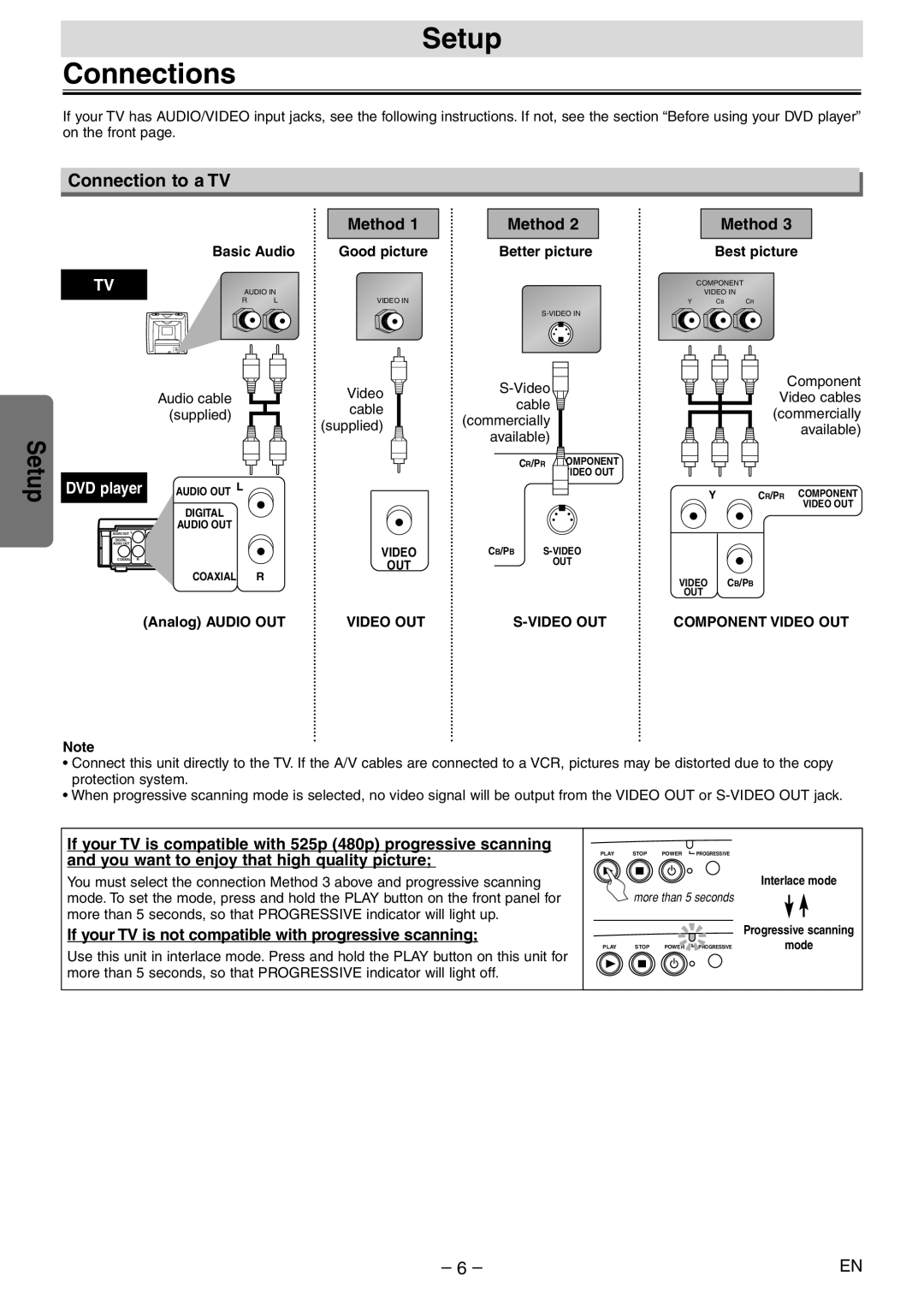Setup
Connections
If your TV has AUDIO/VIDEO input jacks, see the following instructions. If not, see the section “Before using your DVD player” on the front page.
Connection to a TV
|
| Method 1 |
| Basic Audio | Good picture |
|
|
|
TV | AUDIO IN |
|
| R L | VIDEO IN |
Method 2
Better picture
Method 3
Best picture
COMPONENT
VIDEO IN
Y CB CR
Setup
|
| Audio cable |
|
| (supplied) |
DVD player | AUDIO OUT L | |
|
| DIGITAL |
|
| AUDIO OUT |
AUDIO OUT | L | CR/PR COMPONENT |
| VIDEO OUT | |
DIGITAL |
|
|
AUDIO OUT |
|
|
COAXIAL R | ||
|
| OUT |
COAXIAL R
Video cable (supplied)
VIDEO
OUT
cable |
(commercially |
available) |
CR/PR COMPONENT
VIDEO OUT
CB/PB
OUT
Component Video cables (commercially available)
YCR/PR COMPONENT VIDEO OUT
VIDEO CB/PB
OUT
(Analog) AUDIO OUT |
| VIDEO OUT |
|
|
|
S-VIDEO OUT
COMPONENT VIDEO OUT
Note
•Connect this unit directly to the TV. If the A/V cables are connected to a VCR, pictures may be distorted due to the copy protection system.
•When progressive scanning mode is selected, no video signal will be output from the VIDEO OUT or
If your TV is compatible with 525p (480p) progressive scanning and you want to enjoy that high quality picture;
You must select the connection Method 3 above and progressive scanning mode. To set the mode, press and hold the PLAY button on the front panel for more than 5 seconds, so that PROGRESSIVE indicator will light up.
If your TV is not compatible with progressive scanning;
Use this unit in interlace mode. Press and hold the PLAY button on this unit for more than 5 seconds, so that PROGRESSIVE indicator will light off.
PLAY STOP POWER PROGRESSIVE
| Interlace mode |
more than 5 seconds |
|
| Progressive scanning |
PLAY STOP POWER PROGRESSIVE | mode |
– 6 – | EN |