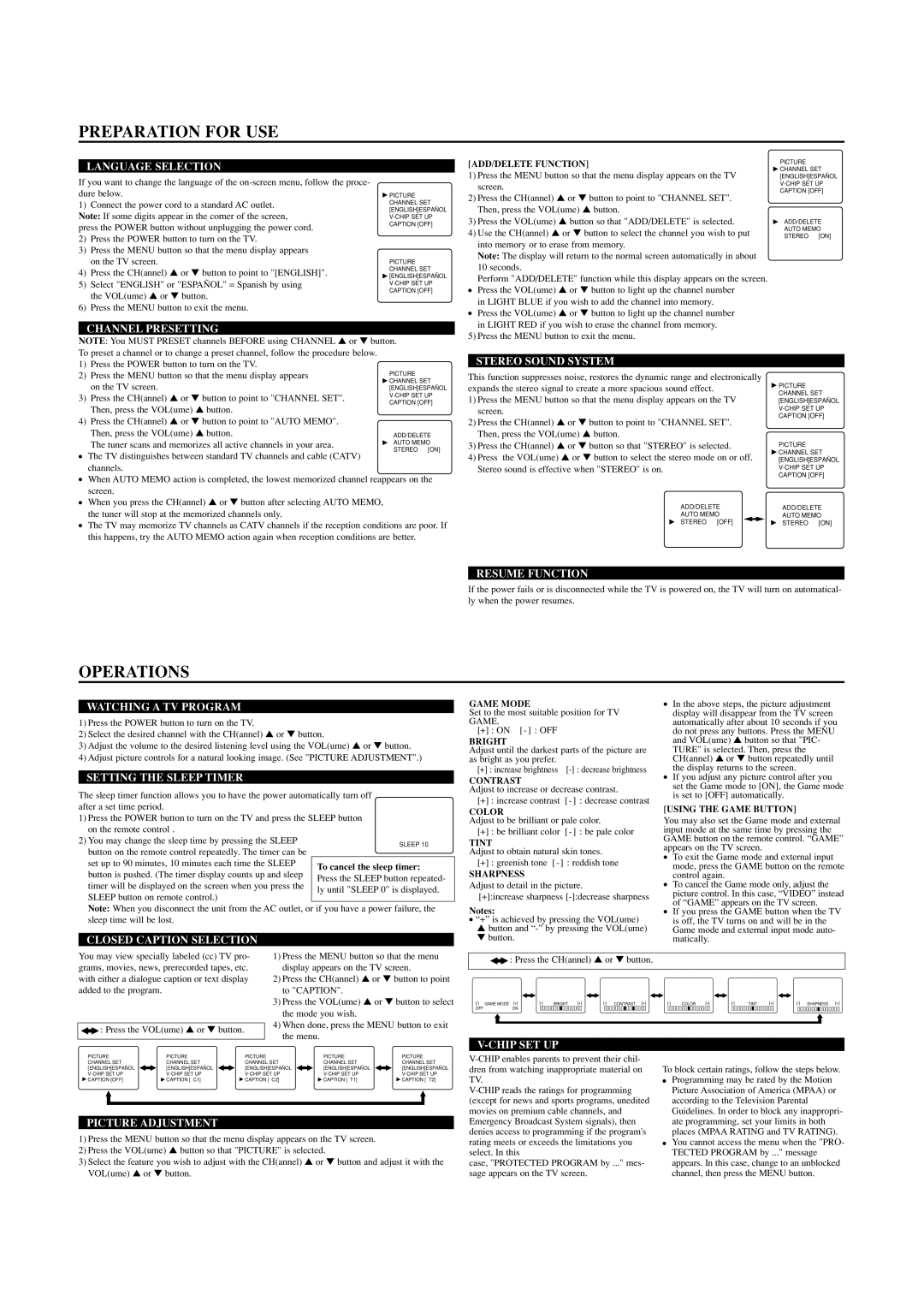PREPARATION FOR USE
LANGUAGE SELECTION
If you want to change the language of the
1)Connect the power cord to a standard AC outlet. Note: If some digits appear in the corner of the screen, press the POWER button without unplugging the power cord.
2)Press the POWER button to turn on the TV.
3)Press the MENU button so that the menu display appears on the TV screen.
4)Press the CH(annel) ▲ or ▼ button to point to "[ENGLISH]".
5)Select "ENGLISH" or "ESPAÑOL" = Spanish by using the VOL(ume) ▲ or ▼ button.
6)Press the MENU button to exit the menu.
![]() PICTURE CHANNEL SET [ENGLISH]ESPAÑOL
PICTURE CHANNEL SET [ENGLISH]ESPAÑOL
PICTURE CHANNEL SET ![]() [ENGLISH]ESPAÑOL
[ENGLISH]ESPAÑOL
[ADD/DELETE FUNCTION]
1)Press the MENU button so that the menu display appears on the TV screen.
2)Press the CH(annel) ▲ or ▼ button to point to "CHANNEL SET". Then, press the VOL(ume) ▲ button.
3)Press the VOL(ume) ▲ button so that "ADD/DELETE" is selected.
4)Use the CH(annel) ▲ or ▼ button to select the channel you wish to put into memory or to erase from memory.
Note: The display will return to the normal screen automatically in about 10 seconds.
Perform "ADD/DELETE" function while this display appears on the screen.
●Press the VOL(ume) ▲ or ▼ button to light up the channel number in LIGHT BLUE if you wish to add the channel into memory.
●Press the VOL(ume) ▲ or ▼ button to light up the channel number
PICTURE ![]() CHANNEL SET [ENGLISH]ESPAÑOL
CHANNEL SET [ENGLISH]ESPAÑOL
ADD/DELETE
AUTO MEMO
STEREO [ON]
CHANNEL PRESETTING
NOTE: You MUST PRESET channels BEFORE using CHANNEL ▲ or ▼ button. To preset a channel or to change a preset channel, follow the procedure below.
in LIGHT RED if you wish to erase the channel from memory.
5) Press the MENU button to exit the menu.
1) Press the POWER button to turn on the TV.
2) Press the MENU button so that the menu display appears on the TV screen.
3) Press the CH(annel) ▲ or ▼ button to point to "CHANNEL SET". Then, press the VOL(ume) ▲ button.
4) Press the CH(annel) ▲ or ▼ button to point to "AUTO MEMO". Then, press the VOL(ume) ▲ button.
The tuner scans and memorizes all active channels in your area.
●The TV distinguishes between standard TV channels and cable (CATV) channels.
●When AUTO MEMO action is completed, the lowest memorized channel reappears on the screen.
●When you press the CH(annel) ▲ or ▼ button after selecting AUTO MEMO, the tuner will stop at the memorized channels only.
●The TV may memorize TV channels as CATV channels if the reception conditions are poor. If this happens, try the AUTO MEMO action again when reception conditions are better.
STEREO SOUND SYSTEM
This function suppresses noise, restores the dynamic range and electronically expands the stereo signal to create a more spacious sound effect.
1)Press the MENU button so that the menu display appears on the TV screen.
2)Press the CH(annel) ▲ or ▼ button to point to "CHANNEL SET". Then, press the VOL(ume) ▲ button.
3)Press the CH(annel) ▲ or ▼ button so that "STEREO" is selected.
4)Press the VOL(ume) ▲ or ▼ button to select the stereo mode on or off. Stereo sound is effective when "STEREO" is on.
ADD/DELETE
AUTO MEMO
STEREO [OFF]
![]() PICTURE CHANNEL SET [ENGLISH]ESPAÑOL
PICTURE CHANNEL SET [ENGLISH]ESPAÑOL
PICTURE ![]() CHANNEL SET [ENGLISH]ESPAÑOL
CHANNEL SET [ENGLISH]ESPAÑOL
ADD/DELETE
AUTO MEMO
STEREO [ON]
RESUME FUNCTION
If the power fails or is disconnected while the TV is powered on, the TV will turn on automatical- ly when the power resumes.
OPERATIONS
WATCHING A TV PROGRAM
1)Press the POWER button to turn on the TV.
2)Select the desired channel with the CH(annel) ▲ or ▼ button.
3)Adjust the volume to the desired listening level using the VOL(ume) ▲ or ▼ button.
4)Adjust picture controls for a natural looking image. (See "PICTURE ADJUSTMENT".)
SETTING THE SLEEP TIMER
The sleep timer function allows you to have the power automatically turn off after a set time period.
1)Press the POWER button to turn on the TV and press the SLEEP button on the remote control .
2) You may change the sleep time by pressing the SLEEP button on the remote control repeatedly. The timer can be set up to 90 minutes, 10 minutes each time the SLEEP button is pushed. (The timer display counts up and sleep timer will be displayed on the screen when you press the SLEEP button on remote control.)
Note: When you disconnect the unit from the AC outlet, or if you have a power failure, the sleep time will be lost.
CLOSED CAPTION SELECTION
You may view specially labeled (cc) TV pro- | 1) Press the MENU button so that the menu | |
grams, movies, news, prerecorded tapes, etc. | display appears on the TV screen. | |
with either a dialogue caption or text display | 2) Press the CH(annel) ▲ or ▼ button to point | |
added to the program. | to "CAPTION". | |
| 3) Press the VOL(ume) ▲ or ▼ button to select | |
| the mode you wish. | |
| 4) When done, press the MENU button to exit | |
: Press the VOL(ume) ▲ or ▼ button. | ||
the menu. | ||
|
GAME MODE |
|
|
|
|
|
| ● In the above steps, the picture adjustment | ||||||||
Set to the most suitable position for TV |
| display will disappear from the TV screen | |||||||||||||
GAME. |
|
|
|
|
|
|
|
| automatically after about 10 seconds if you | ||||||
[+] : ON [ - ] : OFF |
|
|
|
|
| do not press any buttons. Press the MENU | |||||||||
BRIGHT |
|
|
|
|
|
|
|
| and VOL(ume) ▲ button so that "PIC- | ||||||
Adjust until the darkest parts of the picture are |
| TURE" is selected. Then, press the | |||||||||||||
as bright as you prefer. |
|
|
|
|
| CH(annel) ▲ or ▼ button repeatedly until | |||||||||
[+] : increase brightness |
| the display returns to the screen. |
|
| |||||||||||
CONTRAST |
|
|
|
|
|
| ● | If you adjust any picture control after you | |||||||
|
|
|
|
|
|
| set the Game mode to [ON], the Game mode | ||||||||
Adjust to increase or decrease contrast. |
| ||||||||||||||
| is set to [OFF] automatically. |
|
| ||||||||||||
[+] : increase contrast | [ - ] : decrease contrast |
|
|
| |||||||||||
[USING THE GAME BUTTON] |
|
| |||||||||||||
COLOR |
|
|
|
|
|
|
|
|
| ||||||
Adjust to be brilliant or pale color. |
|
|
| You may also set the Game mode and external | |||||||||||
[+] : be brilliant color | [ - ] : be pale color | input mode at the same time by pressing the | |||||||||||||
TINT |
|
|
|
|
|
|
| GAME button on the remote control. “GAME” | |||||||
|
|
|
|
|
|
| appears on the TV screen. |
|
| ||||||
Adjust to obtain natural skin tones. |
|
|
|
|
| ||||||||||
|
|
| ● | To exit the Game mode and external input | |||||||||||
[+] : greenish tone | [ - ] : reddish tone | ||||||||||||||
| mode, press the GAME button on the remote | ||||||||||||||
SHARPNESS |
|
|
|
|
|
|
| ||||||||
|
|
|
|
|
|
| control again. |
|
|
|
| ||||
Adjust to detail in the picture. |
|
|
| ● To cancel the Game mode only, adjust the | |||||||||||
[+]:increase sharpness |
| picture control. In this case, “VIDEO” instead | |||||||||||||
| of “GAME” appears on the TV screen. | ||||||||||||||
Notes: |
|
|
|
|
|
|
|
| |||||||
|
|
|
|
|
|
| ● If you press the GAME button when the TV | ||||||||
● “+” is achieved by pressing the VOL(ume) |
| is off, the TV turns on and will be in the | |||||||||||||
▲ button and |
| Game mode and external input mode auto- | |||||||||||||
▼ button. |
|
|
|
|
|
|
| matically. |
|
|
|
| |||
|
|
|
|
|
|
|
|
| |||||||
| : Press the CH(annel) ▲ or ▼ button. |
|
|
|
|
|
|
| |||||||
|
|
|
|
|
|
|
|
| |||||||
[+] | BRIGHT [+] | COLOR [+] | |||||||||||||
OFF | ON |
|
|
|
|
|
|
|
|
|
|
|
|
| |
PICTURE | PICTURE | PICTURE | PICTURE | PICTURE |
CHANNEL SET | CHANNEL SET | CHANNEL SET | CHANNEL SET | CHANNEL SET |
[ENGLISH]ESPAÑOL | [ENGLISH]ESPAÑOL | [ENGLISH]ESPAÑOL | [ENGLISH]ESPAÑOL | [ENGLISH]ESPAÑOL |
CAPTION [OFF] | CAPTION [ C1] | CAPTION [ C2] | CAPTION [ T1] | CAPTION [ T2] |
PICTURE ADJUSTMENT
1)Press the MENU button so that the menu display appears on the TV screen.
2)Press the VOL(ume) ▲ button so that "PICTURE" is selected.
3)Select the feature you wish to adjust with the CH(annel) ▲ or ▼ button and adjust it with the VOL(ume) ▲ or ▼ button.
V-CHIP SET UP
case, "PROTECTED PROGRAM by ..." mes- sage appears on the TV screen.
To block certain ratings, follow the steps below.
●Programming may be rated by the Motion Picture Association of America (MPAA) or according to the Television Parental Guidelines. In order to block any inappropri- ate programming, set your limits in both places (MPAA RATING and TV RATING).
●You cannot access the menu when the "PRO- TECTED PROGRAM by ..." message appears. In this case, change to an unblocked channel, then press the MENU button.