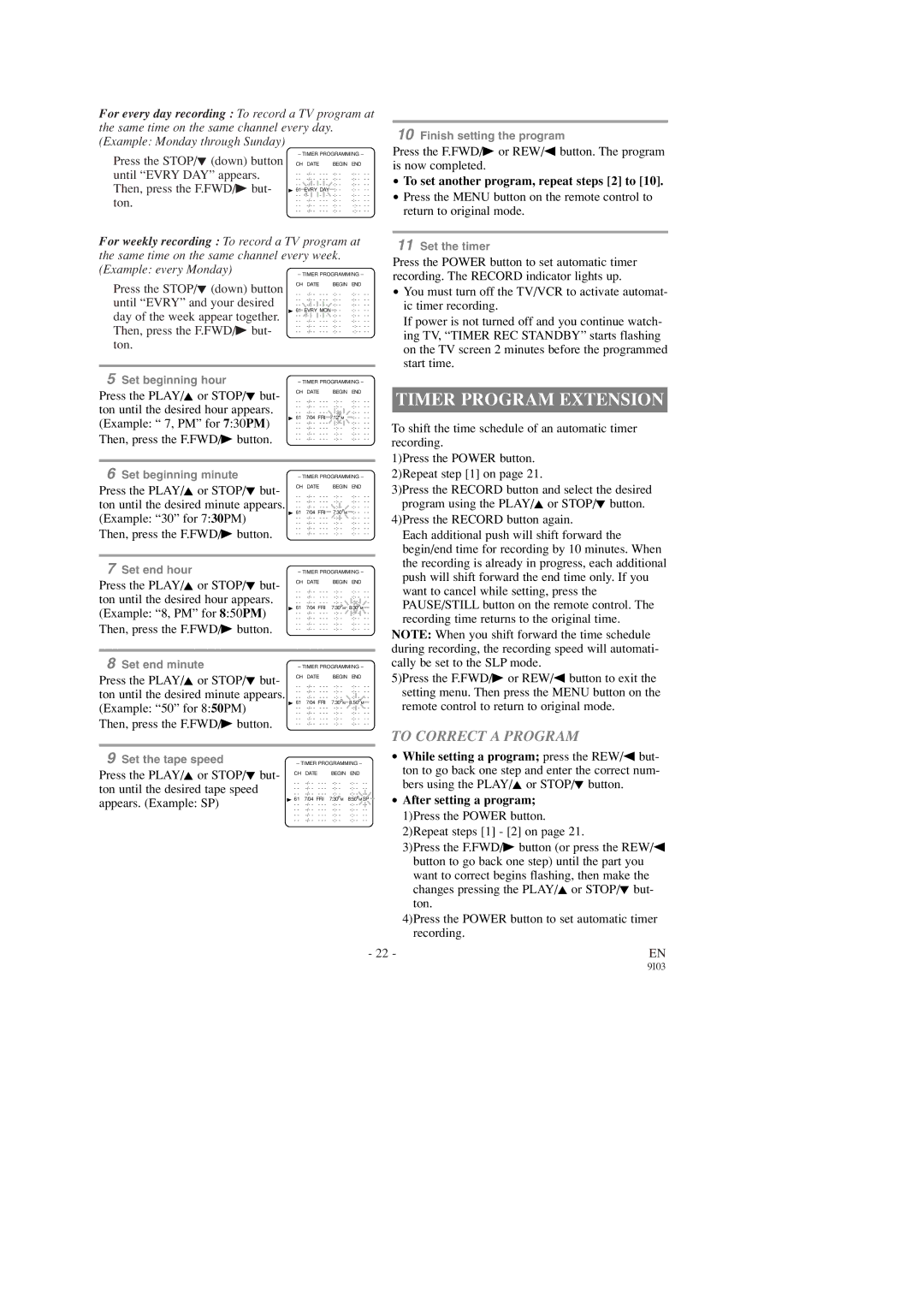SC1303, SC1903, SC1903, SC1903 specifications
The Symphonic SC1903 and SC1303 are noteworthy models in the realm of home entertainment, designed to provide an exceptional audio experience for users looking for quality sound and intuitive features. Both models exhibit a blend of modern technology and user-friendly design, catering to diverse listening needs.The Symphonic SC1903 stands out with its sleek design and robust build. It is equipped with advanced sound technologies that enhance audio output, delivering richer and clearer sound quality. One of its key features is the integrated Bluetooth connectivity, allowing users to stream music effortlessly from their smartphones, tablets, or laptops. This wireless capability ensures that users can enjoy their favorite tracks without the hassle of tangled wires.
Moreover, the SC1903 includes multiple input options, such as USB and auxiliary ports, which provide further flexibility for connecting various devices. The user-friendly interface makes it easy to navigate through different sound settings and presets, catering to different genres or personal preferences.
The model also incorporates an impressive equalizer feature, which enables users to customize their listening experience by adjusting bass, treble, and other sound parameters. This level of personalization allows for an immersive audio experience, whether one is watching movies, playing video games, or listening to music.
In contrast, the SC1303 offers an equally compelling set of features, albeit with a more compact design. This model is perfect for those with limited space, as it retains powerful sound quality while being easy to fit into smaller environments. The SC1303 is designed for versatility, making it suitable for various settings, including bedrooms, small living rooms, or home offices.
Both models boast high-efficiency power consumption, making them eco-friendly without compromising on sound quality. Additionally, they are equipped with durability features, ensuring longevity and sustained performance over time.
In summary, the Symphonic SC1903 and SC1303 deliver impressive audio experiences through advanced technologies, multiple connectivity options, and customizable sound settings. Their sleek designs and energy-efficient features make them attractive choices for any audio enthusiast looking to elevate their entertainment experience.