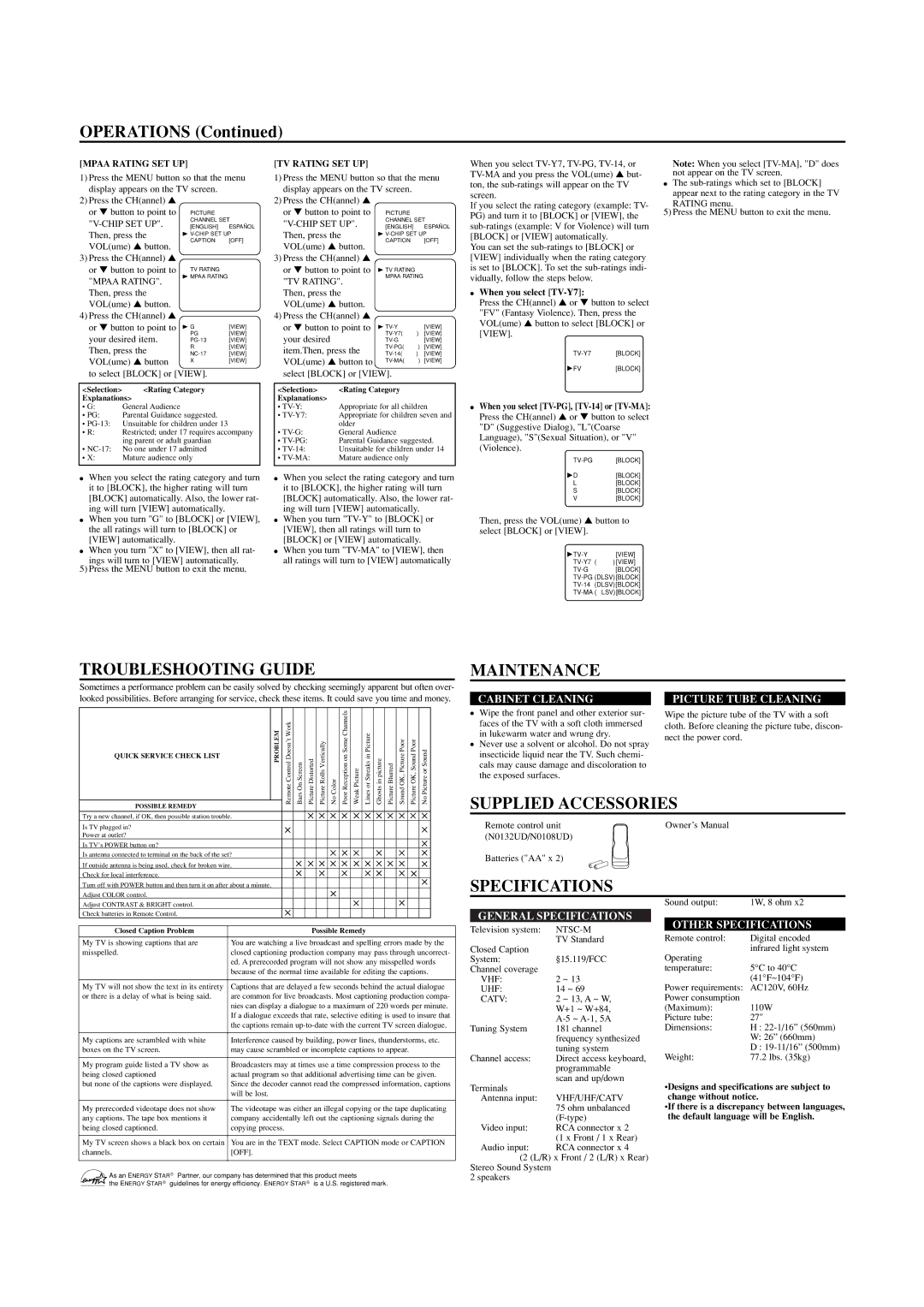OPERATIONS (Continued)
[MPAA RATING SET UP]
1)Press the MENU button so that the menu display appears on the TV screen.
2)Press the CH(annel) ▲
or ▼ button to point to | PICTURE |
| |
| CHANNEL SET | ||
[ENGLISH] | ESPAÑOL | ||
Then, press the | B | ||
VOL(ume) ▲ button. | CAPTION | [OFF] | |
|
| ||
3) Press the CH(annel) ▲ |
|
| |
or ▼ button to point to | TV RATING |
| |
"MPAA RATING". | B MPAA RATING |
| |
|
| ||
Then, press the |
|
| |
VOL(ume) ▲ button. |
|
| |
4) Press the CH(annel) ▲ |
|
| |
or ▼ button to point to | B G | [VIEW] | |
your desired item. | PG | [VIEW] | |
[VIEW] | |||
Then, press the | R | [VIEW] | |
[VIEW] | |||
VOL(ume) ▲ button | X | [VIEW] | |
|
| ||
to select [BLOCK] or [VIEW]. |
| ||
|
|
| |
<Selection> | <Rating Category |
| |
Explanations> |
|
|
|
[TV RATING SET UP]
1)Press the MENU button so that the menu display appears on the TV screen.
2)Press the CH(annel) ▲
or ▼ button to point to | PICTURE |
|
| |
CHANNEL SET | ||||
[ENGLISH] |
| ESPAÑOL | ||
Then, press the | B | |||
VOL(ume) ▲ button. | CAPTION |
| [OFF] | |
|
|
| ||
3) Press the CH(annel) ▲ |
|
|
| |
or ▼ button to point to | B TV RATING |
|
| |
"TV RATING". | MPAA RATING |
| ||
|
|
| ||
Then, press the |
|
|
| |
VOL(ume) ▲ button. |
|
|
| |
4) Press the CH(annel) ▲ |
|
|
| |
or ▼ button to point to | B | ) | [VIEW] | |
your desired |
| [VIEW] | ||
|
| [VIEW] | ||
item.Then, press the | ) | [VIEW] | ||
) | [VIEW] | |||
VOL(ume) ▲ button to | ) | [VIEW] | ||
|
|
| ||
select [BLOCK] or [VIEW]. |
|
| ||
|
|
|
| |
<Selection> | <Rating Category |
|
| |
Explanations> |
|
|
|
|
When you select
If you select the rating category (example: TV- PG) and turn it to [BLOCK] or [VIEW], the
You can set the
●When you select [TV-Y7]:
Press the CH(annel) ▲ or ▼ button to select "FV" (Fantasy Violence). Then, press the VOL(ume) ▲ button to select [BLOCK] or [VIEW].
![]() FV[BLOCK]
FV[BLOCK]
Note: When you select
●The
RATING menu.
5) Press the MENU button to exit the menu.
• G: | General Audience |
• PG: | Parental Guidance suggested. |
•
•R: Restricted; under 17 requires accompany ing parent or adult guardian
•
•X: Mature audience only
• | Appropriate for all children |
• | Appropriate for children seven and |
| older |
• | General Audience |
• | Parental Guidance suggested. |
• | Unsuitable for children under 14 |
• | Mature audience only |
●When you select
[BLOCK] |
● When you select the rating category and turn | ● When you select the rating category and turn |
it to [BLOCK], the higher rating will turn | it to [BLOCK], the higher rating will turn |
[BLOCK] automatically. Also, the lower rat- | [BLOCK] automatically. Also, the lower rat- |
ing will turn [VIEW] automatically. | ing will turn [VIEW] automatically. |
● When you turn "G" to [BLOCK] or [VIEW], | ● When you turn |
the all ratings will turn to [BLOCK] or | [VIEW], then all ratings will turn to |
[VIEW] automatically. | [BLOCK] or [VIEW] automatically. |
● When you turn "X" to [VIEW], then all rat- | ● When you turn |
ings will turn to [VIEW] automatically. | all ratings will turn to [VIEW] automatically |
5) Press the MENU button to exit the menu. |
|
D | [BLOCK] |
L | [BLOCK] |
S | [BLOCK] |
V | [BLOCK] |
Then, press the VOL(ume) ▲ button to select [BLOCK] or [VIEW].
![]() TV-Y
TV-Y
TROUBLESHOOTING GUIDE
Sometimes a performance problem can be easily solved by checking seemingly apparent but often over- looked possibilities. Before arranging for service, check these items. It could save you time and money.
QUICK SERVICE CHECK LIST | PROBLEM | Doesn’tControlRemote Work | ScreenOnBars | DistortedPicture | VerticallyRollsPicture | ColorNo | onReceptionPoorSome Channels | PictureWeak | inStreaksorLinesPicture | pictureinGhosts | BlurredPicture | PictureOK,SoundPoor | SoundOK,PicturePoor | SoundorPictureNo |
|
|
|
|
|
|
|
|
|
|
|
|
|
| |
|
|
|
|
|
|
|
|
|
|
|
|
|
|
|
POSSIBLE REMEDY |
|
|
|
|
|
|
|
|
|
|
|
|
|
|
Try a new channel, if OK, then possible station trouble.
Is TV plugged in?
Power at outlet?
Is TV’s POWER button on?
Is antenna connected to terminal on the back of the set?
If outside antenna is being used, check for broken wire.
Check for local interference.
Turn off with POWER button and then turn it on after about a minute.
Adjust COLOR control.
Adjust CONTRAST & BRIGHT control.
MAINTENANCE
CABINET CLEANING |
| PICTURE TUBE CLEANING |
● Wipe the front panel and other exterior sur- |
| Wipe the picture tube of the TV with a soft |
faces of the TV with a soft cloth immersed |
| cloth. Before cleaning the picture tube, discon- |
in lukewarm water and wrung dry. |
| |
| nect the power cord. | |
● Never use a solvent or alcohol. Do not spray |
| |
|
| |
insecticide liquid near the TV. Such chemi- |
|
|
cals may cause damage and discoloration to |
|
|
the exposed surfaces. |
|
|
SUPPLIED ACCESSORIES
Remote control unit | Owner’s Manual |
(N0132UD/N0108UD) |
|
Batteries ("AA" x 2) |
|
SPECIFICATIONS
Sound output: | 1W, 8 ohm x2 |
Check batteries in Remote Control.
Closed Caption Problem | Possible Remedy |
|
|
My TV is showing captions that are | You are watching a live broadcast and spelling errors made by the |
misspelled. | closed captioning production company may pass through uncorrect- |
| ed. A prerecorded program will not show any misspelled words |
| because of the normal time available for editing the captions. |
|
|
My TV will not show the text in its entirety | Captions that are delayed a few seconds behind the actual dialogue |
or there is a delay of what is being said. | are common for live broadcasts. Most captioning production compa- |
| nies can display a dialogue to a maximum of 220 words per minute. |
| If a dialogue exceeds that rate, selective editing is used to insure that |
| the captions remain |
|
|
My captions are scrambled with white | Interference caused by building, power lines, thunderstorms, etc. |
boxes on the TV screen. | may cause scrambled or incomplete captions to appear. |
|
|
My program guide listed a TV show as | Broadcasters may at times use a time compression process to the |
being closed captioned | actual program so that additional advertising time can be given. |
but none of the captions were displayed. | Since the decoder cannot read the compressed information, captions |
| will be lost. |
|
|
My prerecorded videotape does not show | The videotape was either an illegal copying or the tape duplicating |
any captions. The tape box mentions it | company accidentally left out the captioning signals during the |
being closed captioned. | copying process. |
|
|
My TV screen shows a black box on certain | You are in the TEXT mode. Select CAPTION mode or CAPTION |
channels. | [OFF]. |
|
|
As an ENERGY STAR® Partner, our company has determined that this product meets
the ENERGY STAR® guidelines for energy efficiency. ENERGY STAR® is a U.S. registered mark.
GENERAL SPECIFICATIONS
Television system: | |
Closed Caption | TV Standard |
| |
System: | §15.119/FCC |
Channel coverage |
|
VHF: | 2 ~ 13 |
UHF: | 14 ~ 69 |
CATV: | 2 ~ 13, A ~ W, |
| W+1 ~ W+84, |
| |
Tuning System | 181 channel |
| frequency synthesized |
| tuning system |
Channel access: | Direct access keyboard, |
| programmable |
Terminals | scan and up/down |
| |
Antenna input: | VHF/UHF/CATV |
| 75 ohm unbalanced |
| |
Video input: | RCA connector x 2 |
| (1 x Front / 1 x Rear) |
Audio input: | RCA connector x 4 |
(2 (L/R) x Front / 2 (L/R) x Rear) Stereo Sound System
2 speakers
OTHER SPECIFICATIONS
Remote control: | Digital encoded |
Operating | infrared light system |
| |
temperature: | 5°C to 40°C |
| (41°F~104°F) |
Power requirements: | AC120V, 60Hz |
Power consumption |
|
(Maximum): | 110W |
Picture tube: | 27" |
Dimensions: | H : |
| W: 26” (660mm) |
| D : |
Weight: | 77.2 lbs. (35kg) |
•Designs and specifications are subject to change without notice.
•If there is a discrepancy between languages, the default language will be English.
ELECTRICAL SPECIFICATIONS