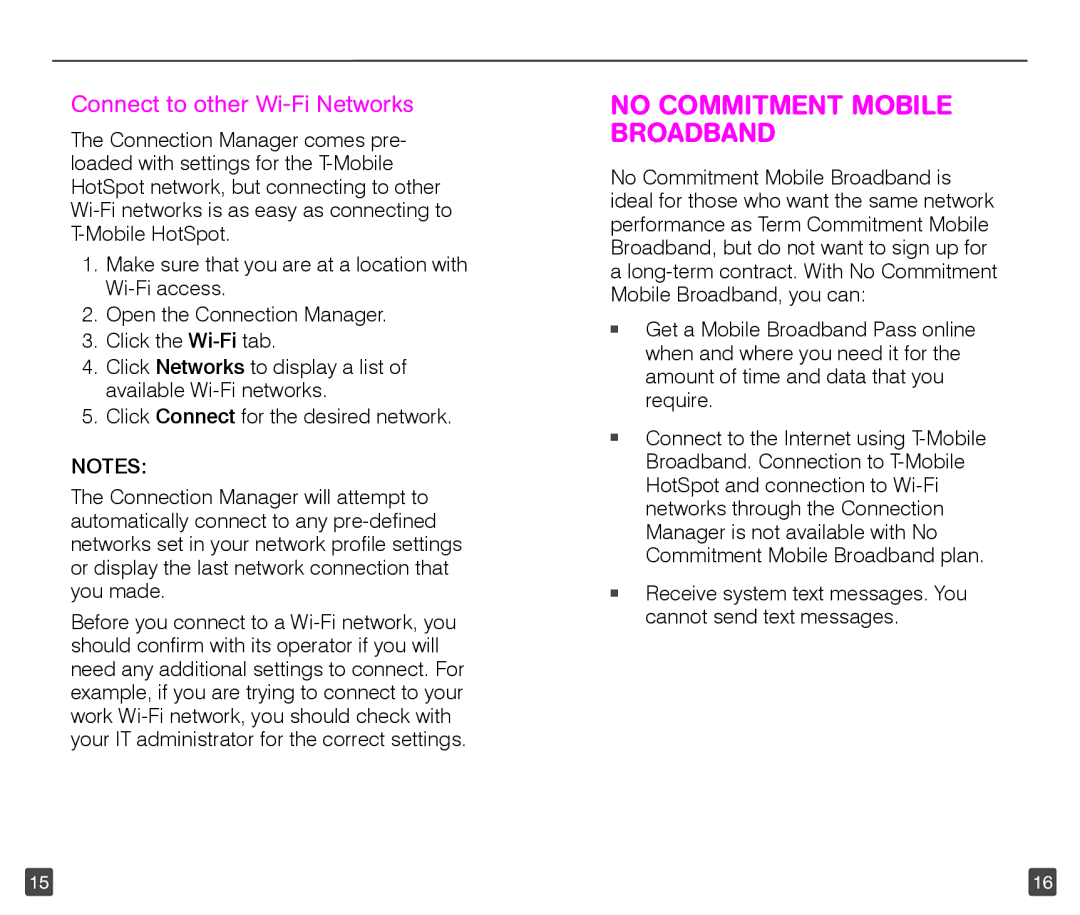TM1753 specifications
The T-Mobile TM1753 is a budget-friendly smartphone that packs a range of impressive features and technologies, making it a popular choice for users seeking functionality without breaking the bank. This device exemplifies T-Mobile's commitment to delivering quality smartphones at an accessible price point.One of the standout characteristics of the TM1753 is its display. The smartphone comes equipped with a vibrant 6.5-inch HD+ display that provides clear and bright visuals, making it ideal for browsing, streaming videos, and gaming. The screen's resolution ensures that users enjoy an engaging viewing experience, with colors that pop and adequate brightness for outdoor use.
Underneath its sleek exterior, the TM1753 is powered by a capable processor that ensures smooth performance for daily tasks and multitasking. With ample RAM and storage, users can expect the device to handle applications seamlessly, whether they're using it for social media, productivity apps, or casual gaming. Moreover, the expandable storage option allows users to add more space, accommodating their needs for music, photos, and more.
Camera capabilities are essential for any modern smartphone, and the TM1753 offers a versatile dual-camera system. The main 13 MP camera captures sharp and vibrant images, while the secondary camera enhances photography options, including portrait modes and wide-angle shots. Additionally, the front-facing 5 MP camera is ideal for selfies and video calls, ensuring users stay connected with friends and family.
The TM1753 is equipped with a robust battery that provides all-day use, allowing users to stay connected without the constant worry of searching for a charger. The device incorporates efficient power management, optimizing battery life even during intensive usage periods.
On the connectivity front, the T-Mobile TM1753 supports 4G LTE, ensuring users can enjoy fast internet speeds for downloading and streaming content. It also features dual SIM capability, which is perfect for users who want to keep personal and work numbers separate or for travelers who need local connectivity.
In terms of software, the TM1753 runs on a user-friendly interface, providing access to the latest apps and features from the Android ecosystem, providing customization options to cater to personal preferences.
Overall, the T-Mobile TM1753 is a well-rounded smartphone that balances affordability with essential features, making it a compelling choice for users prioritizing value and performance in their mobile experience.