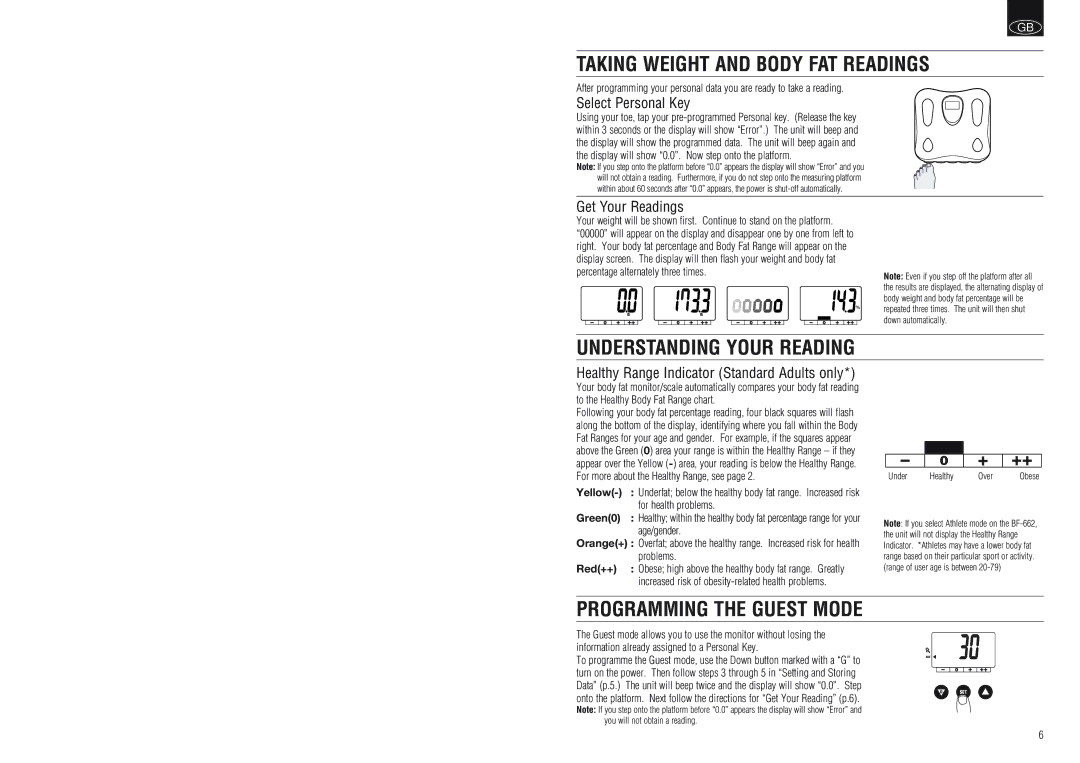GB
TAKING WEIGHT AND BODY FAT READINGS
After programming your personal data you are ready to take a reading.
Select Personal Key
Using your toe, tap your
Note: If you step onto the platform before “0.0” appears the display will show “Error” and you will not obtain a reading. Furthermore, if you do not step onto the measuring platform within about 60 seconds after “0.0” appears, the power is
Get Your Readings
Your weight will be shown first. Continue to stand on the platform. “00000” will appear on the display and disappear one by one from left to right. Your body fat percentage and Body Fat Range will appear on the display screen. The display will then flash your weight and body fat percentage alternately three times.
Note: Even if you step off the platform after all the results are displayed, the alternating display of body weight and body fat percentage will be repeated three times. The unit will then shut down automatically.
UNDERSTANDING YOUR READING
Healthy Range Indicator (Standard Adults only*)
Your body fat monitor/scale automatically compares your body fat reading to the Healthy Body Fat Range chart.
Following your body fat percentage reading, four black squares will flash along the bottom of the display, identifying where you fall within the Body Fat Ranges for your age and gender. For example, if the squares appear above the Green (0) area your range is within the Healthy Range – if they appear over the Yellow
: Underfat; below the healthy body fat range. Increased risk | |
| for health problems. |
Green(0) | : Healthy; within the healthy body fat percentage range for your |
| age/gender. |
Orange(+) : Overfat; above the healthy range. Increased risk for health
| problems. |
Red(++) | : Obese; high above the healthy body fat range. Greatly |
| increased risk of |
Under | Healthy | Over | Obese |
Note: If you select Athlete mode on the
PROGRAMMING THE GUEST MODE
The Guest mode allows you to use the monitor without losing the information already assigned to a Personal Key.
To programme the Guest mode, use the Down button marked with a “G” to turn on the power. Then follow steps 3 through 5 in “Setting and Storing Data” (p.5.) The unit will beep twice and the display will show “0.0”. Step onto the platform. Next follow the directions for “Get Your Reading” (p.6).
Note: If you step onto the platform before “0.0” appears the display will show “Error” and you will not obtain a reading.
6