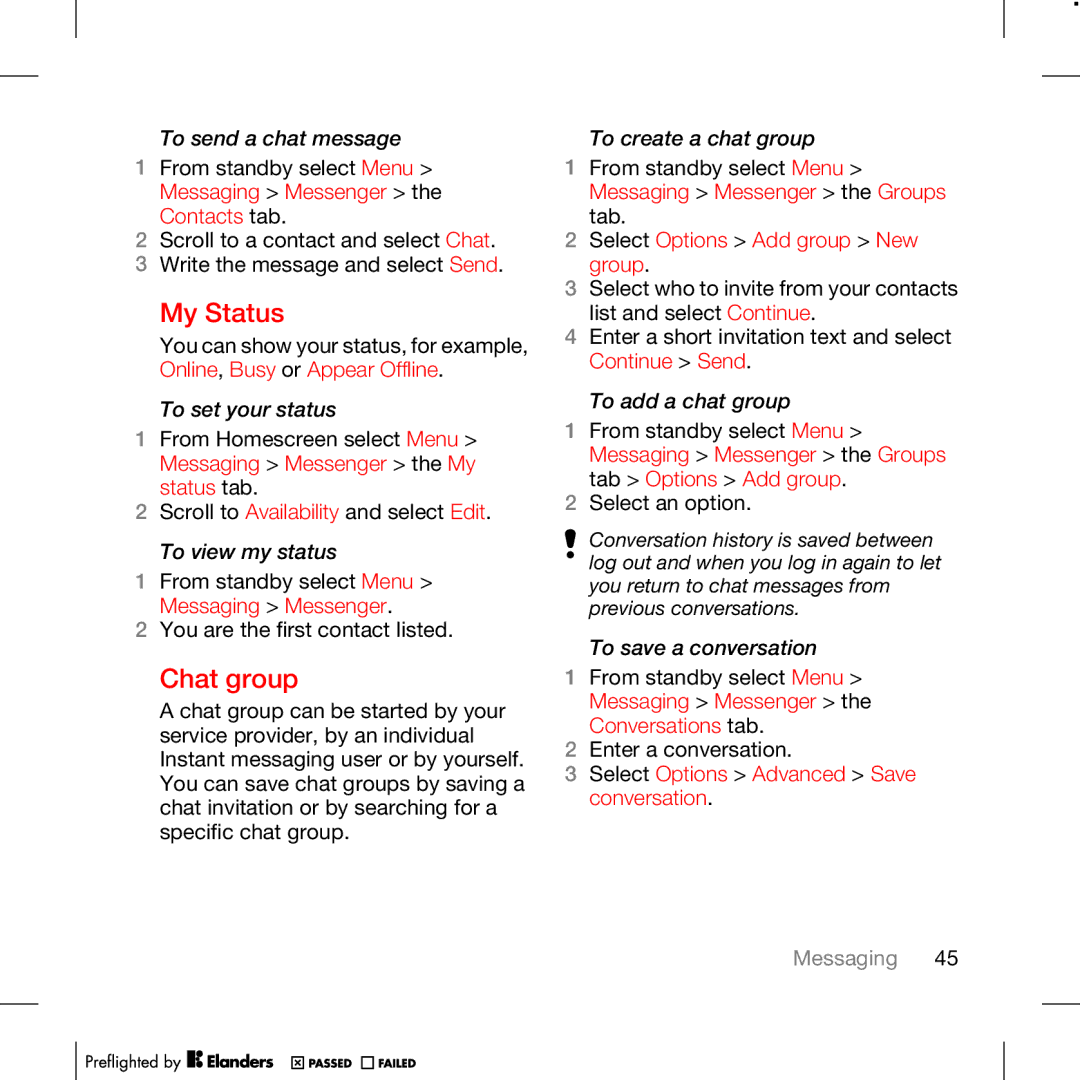W715 specifications
The Tannoy W715 is a premium loudspeaker designed for both professional and residential audio applications, offering exceptional sound quality and versatility. Renowned for its robust construction and outstanding performance, the W715 is ideal for a wide range of environments, including concert venues, home theaters, and audio production studios.One of the standout features of the Tannoy W715 is its dual concentric driver design, which consists of a 15-inch low-frequency driver teamed with a coaxial 1.75-inch high-frequency compression driver. This configuration allows for a coherent soundstage by enabling the high and low frequencies to emerge from the same point source, minimizing phase issues and improving overall accuracy in sound reproduction. This technology is particularly beneficial in live sound settings where clarity is paramount.
The speaker's bi-amplified design further enhances its performance capabilities. By separating the low and high frequencies into dedicated amplification channels, the W715 reduces distortion and increases headroom, allowing for a louder output without compromising audio quality. This feature is particularly advantageous for professionals who require reliable and powerful sound in demanding conditions.
Constructed with durability in mind, the W715 features a tough, weather-resistant enclosure that is designed to withstand various environmental conditions. This robustness makes it a great option for outdoor events as well as indoor setups. The enclosure is also intelligently designed to minimize resonances and unwanted vibrations, ensuring that the sound remains clean and true.
The W715's frequency response spans a wide range, with the ability to deliver deep, resonant bass alongside crisp, clear highs. The speaker operates effectively across multiple audio applications, whether it's for live performances, playback, or installation in a home theater system. The integrated rigging points further enhance its usability, simplifying the process of mounting and positioning the speaker for optimal sound dispersion.
Moreover, the Tannoy W715 incorporates advanced dispersion technology, enabling it to fill a larger space with uniform sound coverage. This characteristic is crucial for audience engagement during live events, as it ensures that everyone in attendance experiences consistent audio quality.
Overall, the Tannoy W715 combines cutting-edge technologies with a rugged design, making it an exceptional choice for audio professionals and enthusiasts alike. With its powerful performance, intelligent design features, and flexibility of use, the W715 continues to uphold Tannoy’s reputation for excellence in the world of audio engineering.