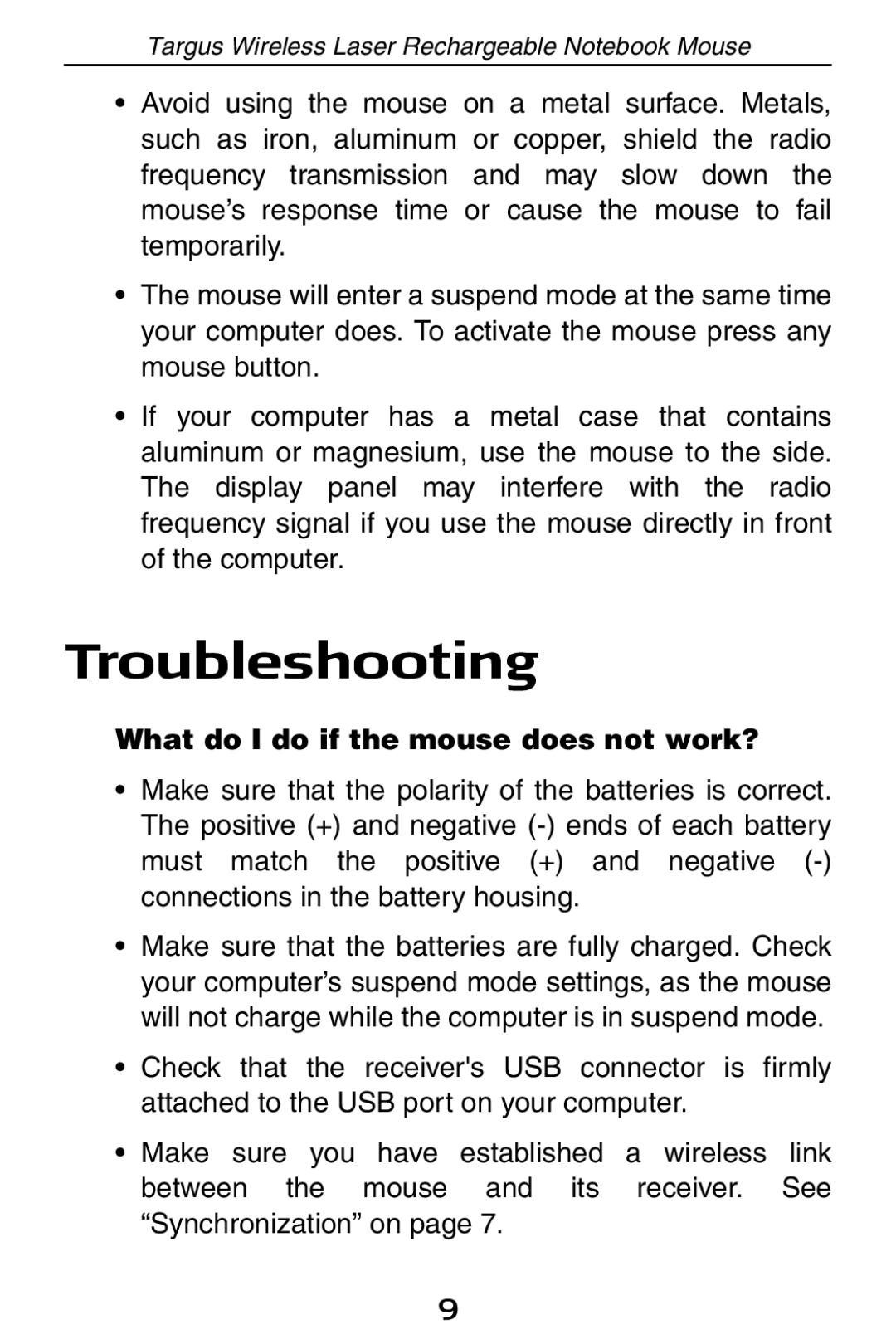410-0008-001A specifications
The Targus 410-0008-001A is a standout product in the realm of laptop accessories, designed specifically to enhance user experience and provide optimal functionality. Recognized for its versatility and innovative engineering, this device is widely appreciated by professionals and tech enthusiasts alike.One of the primary features of the Targus 410-0008-001A is its lightweight design, making it highly portable. Weighing in at just a few ounces, this accessory is easy to carry, ensuring that users can take it along on business trips, commutes, or while moving between workspaces. With mobility being a key requirement in today’s fast-paced world, this aspect makes it a practical choice for anyone who prioritizes convenience.
The device boasts advanced connectivity options, including USB-C and USB-A ports, enabling seamless integration with various devices. This compatibility ensures that users can easily connect their laptops, tablets, and other peripherals without the need for additional adapters. This feature is particularly useful for professionals who rely on multiple devices to get their work done efficiently.
In terms of technology, the Targus 410-0008-001A incorporates fast-charging capabilities. This allows users to quickly power up their devices, ensuring that they can maintain productivity without long downtimes. The intelligent power management system is another significant characteristic, protecting devices from overcharging and ensuring a longer lifespan for both the accessory and the connected gadgets.
Durability is another hallmark of the Targus 410-0008-001A. Constructed with high-quality materials, this product is built to withstand the rigors of everyday use, whether in an office, travel setting, or home environment. Users can rely on its sturdy design to provide consistent performance over time.
Finally, the Targus 410-0008-001A comes with an ergonomic design. It prioritizes user comfort, ensuring ease of use even during extended periods of operation. The thoughtful layout of buttons and ports allows for hassle-free access, contributing to an overall positive user experience.
In summary, the Targus 410-0008-001A stands out due to its lightweight, portability, advanced connectivity options, fast-charging capabilities, durable construction, and ergonomic design. These features collectively make it a valuable addition to any tech arsenal, catering to the needs of modern users who demand efficiency and functionality.