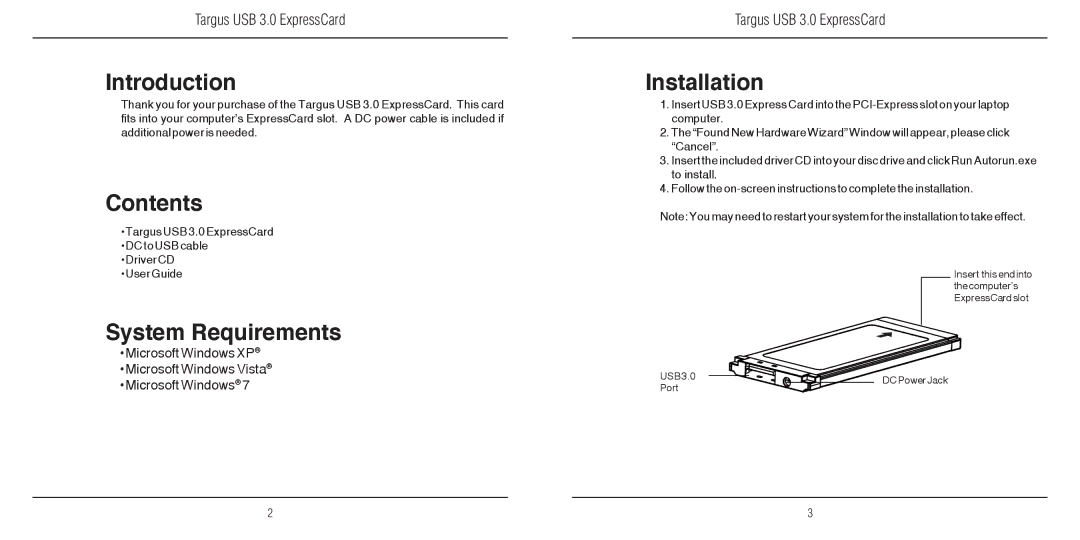410-2207-001A specifications
The Targus 410-2207-001A is a versatile and innovative laptop case designed to meet the needs of modern professionals and tech-savvy users. Known for its practical features and durable construction, this case is a worthy investment for anyone looking to protect their devices while on the go.One of the primary features of the Targus 410-2207-001A is its lightweight yet resilient construction. Designed with high-quality materials, this case provides excellent protection against accidental drops and bumps, ensuring that your laptop remains safe during transit. The exterior is crafted from a durable fabric, while the interior is lined with soft padding to prevent scratches.
The case boasts ample storage space, with multiple compartments to accommodate not only your laptop but also other accessories. A dedicated laptop compartment is designed to fit most laptops up to 15.6 inches, providing a snug fit that keeps your device secure. Additionally, there are designated pockets for chargers, mice, documents, and other essentials, which help to keep everything organized and easily accessible.
Another standout feature of the Targus 410-2207-001A is its ergonomic design. The case comes with an adjustable and padded shoulder strap that allows for comfortable carrying over long distances. The handle is also cushioned, providing an alternative carrying option that reduces strain on the hands. Moreover, its slim profile means you can easily slip it into a larger bag or carry it alone.
In terms of technology, this case incorporates smart design elements such as a weather-resistant exterior. This makes it suitable for various environments, protecting your laptop from rain or spills. The zippers are designed for smooth operation and durability, ensuring that your belongings are secure yet easy to access.
Overall, the Targus 410-2207-001A is an ideal choice for professionals who require a reliable and stylish laptop case. With its combination of protective features, ample storage, and ergonomic design, it successfully balances functionality and aesthetic appeal, making it a must-have for anyone who values their tech gear. Whether commuting to work, traveling, or simply moving from room to room, this case ensures your devices are well-protected and organized.