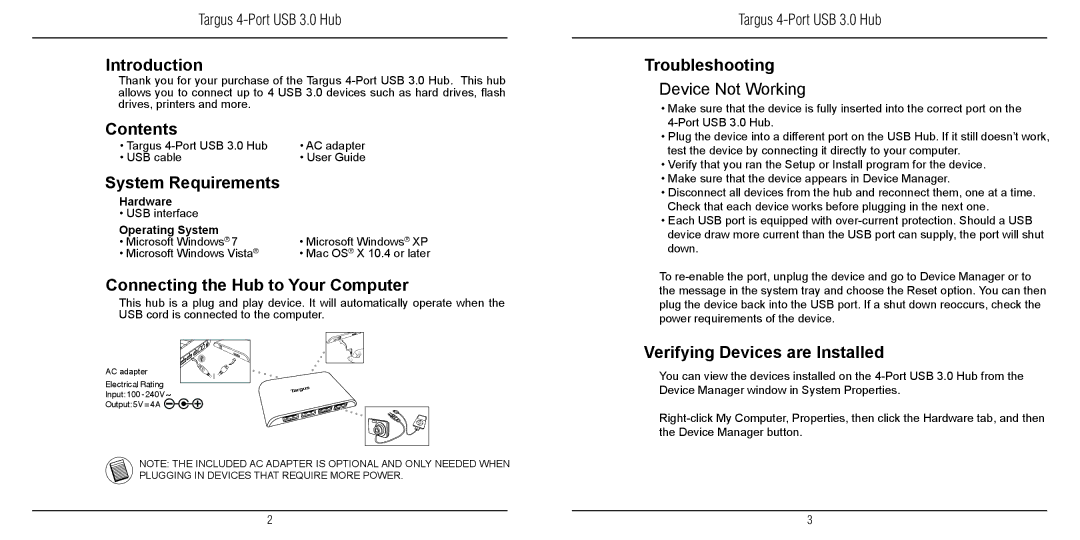Targus
Introduction
Thank you for your purchase of the Targus
Contents
• Targus | • AC adapter |
• USB cable | • User Guide |
System Requirements
Hardware
• USB interface
Operating System | • Microsoft Windows® XP |
• Microsoft Windows® 7 | |
• Microsoft Windows Vista® | • Mac OS® X 10.4 or later |
Connecting the Hub to Your Computer
This hub is a plug and play device. It will automatically operate when the USB cord is connected to the computer.
AC adapter |
Electrical Rating |
Input: 100 - 240V ~ |
Output: 5V = 4A |
NOTE: THE INCLUDED AC ADAPTER IS OPTIONAL AND ONLY NEEDED WHEN PLUGGING IN DEVICES THAT REQUIRE MORE POWER.
Targus
Troubleshooting
Device Not Working
•Make sure that the device is fully inserted into the correct port on the
•Plug the device into a different port on the USB Hub. If it still doesn’t work, test the device by connecting it directly to your computer.
•Verify that you ran the Setup or Install program for the device.
•Make sure that the device appears in Device Manager.
•Disconnect all devices from the hub and reconnect them, one at a time. Check that each device works before plugging in the next one.
•Each USB port is equipped with
To
Verifying Devices are Installed
You can view the devices installed on the
2 |
| 3 |