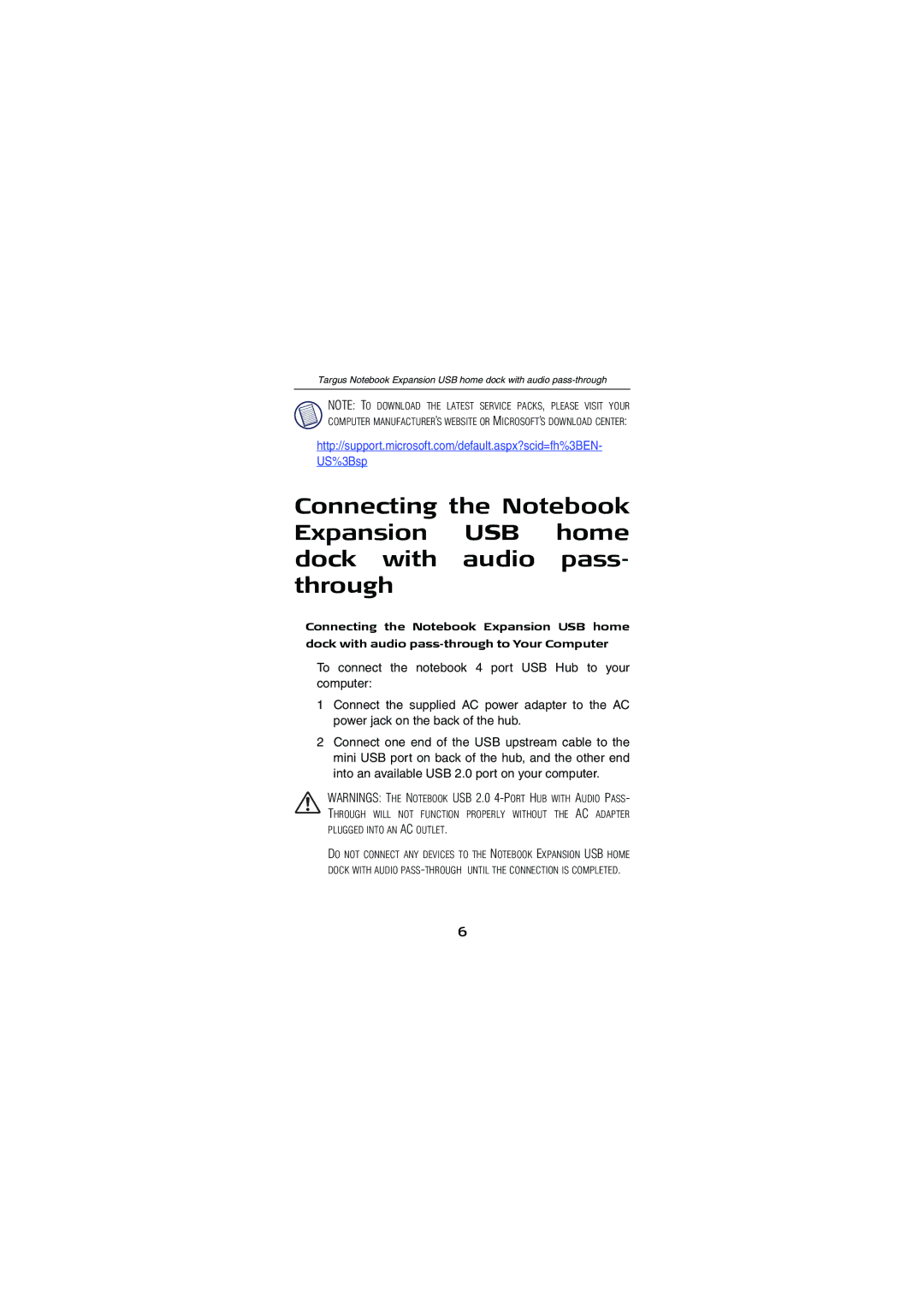Targus Notebook Expansion USB home dock with audio
NOTE: TO DOWNLOAD THE LATEST SERVICE PACKS, PLEASE VISIT YOUR COMPUTER MANUFACTURER’S WEBSITE OR MICROSOFT’S DOWNLOAD CENTER:
http://support.microsoft.com/default.aspx?scid=fh%3BEN- US%3Bsp
Connecting the Notebook Expansion USB home dock with audio pass- through
Connecting the Notebook Expansion USB home dock with audio
To connect the notebook 4 port USB Hub to your computer:
1Connect the supplied AC power adapter to the AC power jack on the back of the hub.
2Connect one end of the USB upstream cable to the mini USB port on back of the hub, and the other end into an available USB 2.0 port on your computer.
WARNINGS: THE NOTEBOOK USB 2.0
DO NOT CONNECT ANY DEVICES TO THE NOTEBOOK EXPANSION USB HOME DOCK WITH AUDIO
6