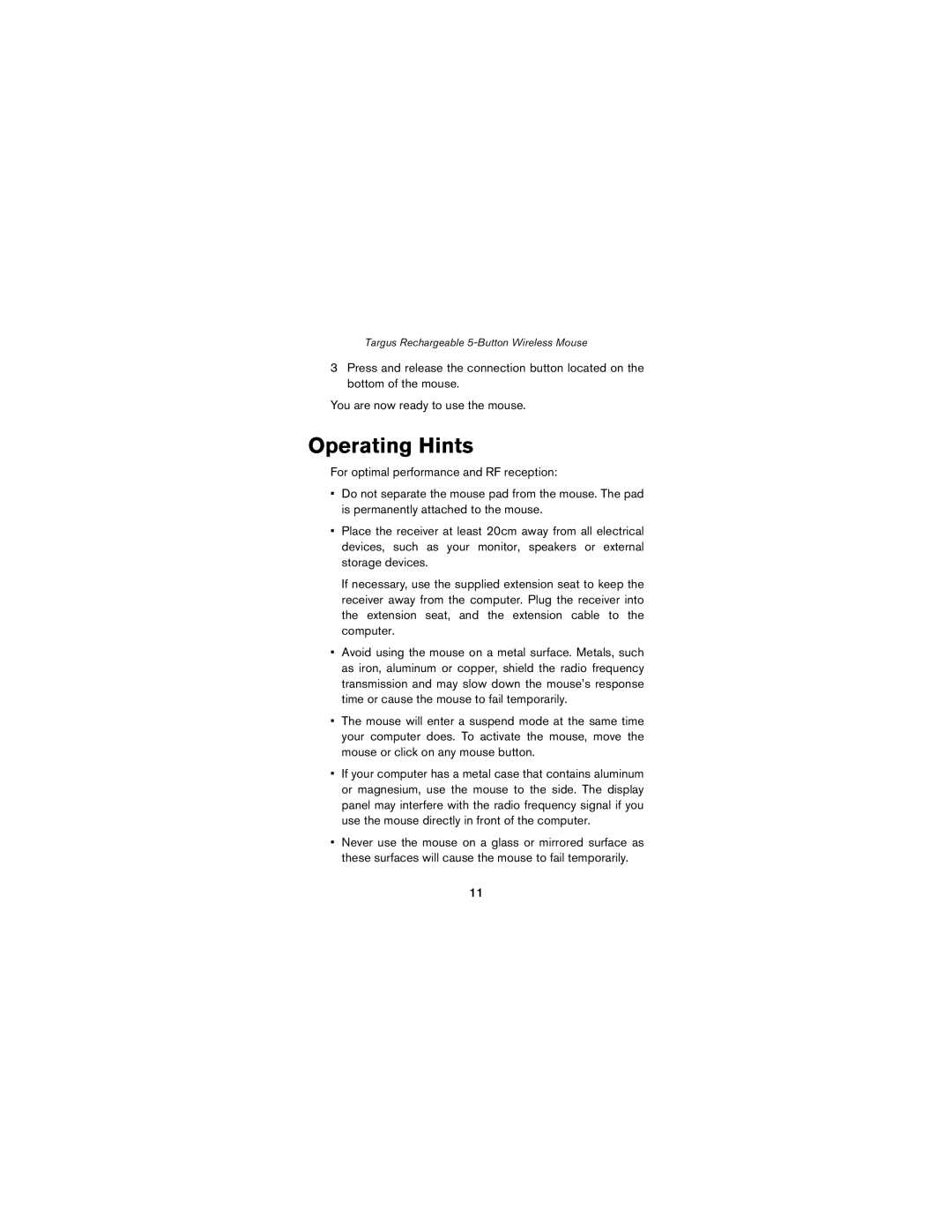wireless mouse specifications
The Targus wireless mouse is designed for individuals seeking convenience, performance, and versatile functionality. This sleek device provides an excellent user experience that combines cutting-edge technology with ergonomic design. With its ability to work seamlessly across various platforms, the Targus wireless mouse is ideal for professionals, gamers, and everyday users alike.One of the main features of the Targus wireless mouse is its advanced wireless technology. Operating on a 2.4 GHz frequency, it ensures a strong, reliable connection with minimal lag. This technology allows for swift data transmission, which is essential in scenarios demanding quick responsiveness, such as gaming or extensive multitasking. The plug-and-play USB receiver is conveniently compact, making it easy to store and carry.
Comfort is another highlight of the Targus wireless mouse. Its ergonomically designed shape fits naturally in the hand, reducing strain during prolonged use. Textured grips provide additional comfort, while the lightweight design makes it portable enough for on-the-go professionals. Many models also feature adjustable DPI settings, allowing users to switch sensitivity levels based on their preferences or the tasks at hand. This makes it suitable for everything from detailed graphic design to fast-paced gaming.
The Targus wireless mouse is compatible with various operating systems, including Windows, macOS, and some Linux distributions. This ensures broad usability for different types of users, whether they are at home, in the office, or on the move. Battery life is another consideration; many Targus wireless mice are equipped with energy-efficient technology, ensuring that batteries last for months, minimizing interruptions and the hassle of frequent replacements.
Furthermore, the Targus wireless mouse offers multi-device connectivity, allowing users to connect to more than one device and switch between them with ease. This enhances productivity, especially for users who work with multiple screens or devices regularly.
In summary, the Targus wireless mouse stands out with its advanced wireless technology, ergonomic design, and multi-device functionality. Its blend of performance and comfort makes it a go-to choice for anyone looking for a reliable wireless mouse that adapts to various use cases, ensuring an optimal experience whether at home, at work, or on the go.