22Recording level meters
The input signal levels of the selected inputs appear as separate left (L) and right (R) channels. The right end of a meter stays lit for a while if the signal level is too high.
33File number
The number of the file currently being recorded is shown.
44Elapsed recording time
The elapsed time of the track being recorded opens in hours: minutes: seconds.
55Remaining recording time
The remaining time available for recording on the medium is shown in hours: minutes: seconds.
66Current function of the F1 key
The current function of the F1 key is shown. On the Recording screen, pressing this key divides the file during recording.
Creating new tracks while continuing to record
Press the F1 key during recording to create a new track at that instant and continue recording without pause.
CAUTION
You cannot divide a track during recording in the following circumstances.
•• If the remaining recordable time is four seconds or less
•• If only four seconds or less have passed since starting recording
•• If only four seconds or less have passed since dividing the track previously
•• If 99 tracks have already been recorded to the CD
•• If 99 tracks have already been recorded in the selected folder on the SD card
•• When recording to an SD card, if the total number of files and folders on the SD card is already 999
Various recording settings
Adjusting the balance of microphones
1Press the BALANCE key to open the BALANCE screen.
4 – Recording
2Use the CURSOR [§/¶] keys to select the MIC L/R item.
3Use the DATA wheel to adjust the microphone bal- ance.
The range is L50 – C (center) – R50.
NOTE
•• This setting affects both the
•• Press the F1 key to restore the balance to the center.
Recording in monaural
You can mix the left and right input signals and record in monaural (mono).
Turn this function ON when, for example, you are only using one external microphone.
1 Press the INPUT key to open the INPUT screen.
2Use the CURSOR [§/¶] keys to select the MONO
MIX item.
3 Use the DATA wheel to set it to ON.
TASCAM