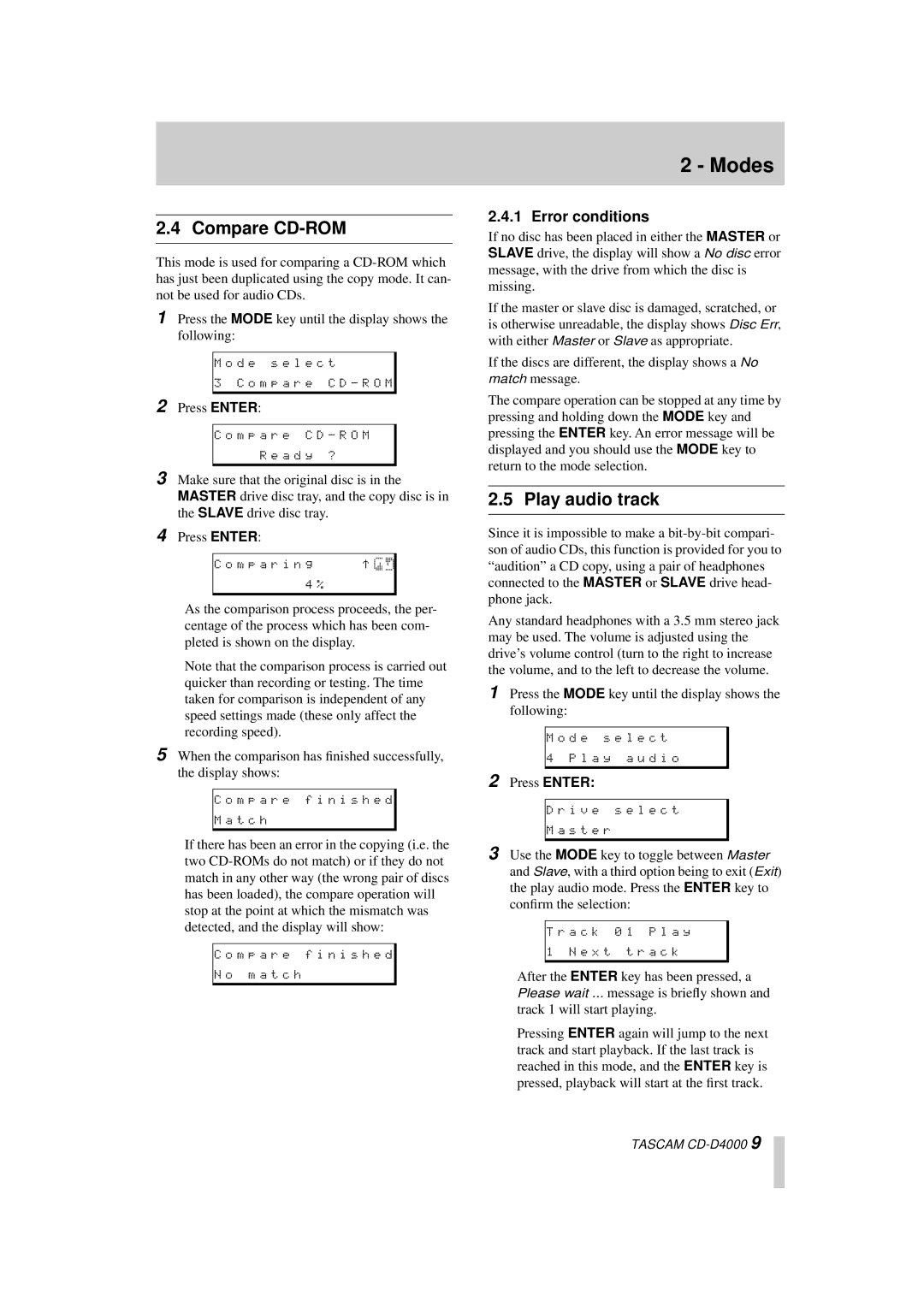CD-D4000 specifications
Tascam has been a prominent name in the audio industry, and the CD-D4000 is a shining example of their commitment to high-quality sound and versatile functionality. This professional dual CD player and recorder is tailored for audio applications, including live performances, studio work, and broadcasting.The CD-D4000 features a robust design with two CD drives that enable simultaneous playback and recording. This dual functionality is particularly advantageous for DJs and live sound engineers, allowing seamless transitions and mixing from one track to another. With its advanced digital processing capabilities, the unit ensures superior audio fidelity, making it suitable for high-end audio tasks.
One of the standout features of the CD-D4000 is its digital output options. Equipped with both coaxial and optical digital outputs, it can easily integrate into various audio setups. This flexibility allows users to connect to digital mixing consoles, audio interfaces, or other studio equipment without compromising sound quality.
The user interface of the CD-D4000 is intuitive and user-friendly. The large LCD display provides clear visibility of track information, playback status, and time elapsed, making it easy for users to monitor their sessions. Additionally, the straightforward navigation controls enable quick access to functions like track selection, looping, and pitch adjustment.
For recording purposes, the CD-D4000 offers a high-quality CD-R and CD-RW recording capability. This feature is crucial for artists and producers who wish to create physical copies of their music with ease. The unit also supports various CD formats, ensuring compatibility and flexibility in playback.
The CD-D4000 is also designed with reliability in mind. Its sturdy build and components are engineered to withstand the rigors of professional use, making it a trusted tool for both live and studio applications. Added features, such as cueing and seamless track programming, enhance its usability in performance environments.
Moreover, the unit's pitch control and tempo functions allow for creative manipulation of audio during performances, enabling artists to match beats and create unique mixes live.
In conclusion, Tascam's CD-D4000 is a professional-grade audio tool that excels in its dual functionality of CD playback and recording. With its user-friendly interface, versatile connectivity options, and robust features, it is an ideal choice for audio professionals seeking reliability and quality in their sound equipment. Whether in a studio, at a gig, or during a broadcast, the CD-D4000 stands out as a dependable and powerful asset in any audio arsenal.