MIDI connections
Connect your sound module, keyboard/ synthesizer, drum machine, or other MIDI device to the
USB |
| |
Computer |
| |
| MIDI OUT | |
MIDI IN | Keyboard/ | |
Sound module etc. | ||
synthesizer etc. | ||
Analog output | Analog | |
| output | |
| External Mixer |
If you want to monitor the sound of a sound module, keyboard/synthesizer or drum machine, connect the output of that device to this unit’s LINE IN. Alternatively, to monitor using an external mixer, connect the outputs of that device and the LINE OUT jacks of this unit to the external mixer inputs.
NOTE
MIDI connections do not transmit audio. They only carry instructions about what and when to play, so you must also connect the audio output jacks of a device to hear it.
You can use the MIDI IN/MIDI OUT connectors on the rear panel to transmit and receive MTC (MIDI Time Code). This allows the
5 – Connections
USB
Computer
MIDI IN | MIDI OUT |
Sequencer/
drum machine etc.
CAUTION
•• The MIDI IN indicator and USB indicator sometimes stay lit even after the connected computer has been shut down. This is because some computers continue to provide power through the USB cable even when they are shut down.
•• When the MIDI IN jack is receiving any kind of MIDI data, the MIDI IN indicator lights. If a device that sends MIDI Active Sensing messages is connected, this indicator will continuously blink. To avoid this, disable the MIDI Active Sensing on the connected device.
•• When using Windows Media Player, if the MIDI music playback output destination (default device) is set to “Microsoft GS Wavetable SW Synth” in the “Sounds and Audio Devices” part of the “Control Panel,” you can listen to MIDI performances through this unit’s LINE OUT and PHONES output.
TASCAM