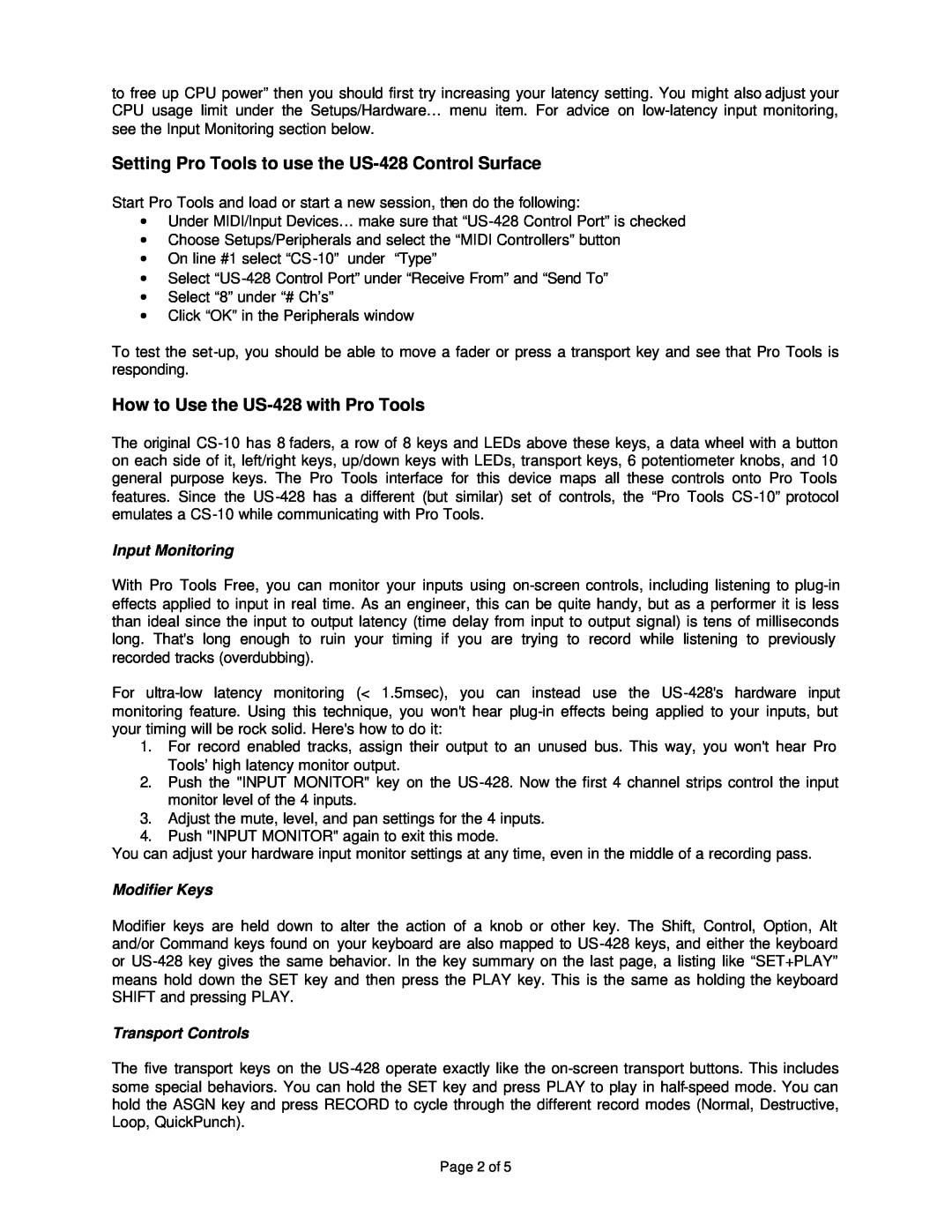US-428 specifications
The Tascam US-428 is a versatile USB audio interface and control surface designed to enhance music production, mixing, and audio editing. Known for its robust build and user-friendly interface, the US-428 combines high-quality audio processing with intuitive control capabilities, making it an ideal choice for musicians, producers, and engineers alike.One of the standout features of the US-428 is its ability to provide up to four channels of simultaneous audio input and output. This flexibility allows users to connect various instruments, microphones, and effects processors directly to their computer, ensuring pristine audio quality. The unit supports 24-bit/96 kHz audio resolution, leading to professional-grade recordings that capture every nuance of sound.
The US-428 boasts an integrated MIDI interface, enabling musicians to connect MIDI devices such as keyboards and controllers. This feature allows for seamless integration of MIDI data, facilitating the production of complex arrangements and compositions.
In terms of control, the US-428 features a comprehensive set of faders, knobs, and buttons that allow for hands-on manipulation of software parameters. The 100mm motorized faders offer precise control over mixing levels, while the assignable knobs and buttons provide easy access to various plugin parameters and transport controls. This tactile control enhances workflow efficiency and makes mixing sessions more intuitive.
The unit also includes a built-in LCD screen that displays crucial information, such as track levels and parameter values, keeping users informed without requiring them to constantly shift their focus to their computer screen. The US-428 is compatible with major DAW software, including Pro Tools, Logic Pro, and Cubase, ensuring a seamless experience for users regardless of their preferred platform.
Another notable characteristic of the Tascam US-428 is its compact and rugged design, making it an excellent choice for studio and mobile setups alike. The USB bus-powered feature allows for easy connectivity without the need for an external power supply, providing enhanced portability.
Overall, the Tascam US-428 stands out as a reliable and feature-rich audio interface and control surface suitable for a wide range of audio applications. Its combination of high-quality audio performance, versatile connectivity options, and user-friendly controls makes it an essential tool for anyone looking to elevate their audio production capabilities.