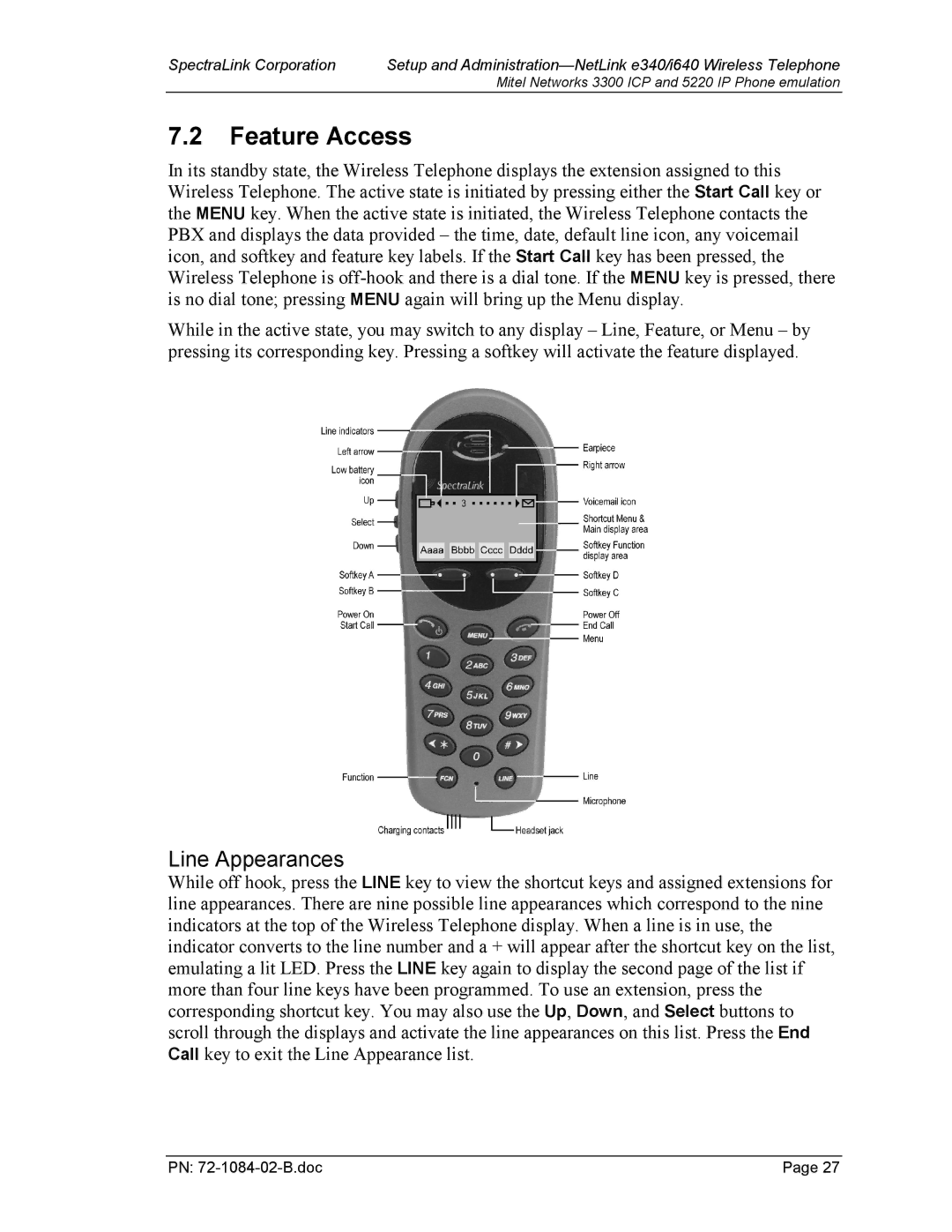3300 ICP specifications
The TDK 3300 ICP is a cutting-edge sensor that exemplifies the latest advancements in industrial measurement technology. Designed for precision applications, this device caters primarily to industries requiring accurate monitoring and data acquisition. Its robust construction and versatility make it an essential tool in various settings, from automotive to aerospace and beyond.One of the central features of the TDK 3300 ICP is its ability to measure dynamic signals. The integrated sensors provide an advanced method for capturing high-frequency vibration and acceleration data. This capability is crucial for applications involving structural health monitoring and condition-based maintenance. With a wide frequency range, the TDK 3300 ICP effectively captures minute changes, making it ideal for research and development in various engineering fields.
The technology behind the TDK 3300 ICP includes a high-sensitivity piezoelectric design, which enhances its performance in detecting vibration signals. This piezoelectric element converts mechanical stress into electrical charge, allowing for precise readings in real-time. The ability to operate across a broad range of temperatures further expands its applicability in diverse environments.
Additionally, the TDK 3300 ICP showcases excellent linearity and frequency response, ensuring that the data collected is both accurate and reliable. Its low noise characteristics contribute to the integrity of the measurements, making it suitable for use in laboratories where precision is vital. The device also supports various output formats, including analog signals, making it easy to integrate into existing measurement systems.
Another notable characteristic is its compact design. The TDK 3300 ICP can be installed in confined spaces without compromising performance. This feature is particularly beneficial in industries like automotive engineering where space is often at a premium.
The TDK 3300 ICP also prioritizes user-friendliness. It is designed for straightforward installation, allowing engineers to set up the system quickly without extensive training. Its compatibility with various data acquisition systems further enhances its usability, making it a favorite among professionals seeking a reliable measurement solution.
In summary, the TDK 3300 ICP is a versatile, high-performance sensor that excels in dynamic measurement applications. With its piezoelectric technology, excellent frequency response, and compact design, it stands out as a leading choice for those in need of accurate and reliable data in industrial settings.