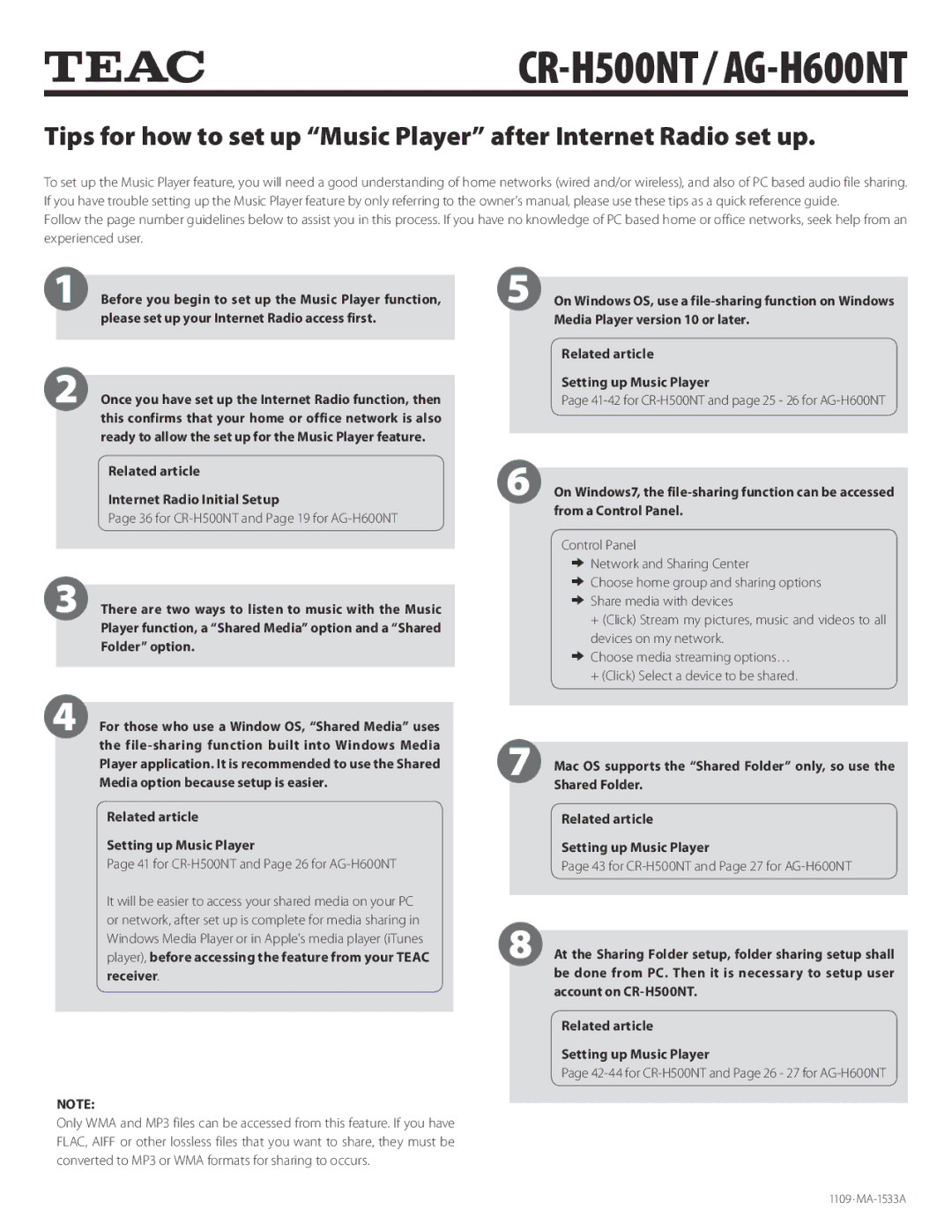AG-H600NTZ specifications
The Teac AG-H600NTZ is a versatile and high-performance audio component that stands out in the realm of modern hi-fi systems. This integrated amplifier combines both power and functionality, making it an ideal choice for audio enthusiasts seeking quality sound without compromising on convenience.One of the most significant features of the AG-H600NTZ is its robust amplification capability. It delivers an impressive 70 watts per channel into 8 ohms, ensuring that even the most demanding speakers can be driven with ease. This power output, combined with a high-quality signal-to-noise ratio, results in clear, dynamic sound reproduction that can fill any room with rich audio.
The AG-H600NTZ showcases a variety of connectivity options, which is a hallmark of its versatility. It includes multiple analog inputs, enabling users to connect various sources such as CD players, turntables, and more. In addition to traditional connections, it features digital inputs, including optical and coaxial, for those who prefer connecting modern digital sources. One standout feature is its built-in Bluetooth capability, allowing seamless streaming from smartphones and tablets, adding modern convenience to the classic design.
Regarding sound processing technologies, the AG-H600NTZ excels with its implementation of a high-fidelity DAC (Digital-to-Analog Converter). This component ensures high-quality conversion of digital audio signals, resulting in pristine sound quality whether you're streaming music or playing back high-resolution audio files. The amplifier also supports several audio formats, including FLAC and WAV, providing flexibility for audiophiles with extensive digital libraries.
The design of the Teac AG-H600NTZ is both classic and contemporary, featuring a clean and elegant front panel that highlights its user-friendly controls. The display provides essential information at a glance, including input selection and volume levels. The robust chassis not only contributes to the amplifier's aesthetic appeal but also minimizes vibration and interference, thus preserving sound quality.
In conclusion, the Teac AG-H600NTZ is not just an amplifier; it's a comprehensive solution for those who appreciate high-quality audio. With its powerful amplification, extensive connectivity options, advanced digital processing, and stylish design, it holds significant appeal for both casual listeners and serious audiophiles alike. Whether you’re listening to vinyl or streaming music from your phone, the AG-H600NTZ promises a captivating audio experience that meets the demands of modern listening habits.