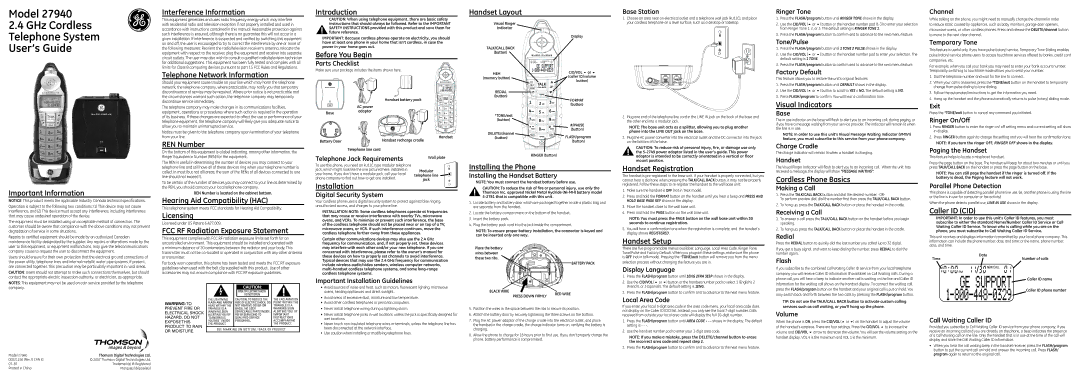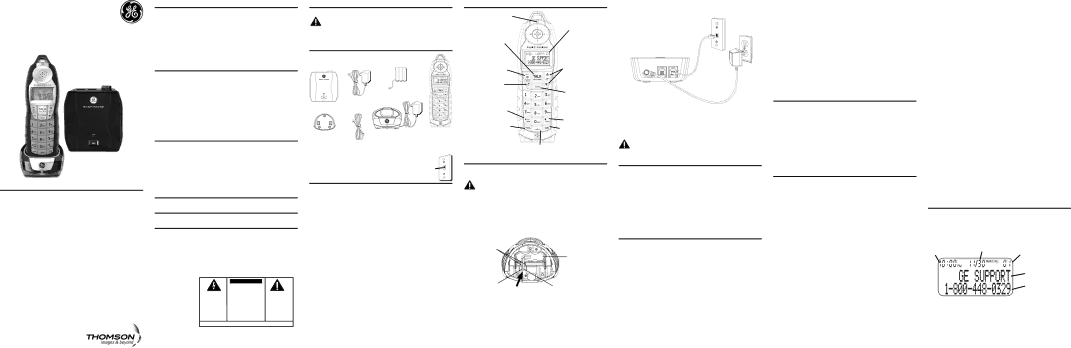
Model 27940
2.4GHz Cordless Telephone System User’s Guide
Important Information
NOTICE: This product meets the applicable Industry Canada technical specifications.
Operation is subject to the following two conditions: (1) This device may not cause interference, and (2) This device must accept any interference, including interference that may cause undesired operation of the device.
The equipment must be installed using an acceptable method of connection. The customer should be aware that compliance with the above conditions may not prevent degradation of service in some situations.
Repairs to certified equipment should be made by an authorized Canadian maintenance facility designated by the supplier. Any repairs or alterations made by the user to this equipment, or equipment malfunctions, may give the telecommunications company cause to request the user to disconnect the equipment.
Users should ensure for their own protection that the electrical ground connections of the power utility, telephone lines and internal metallic water pipe systems, if present, are connected together. This precaution may be particularly important in rural areas.
CAUTION: Users should not attempt to make such connections themselves, but should contact the appropriate electric inspection authority, or electrician, as appropriate.
NOTES: This equipment may not be used on coin service provided by the telephone
Interference Information
This equipment generates and uses radio frequency energy which may interfere with residential radio and television reception if not properly installed and used in accordance with instructions contained in this manual. Reasonable protection against such interference is ensured, although there is no guarantee this will not occur in a given installation. If interference is suspected and verified by switching this equipment on and off, the user is encouraged to try to correct the interference by one or more of the following measures: Reorient the radio/television receiver’s antenna, relocate the equipment with respect to the receiver, plug the equipment and receiver into separate circuit outlets. The user may also wish to consult a qualified radio/television technician for additional suggestions. This equipment has been fully tested and complies with all limits for Class B computing devices pursuant to part 15 FCC Rules and Regulations.
Telephone Network Information
Should your equipment cause trouble on your line which may harm the telephone network, the telephone company, where practicable, may notify you that temporary discontinuance of service may be required. Where prior notice is not practicable and the circumstances warrant such action, the telephone company may temporarily discontinue service immediately.
The telephone company may make changes in its communications facilities, equipment, operations or procedures where such action is required in the operation of its business. If these changes are expected to affect the use or performance of your telephone equipment, the telephone company will likely give you adequate notice to allow you to maintain uninterrupted service.
Notice must be given to the telephone company upon termination of your telephone from your line.
REN Number
On the bottom of this equipment is a label indicating, among other information, the Ringer Equivalence Number (REN) for the equipment.
The REN is useful in determining the number of devices you may connect to your telephone line and still have all of these devices ring when your telephone number is called. In most (but not all) areas, the sum of the RENs of all devices connected to one line should not exceed 5.
To be certain of the number of devices you may connect to your line as determined by the REN, you should contact your local telephone company.
REN Number is located on the cabinet bottom.
Hearing Aid Compatibility (HAC)
This telephone system meets FCC standards for Hearing Aid Compatibility.
Licensing
Licensed under US Patent 6,427,009.
FCC RF Radiation Exposure Statement
This equipment complies with FCC RF radiation exposure limits set forth for an uncontrolled environment. This equipment should be installed and operated with a minimum distance of 20 centimeters between the radiator and your body. This transmitter must not be
For body worn operation, this phone has been tested and meets the FCC RF exposure guidelines when used with the belt clip supplied with this product. Use of other accessories may not ensure compliance with FCC RF exposure guidelines.
Introduction
CAUTION: When using telephone equipment, there are basic safety instructions that should always be followed. Refer to the IMPORTANT SAFETY INSTRUCTIONS provided with this product and save them for
future reference.
IMPORTANT: Because cordless phones operate on electricity, you should have at least one phone in your home that isn’t cordless, in case the power in your home goes out.
Before You Begin
Parts Checklist
Make sure your package includes the items shown here.
Handset battery pack
| AC power |
Base | adaptor |
|
Battery Door | Handset recharge cradle | Handset |
|
Telephone line cord
Telephone Jack Requirements | Wall plate | |
| ||
To use this phone, you need an RJ11C type modular telephone |
| |
jack, which might look like the one pictured here, installed in | Modular | |
your home. If you don’t have a modular jack, call your local | ||
telephone line | ||
phone company to find out how to get one installed. | ||
jack | ||
|
Installation
Digital Security System
Your cordless phone uses a digital security system to protect against false ringing, unauthorized access, and charges to your phone line.
INSTALLATION NOTE: Some cordless telephones operate at frequencies that may cause or receive interference with nearby TVs, microwave ovens, and VCRs. To minimize or prevent such interference, the base of the cordless telephone should not be placed near or on top of a TV, microwave ovens, or VCR. If such interference continues, move the cordless telephone farther away from these appliances.
Certain other communications devices may also use the 2.4 GHz frequency for communication, and, if not properly set, these devices may interfere with each other and/or your new telephone. If you are concerned with interference, please refer to the owner’s manual for these devices on how to properly set channels to avoid interference. Typical devices that may use the 2.4 GHz frequency for communication include wireless audio/video senders, wireless computer networks,
Important Installation Guidelines
Handset Layout
Visual Ringer
Indicator
Display
talk/call back
(button)
mem | CID/vol 5 or 6 | |
(caller ID/volume | ||
(memory button) | ||
button) | ||
| ||
redial |
| |
(button) | format | |
| ||
| (button) | |
*TONE/exit |
| |
(button) |
| |
| #/PAUSE | |
delete/channel | (button) | |
FLASH/program | ||
(button) | ||
| (button) |
ringer (button)
Installing the Phone
Installing the Handset Battery
NOTE: You must connect the handset battery before use.
CAUTION: To reduce the risk of fire or personal injury, use only the Thomson Inc. approved Nickel Metal Hydride
1.Locate battery and battery door which are packaged together inside a plastic bag and are separate from the handset.
2.Locate the battery compartment on the bottom of the handset.
3.Insert the battery pack.
4.Plug the battery pack cord into the jack inside the compartment.
NOTE: To ensure proper battery installation, the connector is keyed and can be inserted only one way.
Place the battery wires between these two ribs.
Battery Pack
Base Station
1.Choose an area near an electrical outlet and a telephone wall jack (RJ11C), and place your cordless telephone on a level surface, such as a desktop or tabletop.
2.Plug one end of the telephone line cord in the LINE IN jack on the back of the base and the other end into a modular jack.
NOTE: The base unit acts as a splitter, allowing you to plug another phone into the LINE OUT jack on the base.
3.Plug the AC power converter into the electrical outlet and the DC connector into the jack on the bottom of the base.
CAUTION: To reduce risk of personal injury, fire, or damage use only the
Handset Registration
The handset is
1.Make sure the handset is OFF (not in TALK mode).
2.Press and hold the FORMAT button on the handset until you hear a beep and PRESS AND HOLD BASE PAGE KEY shows in the display.
3.Move the handset close to the wall base unit.
4.Press and hold the PAGE button on the wall base unit.
NOTE: You must press the PAGE button on the wall base unit within 30 seconds to continue registration.
5.You will hear a confirmation tone when the registration is complete, and the handset’s display shows REGISTERED.
Handset Setup
There are five programmable menus available: Language, Local Area Code, Ringer Tone, Tone/Pulse and Factory Default. When you program these settings, make sure the phone is OFF (not in talk mode). Pressing the *TONE/exit button will remove you from the menu
selection process without changing the feature you are in.
Display Language
1. | Press the FLASH/program button until 1ENG 2FRA 3ESP shows in the display. |
2. | Use the CID/VOL (5 or 6) button or the handset number pad to select 1 (English), 2 |
Ringer Tone
1.Press the FLASH/program button until RINGER TONE shows in the display.
2.Use the CID/VOL (5 or 6) button or the handset number pad
3.Press the FLASH/program button to confirm and to advance to the next menu feature.
Tone/Pulse
1.Press the FLASH/program button until 1 TONE 2 PULSE shows in the display.
2.Use the CID/VOL (5 or 6) button or the handset number pad to enter your selection. The default setting is 1 TONE.
3.Press the FLASH/program button to confirm and to advance to the next menu feature.
Factory Default
This feature allows you to restore the unit’s original features.
1.Press the FLASH/program button until DEFAULT shows in the display.
2.Use the CID/VOL (5 or 6) button to scroll to YES o NO. The default setting is NO.
3.Press FLASH/program to confirm. You will hear a confirmation tone.
Visual Indicators
Base
The in use indicator on the base will flash to alert you to an incoming call, during paging, or if you have a message waiting from your service provider. The indicator will remain lit when the line is in use.
NOTE: In order to use this unit’s Visual Message Waiting Indicator (VMWI) feature, you must subscribe to this service from your phone company.
Charge Cradle
The charge indicator will remain lit when a handset is charging.
Handset
The Visual Ringer Indicator will flash to alert you to an incoming call. When the unit has received a message, the display will show “MESSAGE WAITING”.
Cordless Phone Basics
Making a Call
1.Press the TALK/CALL BACK button and dial the desired number.
To perform preview dial, dial the number first then press the TALK/CALL BACK button.
2.To hang up, press the TALK/CALL BACK button or place the handset in the cradle.
Receiving a Call
1.To answer a call press the TALK/CALL BACK button on the handset before you begin speaking.
2.To hang up, press the TALK/CALL BACK button or place the handset in the cradle.
Redial
Press the REDIAL button to quickly dial the last number you called (up to 32 digits).
If you get a busy signal, and want to keep dialing the number, press REDIAL to dial the number again.
Flash
If you subscribe to the combined Call Waiting Caller ID service from your local telephone company you will receive Caller ID information (if available) on Call Waiting calls. During a phone call, you will hear a beep to indicate another call is waiting on the line and Caller ID information for the waiting call shows on the handset display. To connect the waiting call,
Channel
While talking on the phone, you might need to manually change the channel in order to reduce static caused by appliances, such as baby monitors, garage door openers, microwave ovens, or other cordless phones. Press and release the DELETE/channel button to move to the next clear channel.
Temporary Tone
This feature is useful only if you have pulse (rotary) service. Temporary Tone Dialing enables pulse (rotary) service phone users to access touchtone services offered by banks, credit card companies, etc.
For example, when you call your bank you may need to enter your bank account number. Temporarily switching to touchtone mode allows you to send your number.
1.Dial the telephone number and wait for the line to connect.
2.When your call is answered, press the *TONE/exit button on the handset to temporarily change from pulse dialing to tone dialing.
3.Follow the automated instructions to get the information you need.
4.Hang up the handset and the phone automatically returns to pulse (rotary) dialing mode.
Exit
Press the *TONE/exit button to cancel any command you initiated.
Ringer On/Off
1.Press RINGER button to enter the ringer on/ off setting menu and current setting will show in display.
2.Press RINGER button again to change the setting and you will hear the confirmation tone.
NOTE: If you turn the ringer OFF, RINGER OFF shows in the display.
Paging the Handset
This feature helps to locate a misplaced handset.
Press the page button on the base. The handset will beep for about two minutes or until you press TALK/CALL BACK on the handset or press the page button on the base.
NOTE: You can still page the handset if the ringer is turned off. If the battery is dead, the Paging feature will not work.
Parallel Phone Detection
This phone is capable of detecting parallel phone line use. (ie; another phone is using the line or the line is in use for computer or fax activity)
When the phone detects parallel use, LINE IN USE shows in the display.
Caller ID (CID)
IMPORTANT: In order to use this unit’s Caller ID features, you must subscribe to either the standard Name/Number Caller ID Service or Call Waiting Caller ID Service. To know who is calling while you are on the phone, you must subscribe to Call Waiting Caller ID Service.
This unit receives and displays information transmitted by your local phone company. This information can include the phone number, date, and time; or the name, phone number, date, and time.
Time | Date | Number of calls |
| ||
|
| Caller ID name |
company.
Model 27940 | Thomson Digital Technologies Ltd. |
00021156 (Rev. 0 CAN E) | © 2007 Thomson Digital Technologies Ltd. |
Trademark(s) ® Registered | |
Printed in China | Marque(s) déposée(s) |
WARNING:TO PREVENT FIRE OR ELECTRICAL SHOCK HAZARD, DO NOT EXPOSETHIS PRODUCT TO RAIN OR MOISTURE.
|
| CAUTION: |
|
|
|
| RISK OF ELECTRIC SHOCK |
|
|
|
| DO NOT OPEN |
|
|
THE LIGHTNING | CAUTION: TO REDUCE THE | THE EXCLAMATION | ||
FLASH AND ARROW | RISK OF ELECTRIC SHOCK, DO | POINT WITHIN THE | ||
HEAD WITHIN THE | NOT REMOVE COVER (OR | TRIANGLE IS A | ||
TRIANGLE IS A | BACK). NO USER | WARNING SIGN | ||
WARNING SIGN | SERVICEABLE PARTS INSIDE. | ALERTING YOU OF | ||
ALERTING YOU OF | REFER SERVICING TO | IMPORTANT | ||
“DANGEROUS | QUALIFIED SERVICE | INSTRUCTIONS | ||
VOLTAGE” INSIDE | PERSONNEL. | ACCOMPANYING | ||
THE PRODUCT. |
|
|
| THE PRODUCT. |
SEE MARKING ON BOTTOM / BACK OF PRODUCT
•Avoid sources of noise and heat, such as motors, fluorescent lighting, microwave ovens, heating appliances and direct sunlight.
•Avoid areas of excessive dust, moisture and low temperature.
•Avoid other cordless telephones or personal computers.
•Never install telephone wiring during a lightning storm.
•Never install telephone jacks in wet locations unless the jack is specifically designed for wet locations.
•Never touch
•Use caution when installing or modifying telephone lines.
black wire | press down firmly | REd wire |
| ||
|
|
5.Position the wires in the space between the ribs to secure its position.
6.Attach the battery door by securely tightening the three screws on the bottom.
7.Plug the AC power adaptor of the charge cradle into the electrical outlet, and place the handset in the charge cradle, the charge indicator turns on, verifying the battery is charging.
8.Allow the phone to charge for 16 hours prior to first use. If you don’t properly charge the phone, battery performance is compromised.
(French), or 3 (Spanish). The default setting is 1ENG. |
3. Press the FLASH/program button to confirm and to advance to the next menu feature. |
Local Area Code
If you enter your local
1.Press the FLASH/program button until AREA CODE - - - shows in the display. The default setting is - -
2.Use the handset number pad to enter your
NOTE: If you make a mistake, press the DELETE/channel button to erase the incorrect area code and repeat step 2.
3. Press the FLASH/program button to confirm and to advance to the next menu feature.
press the FLASH/program button on the handset and your original call is put on hold. You may switch back and forth between the two calls by pressing the FLASH/program button.
TIP: Do not use the TALK/CALL BACK button to activate custom calling services such as call waiting, or you’ll hang up the phone.
Volume
When the phone is ON, press the CID/VOL (5 or 6) on the handset to adjust the volume of the handset’s earpiece. There are four settings. Press the CID/VOL 5 to increase the volume and CID/VOL 6arrow to decrease the volume. You will see the volume setting on the handset display. VOL 4 is the maximum and VOL 1 is the minimum.
Caller ID phone number |
Call Waiting Caller ID
Provided you subscribe to Call Waiting Caller ID service from your phone company; if you receive an incoming call and you are already on the phone, a beep indicates the presence of a Call Waiting call on the line. Only the handset that is in use at the time of the call will display and store the Call Waiting Caller ID information.
•When you hear the call waiting beep in the handset receiver, press the FLASH/program button to put the current call on hold and answer the incoming call. Press FLASH/ program again to return to the original call.