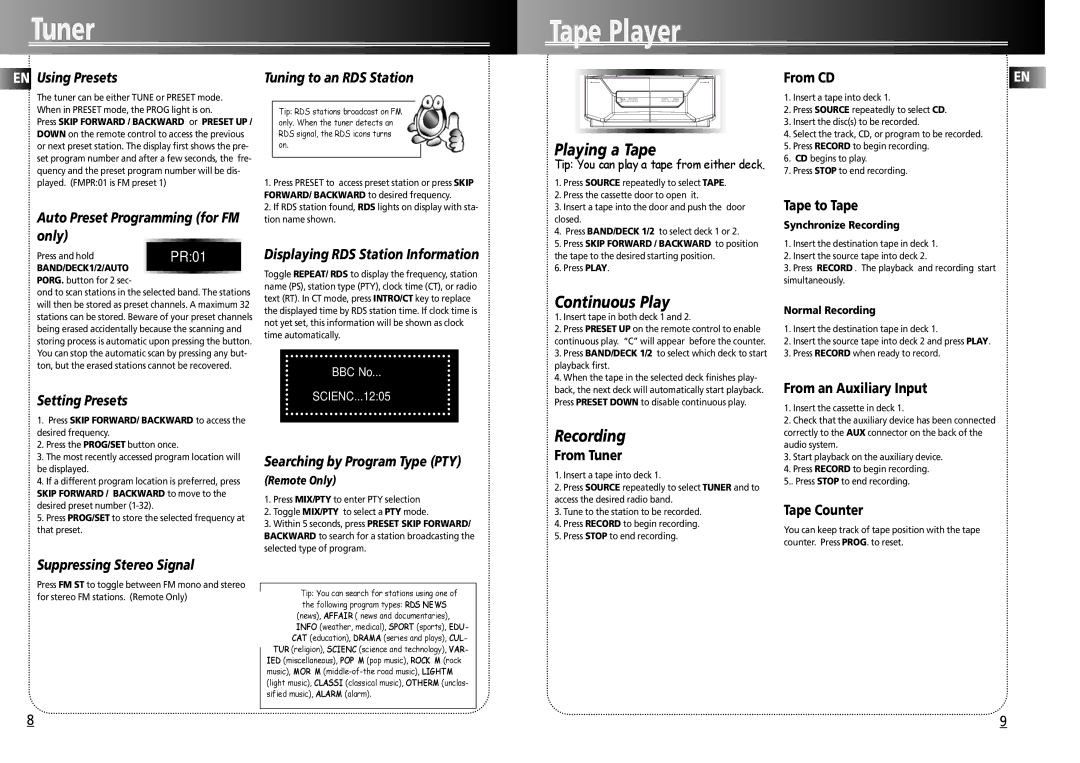A3300 specifications
The Technicolor - Thomson A3300 is a powerful and versatile set-top box designed to meet the evolving demands of modern digital entertainment. It combines advanced technologies with user-friendly features, making it an attractive choice for service providers and consumers alike.One of the standout features of the A3300 is its support for high-definition video formats. The device can handle resolutions up to 1080p, delivering sharp, clear images that enhance the viewing experience. This capability ensures that users can enjoy their favorite movies, TV shows, and sports events with stunning visual quality. The A3300 also supports various video codecs, making it compatible with a wide range of content.
Another notable aspect of the A3300 is its robust processing power. Equipped with a multi-core processor, the device offers smooth navigation and fast response times, allowing users to switch between channels and access on-demand content without significant delays. This performance is bolstered by ample RAM, which facilitates multitasking and enhances the overall user experience.
The A3300 is designed with connectivity in mind. It features multiple HDMI ports, allowing consumers to connect various external devices such as Blu-ray players, gaming consoles, and sound systems. Additionally, the device supports Wi-Fi and Ethernet connections, enabling seamless streaming and online access to a wealth of digital content. As a result, users can enjoy a diverse array of applications and services, including popular streaming platforms.
The user interface of the Technicolor A3300 is intuitive and easy to navigate, designed to cater to all types of users, from tech-savvy individuals to those less familiar with digital technology. The remote control is ergonomically designed to simplify interaction, making it straightforward to browse channels and access features.
Moreover, the A3300 supports advanced features such as DVR capabilities, allowing users to record live television for later viewing. This adds significant value, providing flexibility for viewers who want to watch their favorite programs at their convenience.
In conclusion, the Technicolor - Thomson A3300 is a feature-rich set-top box that delivers an exceptional blend of performance, connectivity, and user-friendly design. Its high-definition capabilities, robust processing power, and versatile connectivity options make it an excellent choice for anyone looking to enhance their home entertainment experience.