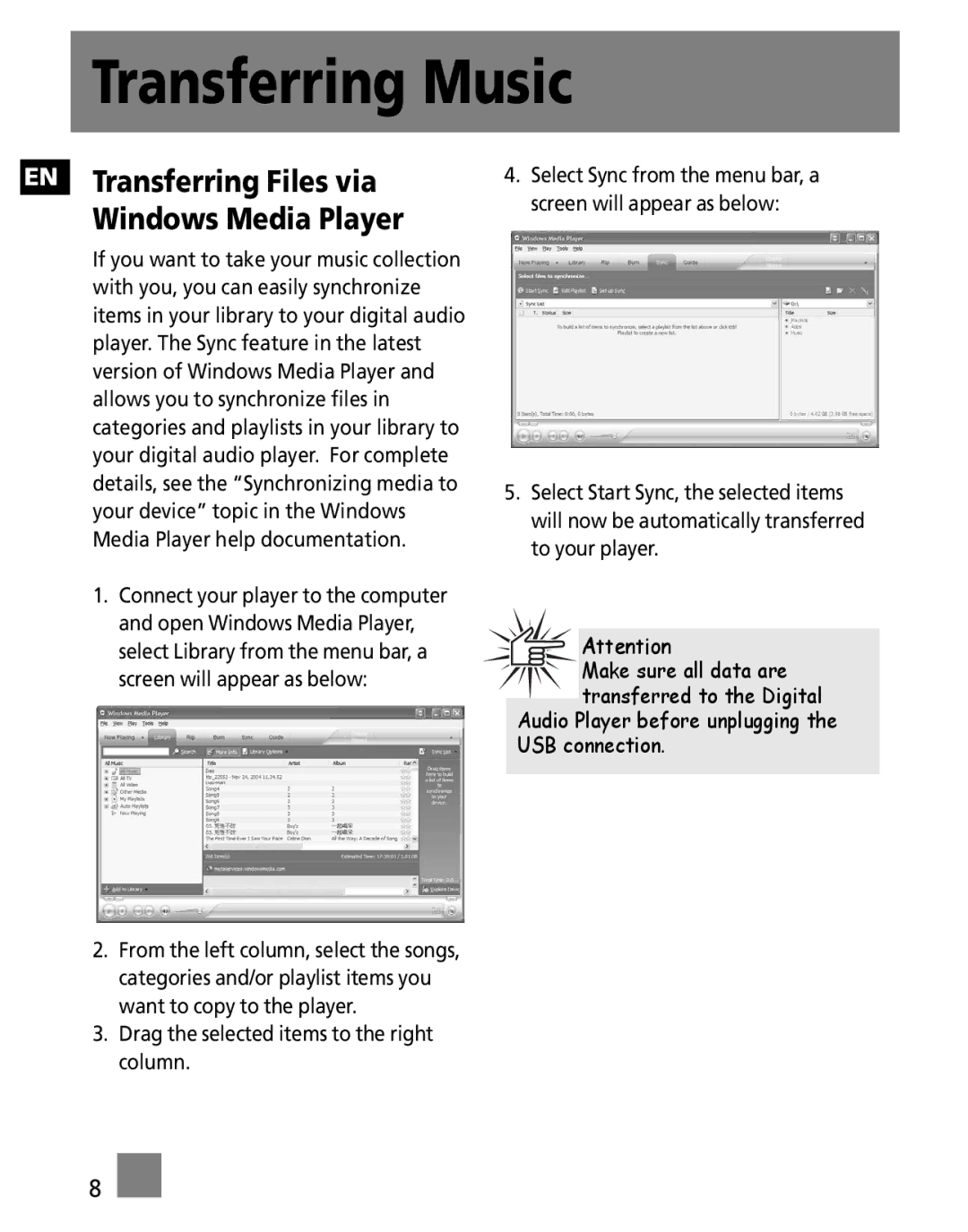PDP9556K, PDP9512K, PDP95G1K, PDP9523KFM specifications
Technicolor's PDP series, including the PDP9523KFM, PDP95G1K, PDP9512K, and PDP9556K, showcases an innovative approach to display technology that combines high-performance features with advanced imaging capabilities. These models are designed to provide an exceptional viewing experience, characterized by vibrant colors, deep contrasts, and enhanced picture clarity.The PDP9523KFM is especially notable for its impressive pixel resolution, which delivers sharp images that are ideal for both home entertainment and professional applications. It incorporates cutting-edge Plasma Display Panel (PDP) technology, which ensures a wide viewing angle and excellent color reproduction. This model features a robust connectivity suite, including multiple HDMI ports, making it easy to connect various devices such as gaming consoles, Blu-ray players, and streaming devices.
Meanwhile, the PDP95G1K stands out for its energy efficiency and sleek design. Utilizing advanced phosphor technology, this model not only offers reduced power consumption but also maintains exceptional brightness levels, ensuring that images remain vivid even in well-lit environments. This television also implements accurate color calibration features that enhance the overall viewing experience by delivering true-to-life colors.
The PDP9512K model is targeted at consumers seeking a blend of quality and affordability. It incorporates Technicolor's proprietary color enhancement algorithms, which improve color saturation and accuracy, resulting in vibrant images. The PDP9512K also boasts a user-friendly interface, allowing for easy navigation and customization of settings, suitable for users of all technical backgrounds.
Lastly, the PDP9556K is equipped with advanced motion handling technology that minimizes motion blur during fast-paced scenes, making it ideal for sports and action films. Featuring a refresh rate that adapts dynamically to the content, viewers can enjoy a seamless and immersive experience. Its built-in sound enhancement features further complement the visual performance, providing a rich audio experience to match its stunning visuals.
Overall, Technicolor's PDP series exemplifies the company's commitment to innovation, delivering high-quality displays that cater to various viewing preferences and environments. Each model's unique features and technologies highlight the versatility and cutting-edge nature of Technicolor's offerings, making them a competitive choice in today's television market.