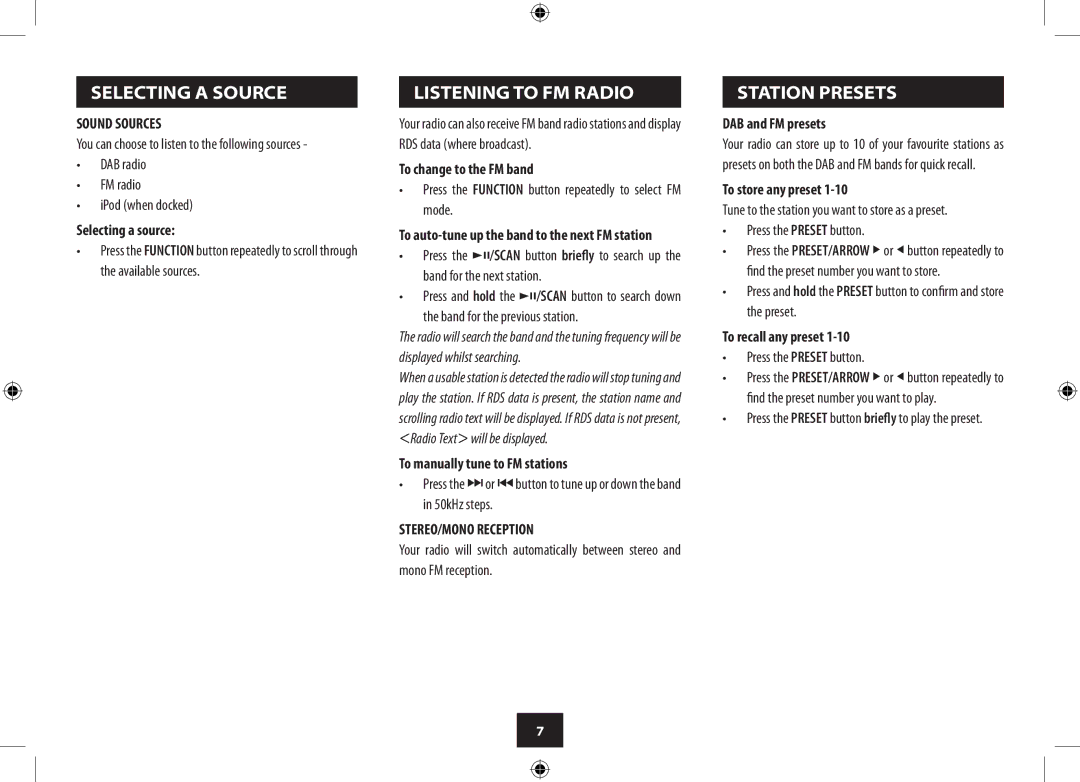SELECTING A SOURCE
SOUND SOURCES
You can choose to listen to the following sources -
•DAB radio
•FM radio
•iPod (when docked)
Selecting a source:
•Press the FUNCTION button repeatedly to scroll through the available sources.
LISTENING TO FM RADIO
Your radio can also receive FM band radio stations and display RDS data (where broadcast).
To change to the FM band
•Press the FUNCTION button repeatedly to select FM mode.
To
•Press the /,/SCAN button briefly to search up the band for the next station.
•Press and hold the /,/SCAN button to search down
the band for the previous station.
The radio will search the band and the tuning frequency will be displayed whilst searching.
When a usable station is detected the radio will stop tuning and play the station. If RDS data is present, the station name and scrolling radio text will be displayed. If RDS data is not present, <Radio Text> will be displayed.
To manually tune to FM stations
•Press the }or {button to tune up or down the band in 50kHz steps.
STEREO/MONO RECEPTION
Your radio will switch automatically between stereo and mono FM reception.
STATION PRESETS
DAB and FM presets
Your radio can store up to 10 of your favourite stations as presets on both the DAB and FM bands for quick recall.
To store any preset 1-10
Tune to the station you want to store as a preset.
•Press the PRESET button.
•Press the PRESET/ARROW > or < button repeatedly to find the preset number you want to store.
•Press and hold the PRESET button to confirm and store the preset.
To recall any preset 1-10
•Press the PRESET button.
•Press the PRESET/ARROW > or < button repeatedly to find the preset number you want to play.
•Press the PRESET button briefly to play the preset.
7