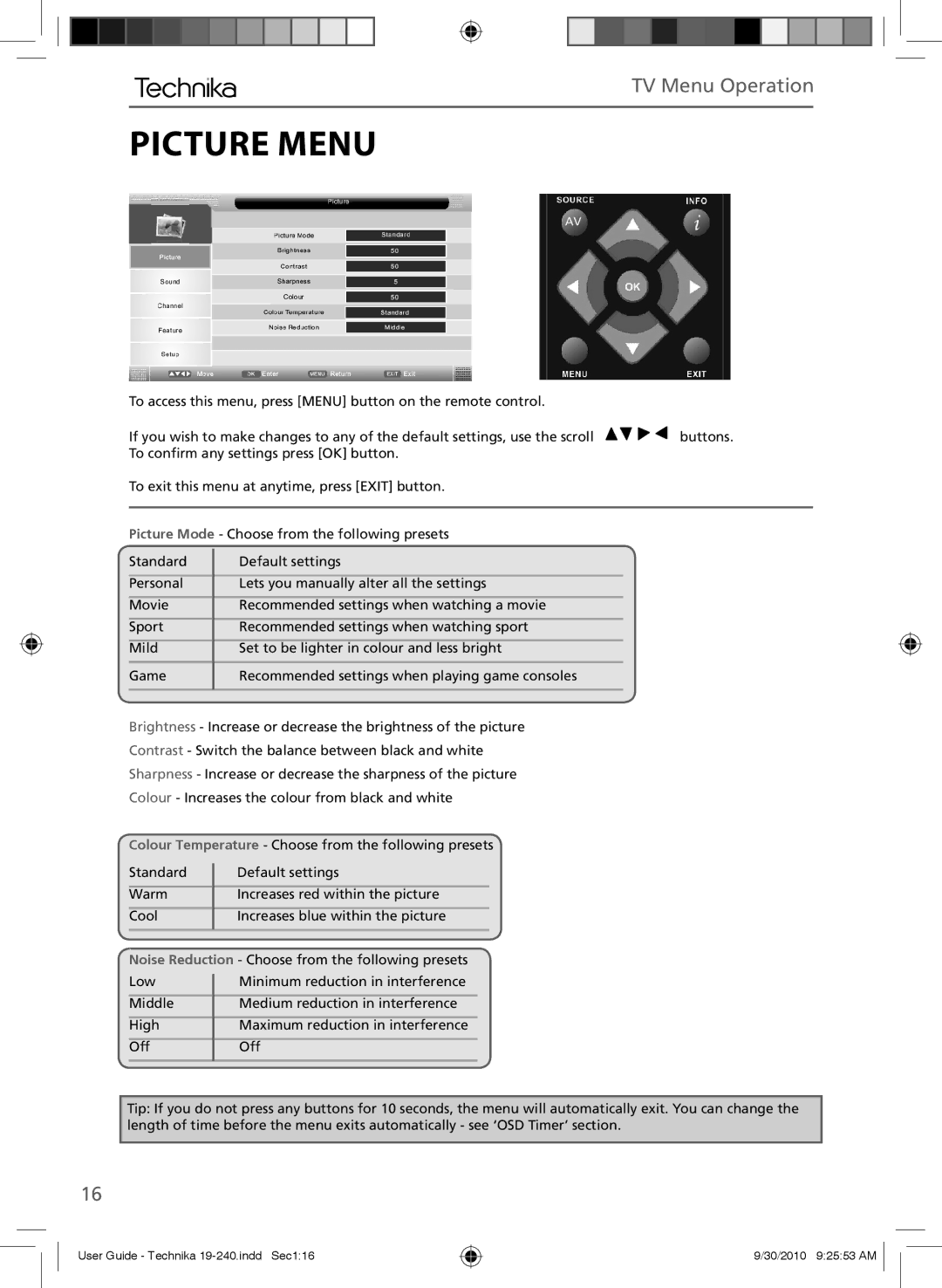TV Menu Operation
PICTURE MENU
AV
To access this menu, press [MENU] button on the remote control.
If you wish to make changes to any of the default settings, use the scroll | buttons. |
To confirm any settings press [OK] button. |
|
To exit this menu at anytime, press [EXIT] button.
Picture Mode - Choose from the following presets
Standard | Default settings |
|
|
Personal | Lets you manually alter all the settings |
|
|
Movie | Recommended settings when watching a movie |
|
|
Sport | Recommended settings when watching sport |
|
|
Mild | Set to be lighter in colour and less bright |
|
|
Game | Recommended settings when playing game consoles |
|
|
Brightness - Increase or decrease the brightness of the picture
Contrast - Switch the balance between black and white
Sharpness - Increase or decrease the sharpness of the picture
Colour - Increases the colour from black and white
Colour Temperature - Choose from the following presets
Standard | Default settings |
Warm | Increases red within the picture |
|
|
Cool | Increases blue within the picture |
|
|
Noise Reduction - Choose from the following presets
Low | Minimum reduction in interference |
Middle | Medium reduction in interference |
|
|
High | Maximum reduction in interference |
|
|
Off | Off |
|
|
Tip: If you do not press any buttons for 10 seconds, the menu will automatically exit. You can change the length of time before the menu exits automatically - see ‘OSD Timer’ section.
16
User Guide - Technika
9/30/2010 9:25:53 AM