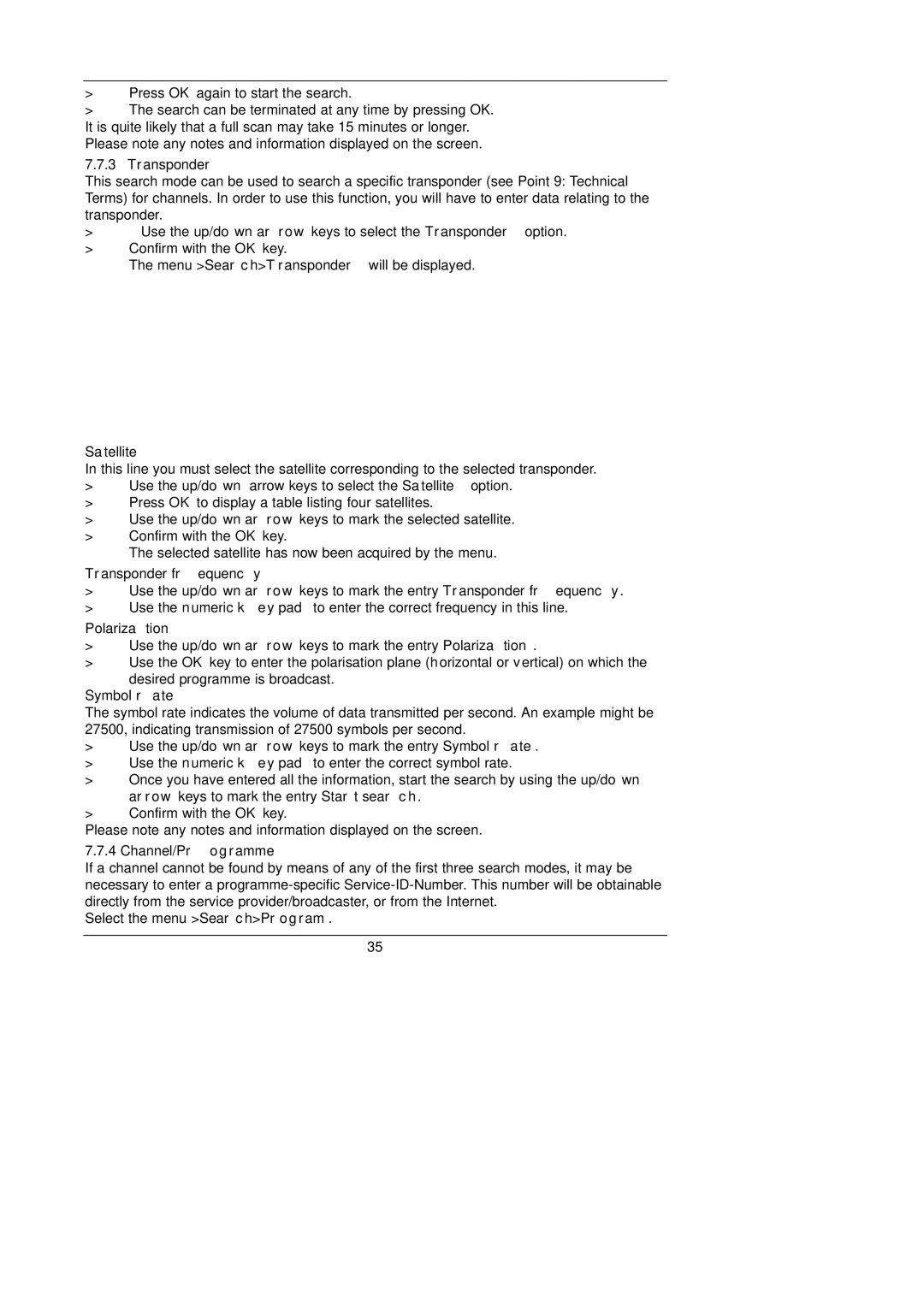DigiBox VIACCESS specifications
The TechniSat DigiBox VIACCESS stands out as a formidable option for enthusiasts seeking a robust digital satellite receiver. Designed to cater to the needs of both casual viewers and tech-savvy individuals, this device seamlessly combines advanced features with user-friendly functionality.One of the main attractions of the DigiBox VIACCESS is its support for the VIACCESS encryption system, which is compatible with a wide range of satellite TV services. This ensures that users can access numerous channels and content without fear of interruptions. The receiver supports both standard-definition (SD) and high-definition (HD) broadcasting, providing crystal-clear picture quality that enhances the viewing experience.
Equipped with a powerful processor, the DigiBox offers quick channel switching and smooth navigation through menus. This responsiveness is complemented by its support for various multimedia formats, enabling users to playback music, photos, and videos directly from USB devices or external storage options. The built-in media player is a significant advantage, making it a versatile addition to any home entertainment setup.
The receiver includes multiple connectivity options, such as HDMI and SCART outputs, which allow for easy integration with televisions and home theater systems. Additionally, the DigiBox features a built-in Ethernet port, enabling users to connect to the internet for accessing on-demand services and applications. This internet capability adds a layer of versatility, allowing viewers to explore a broader array of content.
Another noteworthy characteristic of the TechniSat DigiBox VIACCESS is its Electronic Program Guide (EPG). This feature simplifies the process of finding and scheduling recordings, ensuring that users never miss their favorite shows. The device also supports various programming features, including timer recordings, which can be set easily via the intuitive interface.
Moreover, the DigiBox is designed for ease of use. With a straightforward remote control, navigating through channels and settings is a breeze. The user interface is clean and accessible, making it suitable for all age groups.
In addition to its hardware capabilities, TechniSat is known for providing regular firmware updates. This commitment to software maintenance ensures that the DigiBox remains compatible with evolving broadcasting standards and user requirements.
In conclusion, the TechniSat DigiBox VIACCESS is an excellent choice for anyone looking to enhance their satellite TV experience. With its support for leading encryption standards, diverse connectivity options, and user-friendly features, it successfully bridges the gap between traditional television and modern multimedia needs.