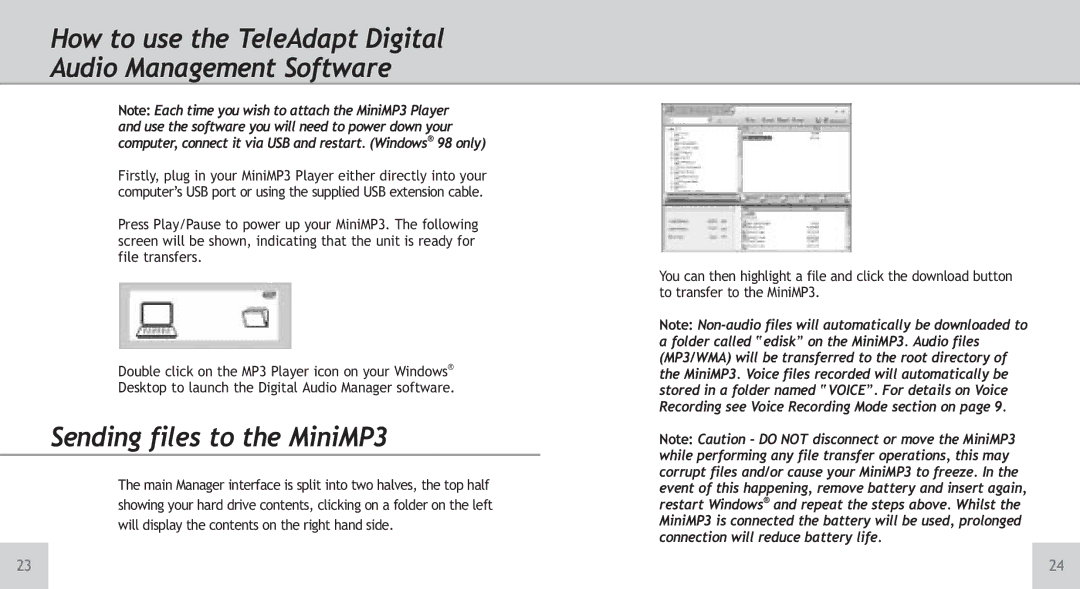Mini MP3 Player specifications
The TeleAdapt Mini MP3 Player is an innovative audio device designed to deliver remarkable sound quality in a compact and user-friendly format. This portable media player has gained popularity due to its sleek design, impressive features, and versatile functionality, making it an ideal choice for music lovers on the go.One of the standout features of the TeleAdapt Mini MP3 Player is its extensive storage capacity. Users can easily store thousands of songs thanks to its built-in memory and expandable storage options. The device supports various audio formats including MP3, WMA, and WAV, providing adaptability for different music libraries. With the ability to create playlists and organize tracks, users can customize their listening experience for every occasion.
The user interface of the TeleAdapt Mini MP3 Player focuses on simplicity and ease of use. The device is equipped with a bright, high-resolution display that allows users to navigate through their music collections effortlessly. The intuitive navigation buttons ensure that users can play, pause, skip tracks, and adjust volume with minimal effort.
Another key characteristic of this MP3 player is its excellent battery life. The TeleAdapt Mini MP3 Player is designed to last several hours on a single charge, allowing users to indulge in uninterrupted music playback during commute, workouts, or travel. The quick charging feature also ensures that users won’t have to wait long to enjoy their favorite tunes.
The lightweight and compact design of the TeleAdapt Mini MP3 Player makes it incredibly portable. It easily fits into pockets, bags, or can be attached to keychains, making it the perfect companion for people who are always on the move. Additionally, the sturdy build quality ensures longevity while withstanding daily wear and tear.
In terms of connectivity, the TeleAdapt Mini MP3 Player offers seamless integration with headphones and speakers. The device features a standard 3.5mm audio jack for wired connections and may also support Bluetooth technology for wireless audio streaming.
Furthermore, the TeleAdapt Mini MP3 Player is ideal for both casual listeners and audiophiles alike. With customizable equalizer settings and sound enhancement features, users can tailor their audio experience to suit their individual tastes and preferences. In summary, the TeleAdapt Mini MP3 Player embodies advanced technology and thoughtful design, making it an excellent choice for anyone seeking a reliable and portable music solution.