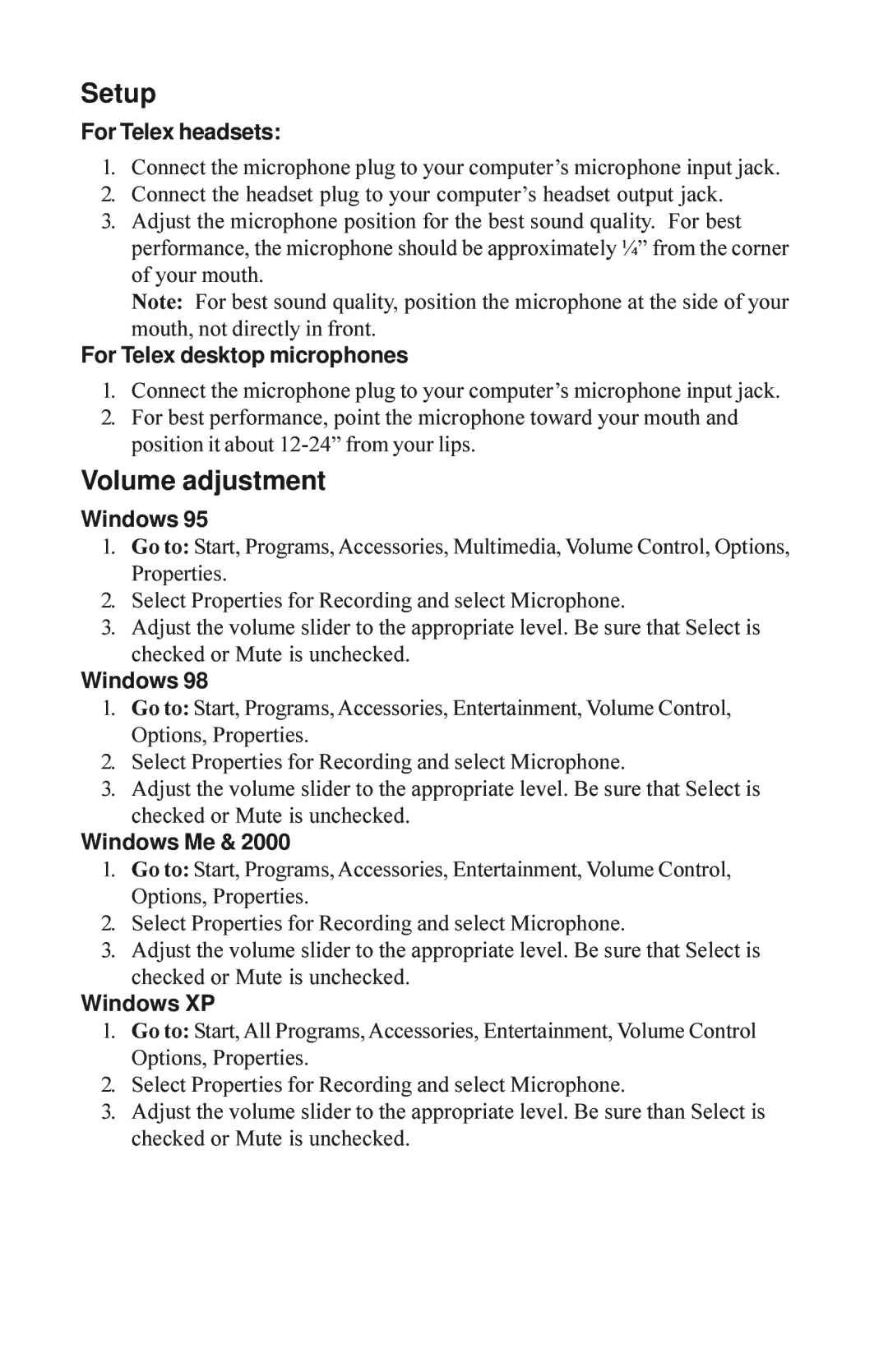M-60, M-20, M-40, M-30, H-51 specifications
Telex has established itself as a leader in the production of robust and efficient communication devices, particularly with their range of broadcast intercom systems. Among its prominent offerings are the Telex H 351, H 341, H-51, M-30, and M-40 models, each designed to cater to different needs while ensuring seamless communication.The Telex H 351 is a professional-grade intercom headset that excels in both comfort and clarity. Its lightweight design allows for prolonged usage without discomfort. The H 351 features a flexible boom microphone that can be adjusted for optimal positioning, ensuring users can communicate clearly in noisy environments. Additionally, it employs advanced noise-cancellation technology, which filters out background sounds, making it ideal for live broadcasting settings.
The Telex H 341 is another popular intercom headset that offers a balance of affordability and performance. It is equipped with a dynamic microphone that captures audio with impressive clarity. The headband and ear cushions are designed for comfort, accommodating long hours of use during broadcasting or production work. The H 341 also provides superior sound isolation, allowing users to focus on their audio feed without distractions.
Moving on to the Telex H-51, this model features an innovative design that integrates a lightweight frame with high-quality audio components. The H-51 includes a built-in limiter that protects users from sudden loud sounds, ensuring a safe listening experience. It also incorporates a noise-filtering microphone that effectively reduces unwanted ambient noise, thus enhancing communication quality in bustling environments.
The Telex M-30, on the other hand, is part of the mobile intercom solutions aimed at professionals on the go. It features a compact design, ideal for handheld use while maintaining high audio performance. The M-30 supports both wired and wireless connectivity, providing flexibility in various operational setups. Its battery life is optimized for long sessions, making it a reliable choice for remote productions.
Lastly, the Telex M-40 represents the pinnacle of portable communication devices. It boasts an ergonomic layout and robust construction, suited for rugged environments. The M-40 supports advanced digital signal processing, which allows for crystal-clear audio transmission and reception. With its versatile connectivity options and user-friendly interface, the M-40 stands out as a top choice for field professionals who require dependable communication tools.
In summary, the Telex H 351, H 341, H-51, M-30, and M-40 models are meticulously engineered to meet the diverse needs of communication in broadcasting and production environments. With features focused on comfort, clarity, and adaptability, Telex continues to shape the future of professional communication equipment.