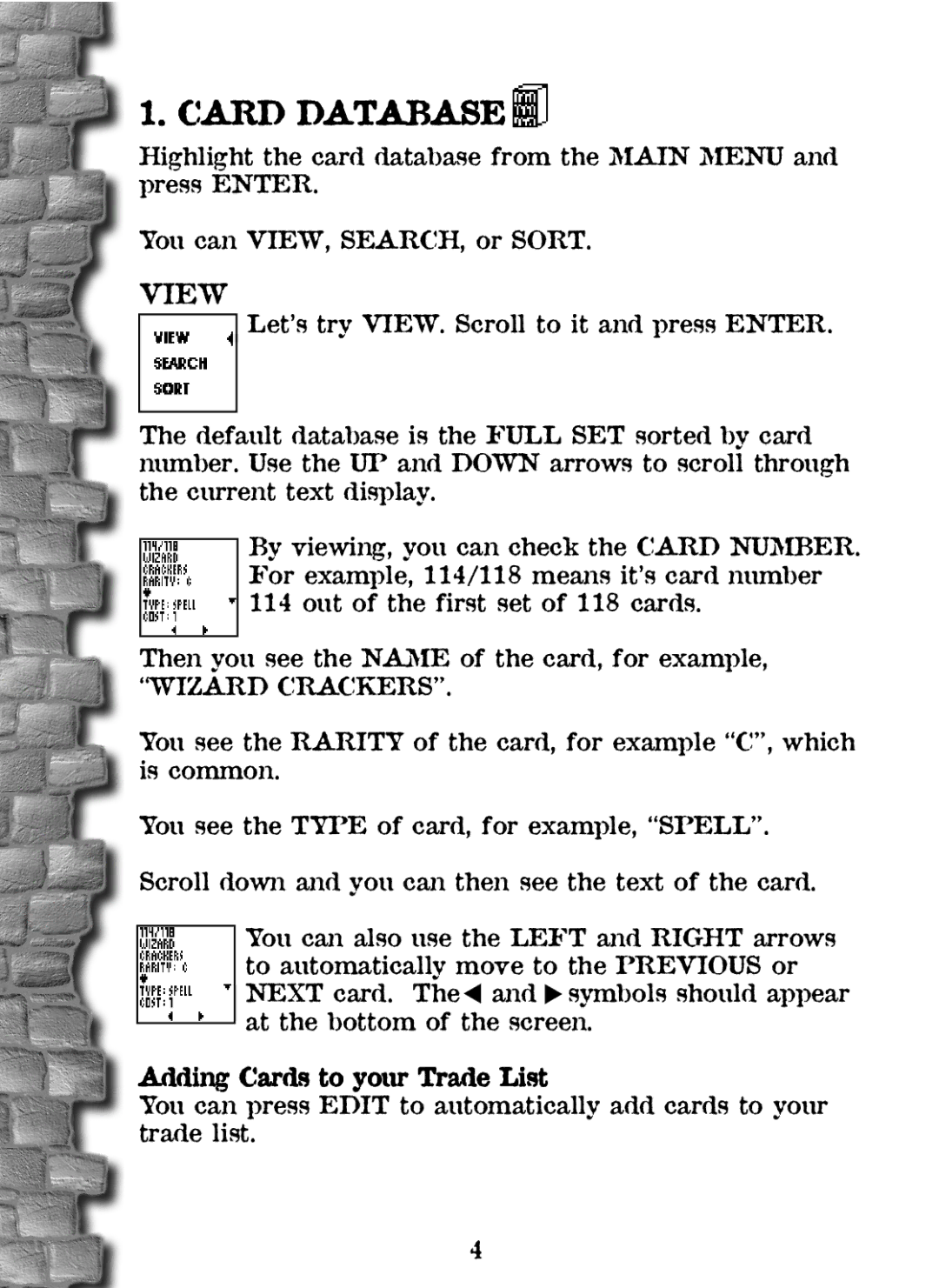36284 specifications
Tiger 36284 is an advanced military vehicle known for its robustness and versatility in various operational environments. Designed to meet the demands of modern warfare, the Tiger 36284 serves primarily as an armored reconnaissance and fire support platform. Its distinctive features and cutting-edge technologies make it a formidable asset on the battlefield.One of the most notable characteristics of the Tiger 36284 is its advanced armor protection. The vehicle is equipped with composite armor plates that are designed to withstand a variety of ballistic threats and ballistic munitions. This armor not only maximizes crew survivability but also minimizes vulnerability to improvised explosive devices (IEDs), which are common in contemporary combat scenarios.
In terms of mobility, the Tiger 36284 boasts a powerful engine that delivers exceptional performance across diverse terrains. Its all-terrain capabilities provide seamless navigation through rugged landscapes, urban environments, and even harsh weather conditions. The vehicle's adaptive suspension system enhances ride comfort, stability, and agility, empowering operators to maintain speed and maneuverability in critical situations.
The Tiger 36284 is outfitted with state-of-the-art communication and battlefield management systems. These technologies allow for real-time data sharing and coordination among military units, which facilitates informed decision-making and enhances situational awareness. Additionally, the vehicle's sensor suite—including advanced radar, cameras, and night vision capabilities—equips operators with comprehensive reconnaissance capabilities, enabling effective surveillance and target acquisition.
Another defining feature of the Tiger 36284 is its modular design, which allows for rapid configuration changes depending on mission requirements. This adaptability extends to weapon systems, where the vehicle can be equipped with a variety of armaments ranging from machine guns to guided missiles, ensuring it can effectively engage both ground and airborne threats.
Finally, the vehicle's crew compartment is designed for ergonomic efficiency, enhancing crew comfort during extended deployments. The interior layout includes cutting-edge ergonomic seating and control systems, which reduces fatigue and enhances operational effectiveness.
In conclusion, the Tiger 36284 exemplifies modern military engineering with its blend of armor protection, mobility, advanced technology, and modular versatility. As a result, it stands out as a reliable and potent platform for armed forces around the globe, capable of addressing the dynamic challenges of contemporary warfare.