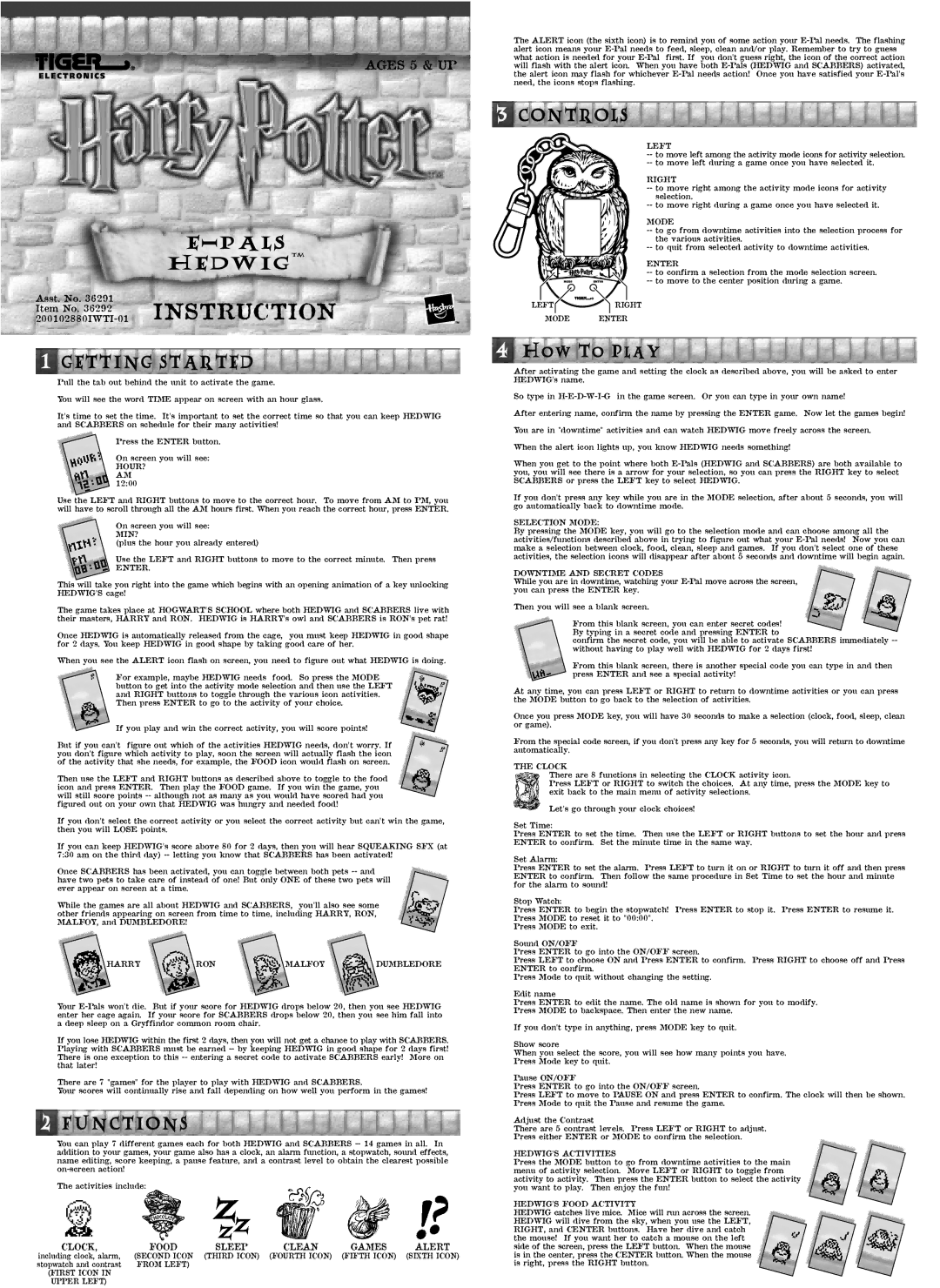AGES 5 & UP
HEDWIG™
Asst. No. 36291
Item No. 36292 INSTRUCTION
1GETTING STARTED
Pull the tab out behind the unit to activate the game.
You will see the word TIME appear on screen with an hour glass.
It's time to set the time. It's important to set the correct time so that you can keep HEDWIG and SCABBERS on schedule for their many activities!
Press the ENTER button.
On screen you will see: HOUR?
AM 12:00
Use the LEFT and RIGHT buttons to move to the correct hour. To move from AM to PM, you will have to scroll through all the AM hours first. When you reach the correct hour, press ENTER.
On screen you will see: MIN?
(plus the hour you already entered)
Use the LEFT and RIGHT buttons to move to the correct minute. Then press
ENTER.
This will take you right into the game which begins with an opening animation of a key unlocking HEDWIG'S cage!
The game takes place at HOGWART'S SCHOOL where both HEDWIG and SCABBERS live with their masters, HARRY and RON. HEDWIG is HARRY's owl and SCABBERS is RON's pet rat!
Once HEDWIG is automatically released from the cage, you must keep HEDWIG in good shape for 2 days. You keep HEDWIG in good shape by taking good care of her.
When you see the ALERT icon flash on screen, you need to figure out what HEDWIG is doing.
For example, maybe HEDWIG needs food. So press the MODE button to get into the activity mode selection and then use the LEFT and RIGHT buttons to toggle through the various icon activities. Then press ENTER to go to the activity of your choice.
If you play and win the correct activity, you will score points!
But if you can't figure out which of the activities HEDWIG needs, don't worry. If you don't figure which activity to play, soon the screen will actually flash the icon of the activity that she needs, for example, the FOOD icon would flash on screen.
Then use the LEFT and RIGHT buttons as described above to toggle to the food icon and press ENTER. Then play the FOOD game. If you win the game, you will still score points
If you don't select the correct activity or you select the correct activity but can't win the game, then you will LOSE points.
If you can keep HEDWIG's score above 80 for 2 days, then you will hear SQUEAKING SFX (at 7:30 am on the third day)
Once SCABBERS has been activated, you can toggle between both pets
While the games are all about HEDWIG and SCABBERS, you'll also see some other friends appearing on screen from time to time, including HARRY, RON, MALFOY, and DUMBLEDORE!
HARRYRONMALFOYDUMBLEDORE
Your
If you lose HEDWIG within the first 2 days, then you will not get a chance to play with SCABBERS. Playing with SCABBERS must be earned
There are 7 "games" for the player to play with HEDWIG and SCABBERS.
Your scores will continually rise and fall depending on how well you perform in the games!
2FUNCTIONS
You can play 7 different games each for both HEDWIG and SCABBERS
The activities include:
CLOCK, | FOOD | SLEEP | CLEAN | GAMES | ALERT |
including clock, alarm, | (SECOND ICON | (THIRD ICON) | (FOURTH ICON) | (FIFTH ICON) | (SIXTH ICON) |
stopwatch and contrast | FROM LEFT) |
|
|
|
|
(FIRST ICON IN |
|
|
|
|
|
UPPER LEFT) |
|
|
|
|
|
The ALERT icon (the sixth icon) is to remind you of some action your
3CONTROLS
LEFT
RIGHT
MODE
ENTER
LEFTRIGHT
MODE ENTER
4How To Play
After activating the game and setting the clock as described above, you will be asked to enter HEDWIG's name.
So type in
After entering name, confirm the name by pressing the ENTER game. Now let the games begin!
You are in "downtime" activities and can watch HEDWIG move freely across the screen.
When the alert icon lights up, you know HEDWIG needs something!
When you get to the point where both
If you don't press any key while you are in the MODE selection, after about 5 seconds, you will go automatically back to downtime mode.
SELECTION MODE:
By pressing the MODE key, you will go to the selection mode and can choose among all the activities/functions described above in trying to figure out what your
DOWNTIME AND SECRET CODES
While you are in downtime, watching your
Then you will see a blank screen.
From this blank screen, you can enter secret codes! By typing in a secret code and pressing ENTER to
confirm the secret code, you will be able to activate SCABBERS immediately
From this blank screen, there is another special code you can type in and then press ENTER and see a special activity!
At any time, you can press LEFT or RIGHT to return to downtime activities or you can press the MODE button to go back to the selection of activities.
Once you press MODE key, you will have 30 seconds to make a selection (clock, food, sleep, clean or game).
From the special code screen, if you don't press any key for 5 seconds, you will return to downtime automatically.
THE CLOCK
There are 8 functions in selecting the CLOCK activity icon.
Press LEFT or RIGHT to switch the choices. At any time, press the MODE key to exit back to the main menu of activity selections.
Let's go through your clock choices!
Set Time:
Press ENTER to set the time. Then use the LEFT or RIGHT buttons to set the hour and press ENTER to confirm. Set the minute time in the same way.
Set Alarm:
Press ENTER to set the alarm. Press LEFT to turn it on or RIGHT to turn it off and then press ENTER to confirm. Then follow the same procedure in Set Time to set the hour and minute for the alarm to sound!
Stop Watch:
Press ENTER to begin the stopwatch! Press ENTER to stop it. Press ENTER to resume it. Press MODE to reset it to "00:00".
Press MODE to exit.
Sound ON/OFF
Press ENTER to go into the ON/OFF screen.
Press LEFT to choose ON and Press ENTER to confirm. Press RIGHT to choose off and Press ENTER to confirm.
Press Mode to quit without changing the setting.
Edit name
Press ENTER to edit the name. The old name is shown for you to modify.
Press MODE to backspace. Then enter the new name.
If you don't type in anything, press MODE key to quit.
Show score
When you select the score, you will see how many points you have.
Press Mode key to quit.
Pause ON/OFF
Press ENTER to go into the ON/OFF screen.
Press LEFT to move to PAUSE ON and press ENTER to confirm. The clock will then be shown. Press Mode to quit the Pause and resume the game.
Adjust the Contrast
There are 5 contrast levels. Press LEFT or RIGHT to adjust.
Press either ENTER or MODE to confirm the selection.
HEDWIG'S ACTIVITIES
Press the MODE button to go from downtime activities to the main menu of activity selection. Move LEFT or RIGHT to toggle from activity to activity. Then press the ENTER button to select the activity you want to play. Then enjoy the fun!
HEDWIG'S FOOD ACTIVITY
HEDWIG catches live mice. Mice will run across the screen. HEDWIG will dive from the sky, when you use the LEFT, RIGHT, and CENTER buttons. Have her dive and catch the mouse! If you want her to catch a mouse on the left side of the screen, press the LEFT button. When the mouse is in the center, press the CENTER button. When the mouse is right, press the RIGHT button.