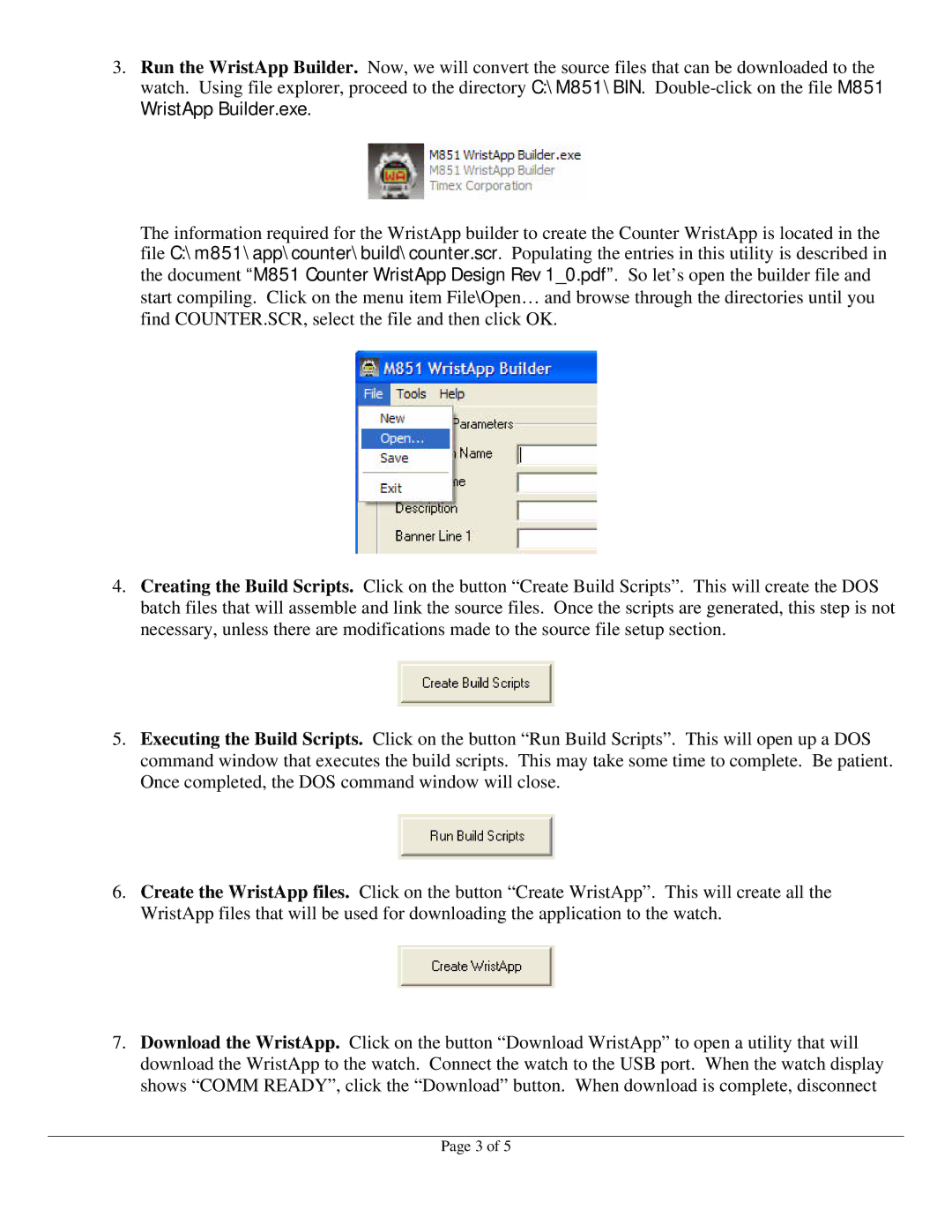3.Run the WristApp Builder. Now, we will convert the source files that can be downloaded to the watch. Using file explorer, proceed to the directory C:\M851\BIN.
The information required for the WristApp builder to create the Counter WristApp is located in the file C:\m851\app\counter\build\counter.scr. Populating the entries in this utility is described in the document “M851 Counter WristApp Design Rev 1_0.pdf”. So let’s open the builder file and start compiling. Click on the menu item File\Open… and browse through the directories until you find COUNTER.SCR, select the file and then click OK.
4.Creating the Build Scripts. Click on the button “Create Build Scripts”. This will create the DOS batch files that will assemble and link the source files. Once the scripts are generated, this step is not necessary, unless there are modifications made to the source file setup section.
5.Executing the Build Scripts. Click on the button “Run Build Scripts”. This will open up a DOS command window that executes the build scripts. This may take some time to complete. Be patient. Once completed, the DOS command window will close.
6.Create the WristApp files. Click on the button “Create WristApp”. This will create all the WristApp files that will be used for downloading the application to the watch.
7.Download the WristApp. Click on the button “Download WristApp” to open a utility that will download the WristApp to the watch. Connect the watch to the USB port. When the watch display shows “COMM READY”, click the “Download” button. When download is complete, disconnect
Page 3 of 5