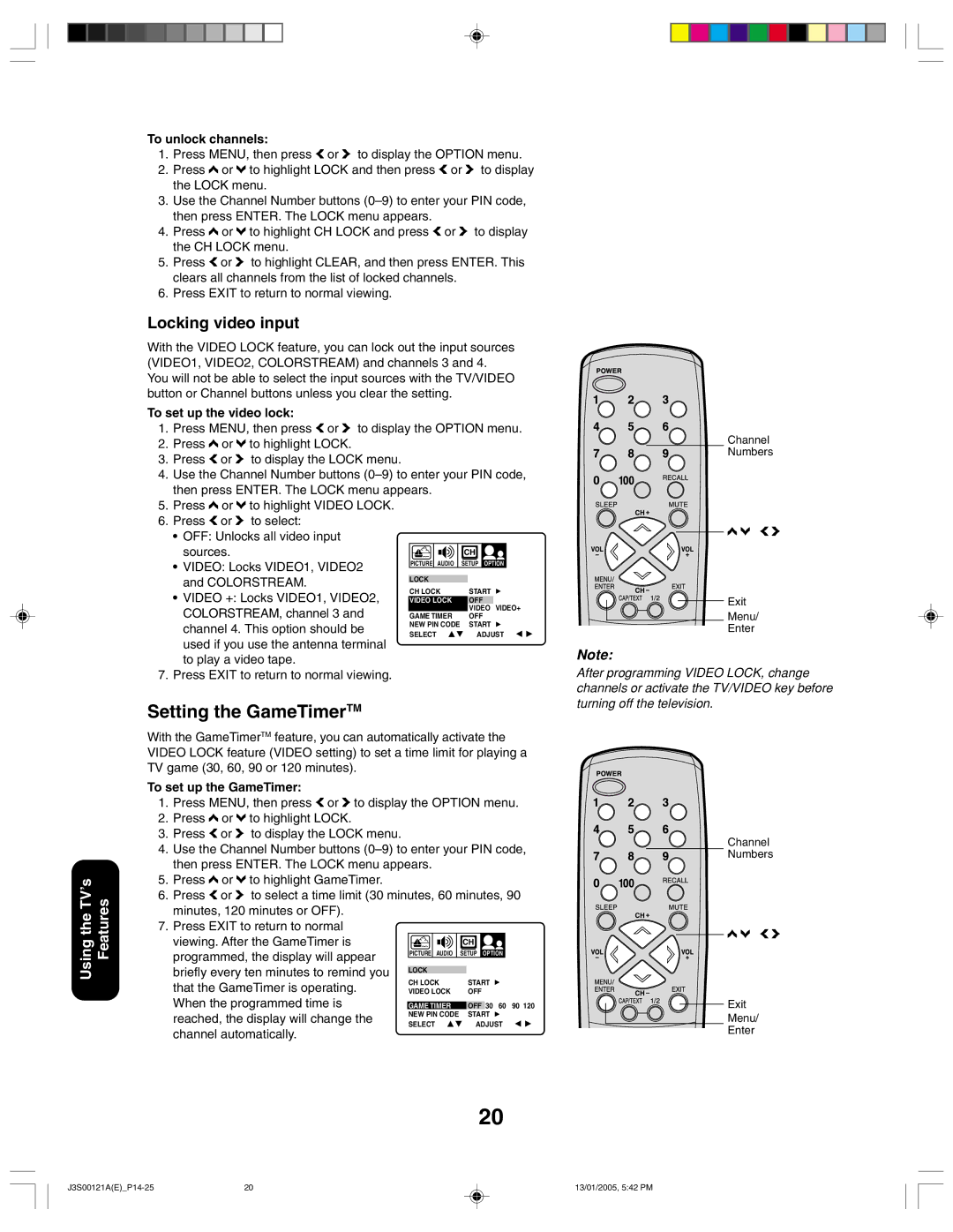14AF45, 20AF45 specifications
The Toshiba 20AF45 and 14AF45 are compact televisions that were designed to cater to specific needs while offering a solid array of features and technologies for an enjoyable viewing experience. These models are particularly recognized for their reliability and performance in smaller spaces, making them a great option for bedrooms, kitchens, or as secondary TVs in any household.The Toshiba 20AF45 boasts a 20-inch screen size, providing a clear and vibrant picture quality thanks to its CRT technology. The high-resolution display ensures that images are sharp and colors are vivid, enhancing the overall viewing experience. It features a 4:3 aspect ratio, which was common during its release period, making it suitable for traditional television broadcasts.
Meanwhile, the Toshiba 14AF45 is a smaller option, featuring a 14-inch screen that makes it ideal for even tighter spaces. This model also employs CRT technology, ensuring that viewers can enjoy reliable picture quality even at a smaller size. Despite its compact dimensions, it does not compromise on the clarity and richness of the images displayed.
Both models are equipped with multiple input options, including standard composite inputs, allowing users to connect various devices such as DVD players, gaming consoles, and cable boxes. This versatility makes it easy to integrate these TVs into a variety of setups. Additionally, the inclusion of built-in speakers provides decent audio performance, adding an extra layer of enjoyment for viewers.
In terms of power consumption, both TVs are relatively energy-efficient compared to contemporary flat-screen models, making them a suitable choice for those concerned with energy use. The designs of the Toshiba 20AF45 and 14AF45 are straightforward and utilitarian, focusing on functionality over flashy aesthetics. Specifications such as weight and dimensions allow for easy placement and mobility, ideal for users who may want to move their TV around.
Overall, the Toshiba 20AF45 and 14AF45 cater to nostalgic viewers who appreciate traditional CRT technology with dependable performance. While they may not boast modern features such as smart capabilities or ultra-high-definition resolutions, they remain a practical choice for those looking for straightforward use and reliability in their television experience.