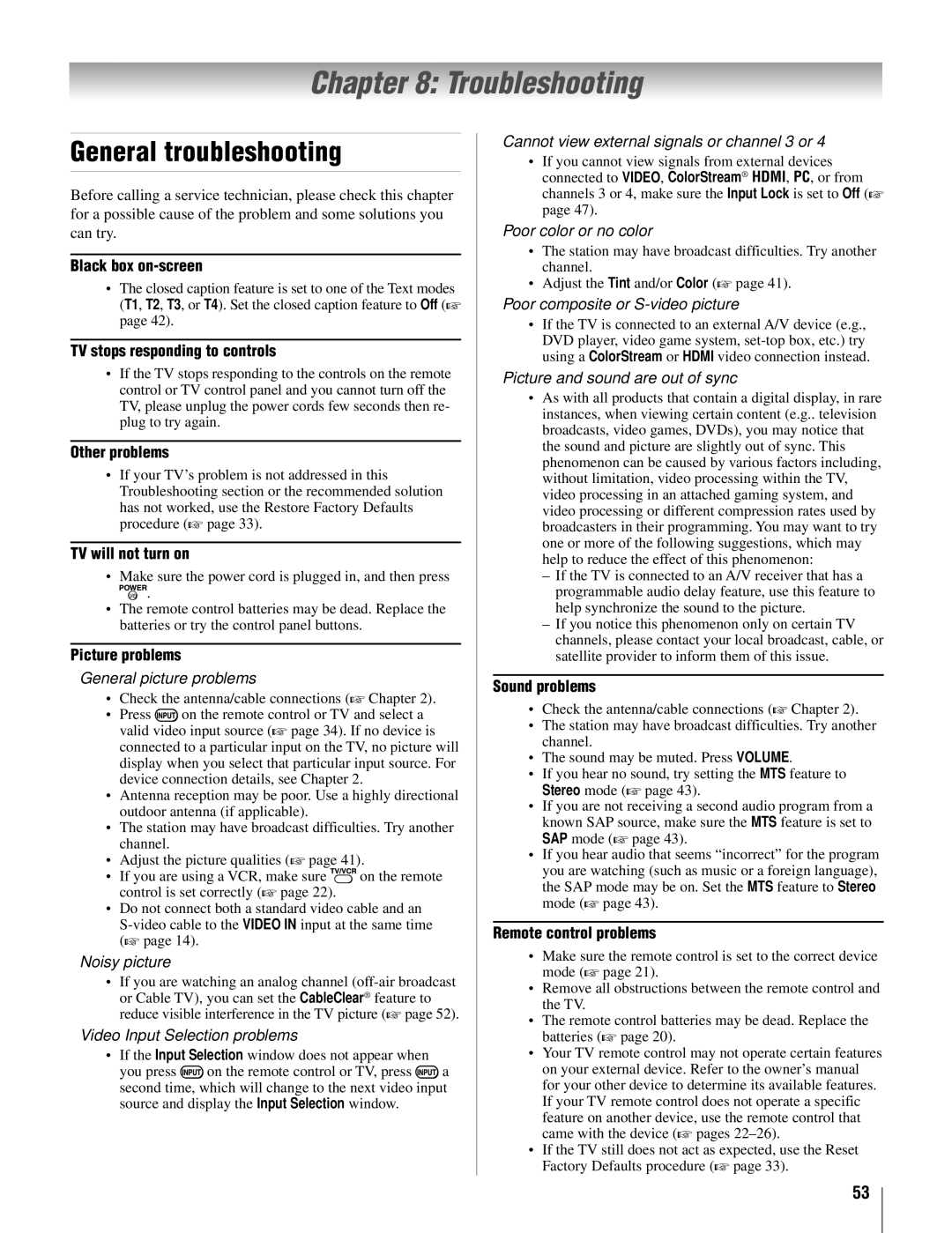22AV500U specifications
The Toshiba 22AV500U is a compact, versatile television that combines functionality and advanced features, making it an excellent choice for small spaces like bedrooms, kitchens, or as a secondary TV option. With its 22-inch screen size, this model offers a perfect balance of display area without overwhelming surroundings, which is ideal for those who wish to maximize space without sacrificing quality.One of the standout features of the Toshiba 22AV500U is its HD resolution of 1366 x 768 pixels. This high-definition display delivers clear, vibrant images, ensuring that viewers can enjoy their favorite movies, shows, and sports events with stunning clarity. The LED backlighting technology enhances the screen's brightness and contrast, providing a more dynamic viewing experience even in well-lit rooms. This means that users can enjoy sharper images and richer colors, making media consumption more engaging.
The Toshiba 22AV500U also includes built-in digital tuners, enabling access to over-the-air channels without the need for additional equipment. This feature is particularly appealing in an era where cord-cutting is gaining popularity. With the ability to receive high-definition broadcast signals, users can enjoy their local channels in superior quality.
Connectivity options are abundant with the Toshiba 22AV500U. It features multiple HDMI ports, allowing for easy connection to various devices such as gaming consoles, Blu-ray players, and streaming devices. Additionally, the inclusion of a USB port makes it convenient to view photos and videos directly from a USB drive, adding to the TV’s versatility.
Toshiba has also integrated audio enhancements into the 22AV500U. The television comes equipped with built-in speakers that deliver clear and balanced sound, ensuring that dialogue and soundtracks are easily heard without the need for external speakers. For audiophiles, the TV is compatible with various audio output options for connecting to sound systems or soundbars.
In summary, the Toshiba 22AV500U combines a compact size with impressive features like HD resolution, LED backlighting, extensive connectivity options, and built-in digital tuners. This model stands out as a great option for those seeking an efficient, high-quality television that doesn’t compromise on performance, making it a valuable addition to any home entertainment setup.