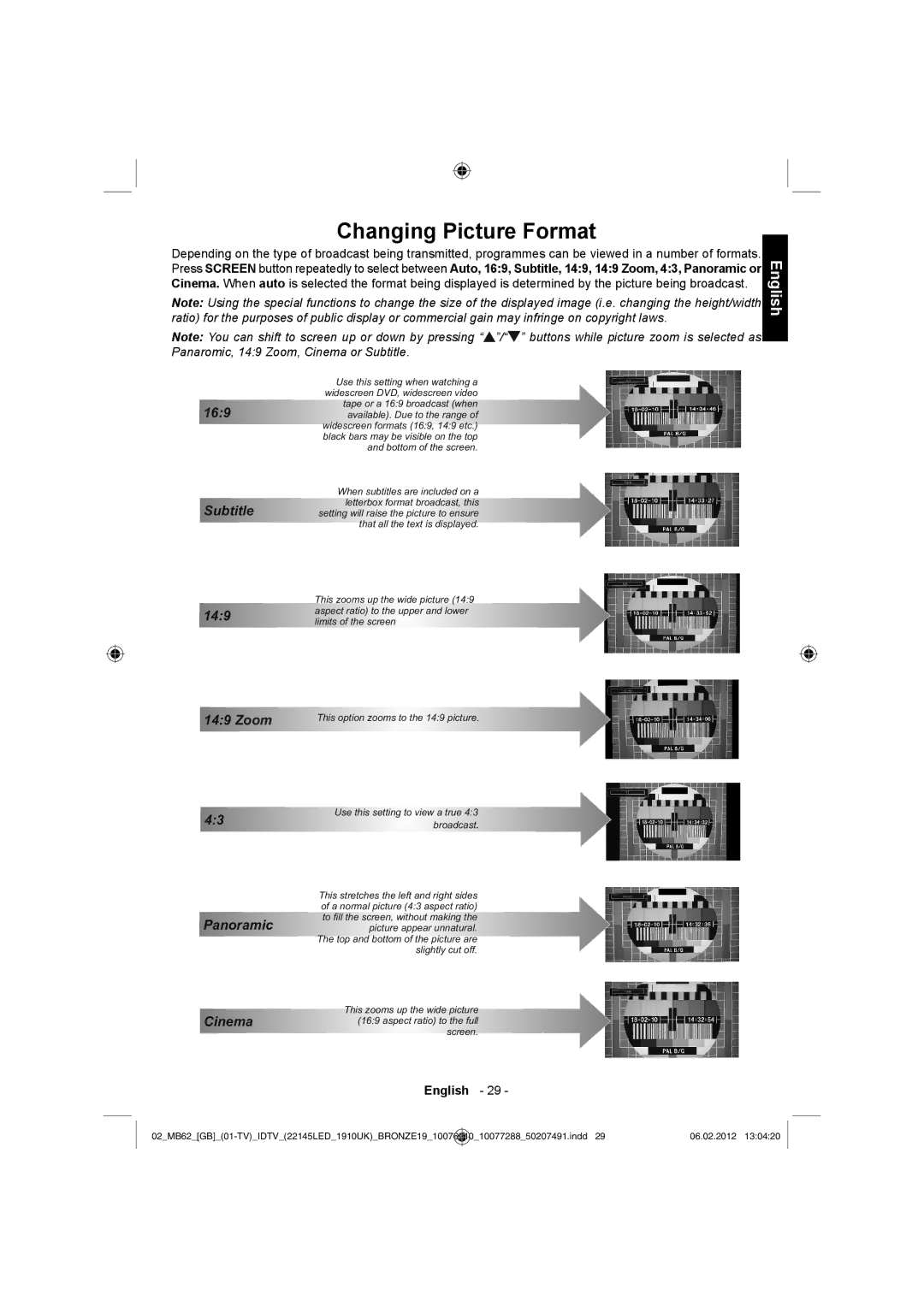22DL704B, 22DL702B specifications
The Toshiba 22DL702B and 22DL704B are compact yet feature-rich televisions designed to deliver an exceptional viewing experience. These models are particularly suited for smaller spaces such as bedrooms, kitchens, and guest rooms, where full-sized TVs may not be practical. With their sleek design and advanced technologies, they bring both style and functionality to any room.One of the standout features of both the 22DL702B and 22DL704B is their high-definition display. With a resolution of 1366 x 768 pixels, they provide crystal-clear images and vibrant colors, ensuring that viewers can enjoy their favorite shows and movies in stunning detail. The LED backlighting technology enhances brightness and contrast, contributing to an overall more immersive viewing experience.
Both models come equipped with the Toshiba’s unique Resolution+ technology, which upscales lower-resolution content to near HD quality. This feature is particularly useful when watching older television shows or movies that may not have been produced in high definition, allowing viewers to enjoy a better-quality picture.
Connectivity is another key aspect of the Toshiba 22DL702B and 22DL704B. They offer multiple HDMI ports, which allow easy connection to various external devices such as gaming consoles, Blu-ray players, and soundbars. Additionally, these models feature USB ports, making it convenient for users to play media files directly from a USB drive or external hard drive.
In terms of audio, both telelvision models come equipped with Dolby Digital sound technology, which enhances the overall audio experience. The built-in speakers deliver clear and dynamic sound, ensuring that viewers can fully immerse themselves in the action on screen.
Smart features are also part of the package with the 22DL704B, which includes access to popular streaming services such as Netflix and YouTube, allowing users to enjoy a wide range of content with ease. The user-friendly interface makes navigation simple, enhancing the overall user experience.
Energy efficiency is another important characteristic of these Toshiba models. They meet stringent ENERGY STAR requirements, which not only helps in reducing electricity bills but also makes them an environmentally friendly choice.
Overall, the Toshiba 22DL702B and 22DL704B are excellent choices for anyone looking for a compact television that doesn't compromise on quality or features. With their stylish design, advanced technologies, and smart connectivity, these models cater effectively to the modern viewer's needs.