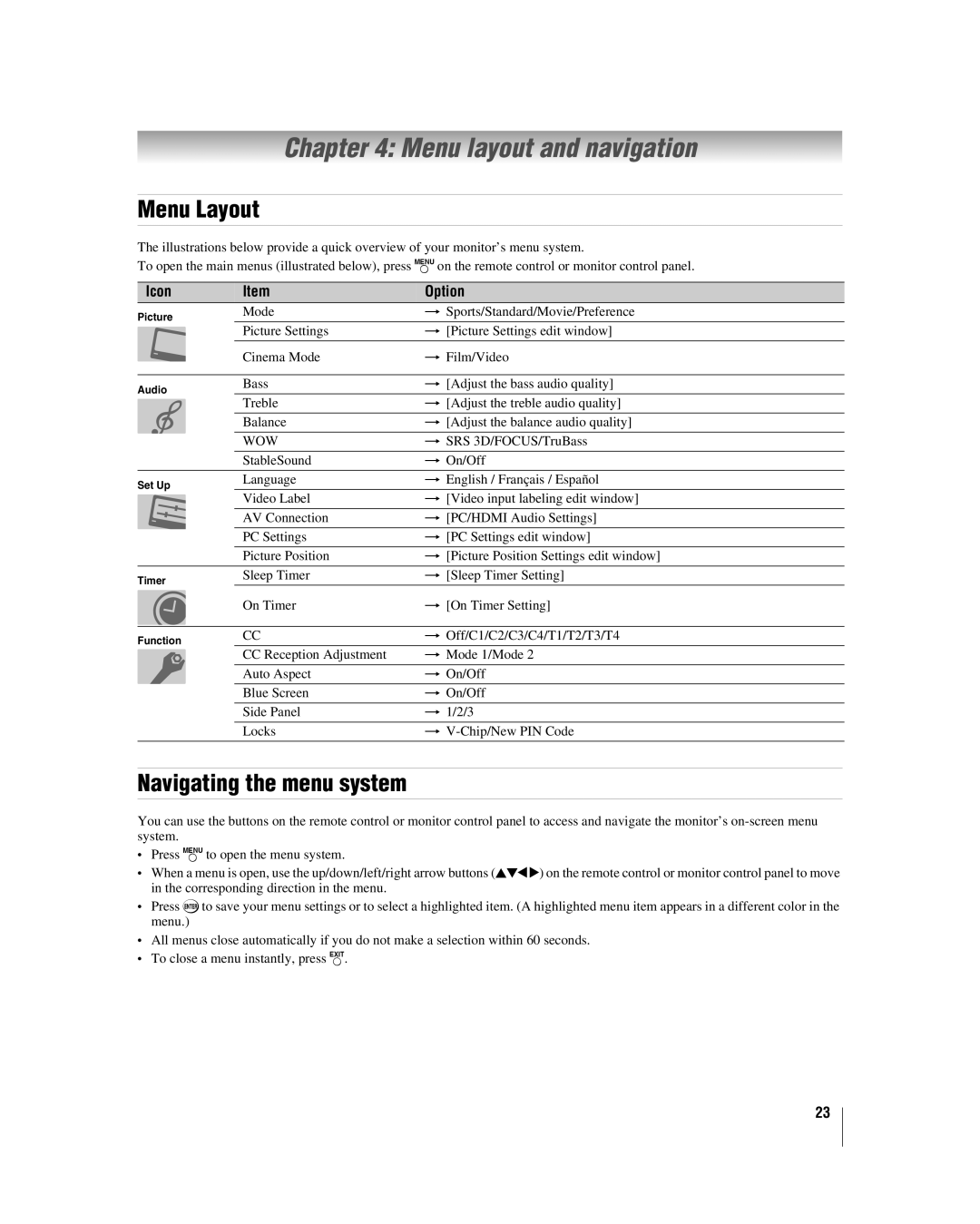37HLC56, HLC56, VX1A00011000, 32HLC56, 26HLC56 specifications
The Toshiba 26HLC56, 32HLC56, VX1A00011000, HLC56, and 37HLC56 models represent a family of innovative and versatile televisions designed to enhance the viewing experience through a combination of advanced technologies and stylish design.One of the standout features across these models is the incorporation of high-definition display technology. With resolutions varying from 720p to 1080p, viewers can expect sharp images packed with detail, making the experience of watching movies, sports, or playing video games truly immersive. The thin bezels not only create a modern aesthetic but also maximize the screen real estate, allowing viewers to focus on the action without distractions.
These models are powered by Toshiba's proprietary video processing technologies, which enhance color accuracy and contrast. The ClearFrame technology significantly reduces motion blur, ensuring that fast-moving scenes remain smooth and visually appealing. Additionally, the picture settings can be adjusted to match different content types, providing options for optimal viewing whether it's a dark movie or a bright, vibrant video game.
Connectivity is another strong suit of the Toshiba HLC56 series. With multiple HDMI ports, USB inputs, and component connections available, users can easily connect various devices such as Blu-ray players, gaming consoles, and streaming devices. The built-in Wi-Fi capability in some models allows seamless streaming from online platforms, bringing a wealth of content directly to the television without the need for additional devices.
Moreover, the audio performance of these models shouldn't be overlooked. Equipped with Dolby Digital sound technology, the TVs produce rich audio that complements the visual experience, ensuring that dialogue is clear and action sequences are enhanced with robust sound.
The energy-efficient design of the Toshiba 26HLC56, 32HLC56, VX1A00011000, HLC56, and 37HLC56 models also caters to environmentally conscious consumers. With energy-saving modes and a focus on sustainable manufacturing practices, Toshiba ensures that these televisions provide excellent performance without compromising on efficiency.
In summary, Toshiba's range of televisions, including the 26HLC56, 32HLC56, VX1A00011000, HLC56, and 37HLC56 models, embodies a commitment to quality and innovation. With high-definition displays, advanced processing technologies, versatile connectivity options, and impressive audio performance, they deliver an exceptional viewing experience that caters to a wide array of entertainment needs.