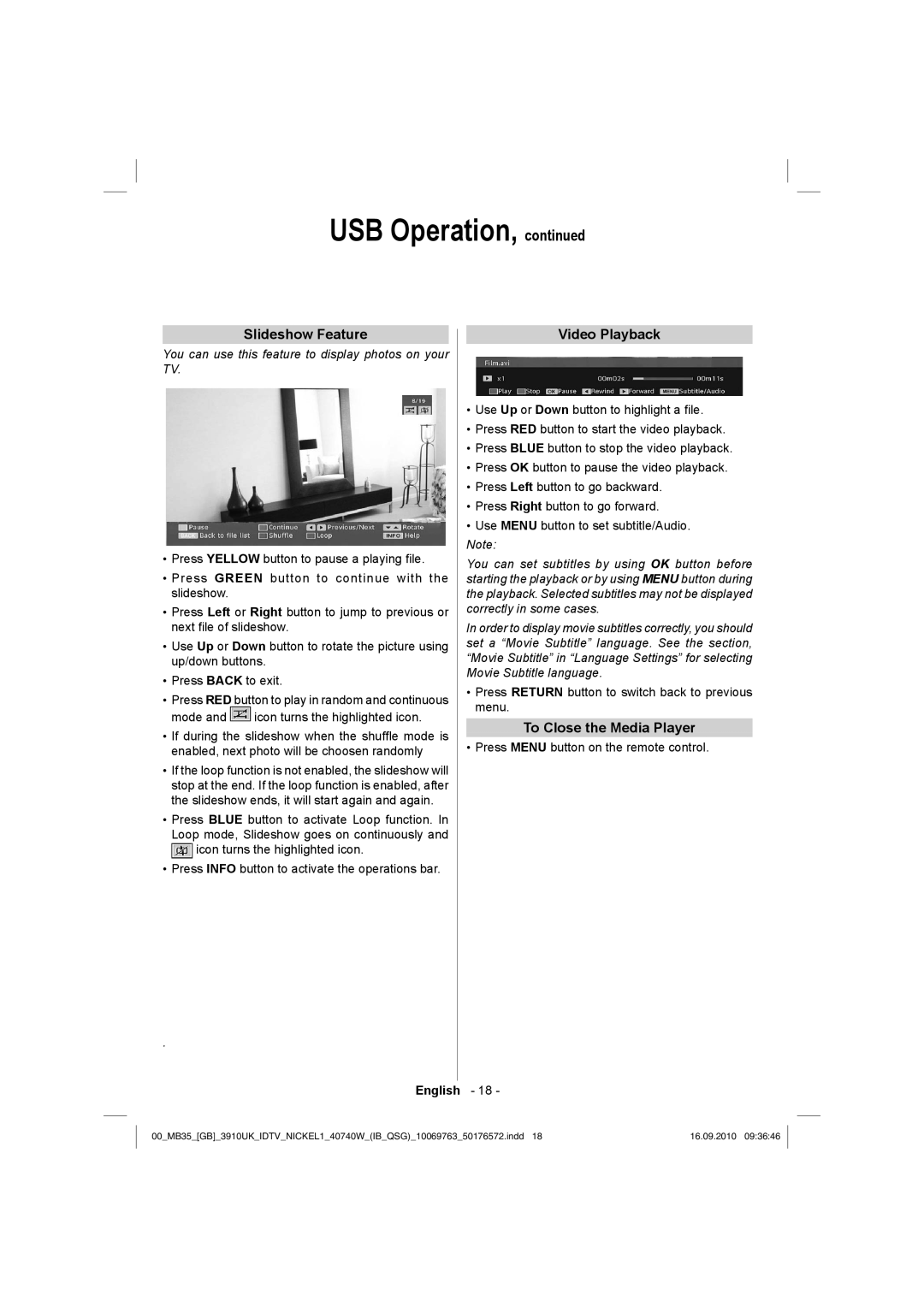USB Operation, continued
Slideshow Feature
You can use this feature to display photos on your TV.
•Press YELLOW button to pause a playing file.
•Press GREEN button to continue with the slideshow.
•Press Left or Right button to jump to previous or next file of slideshow.
•Use Up or Down button to rotate the picture using up/down buttons.
•Press BACK to exit.
•Press RED button to play in random and continuous
mode and ![]() icon turns the highlighted icon.
icon turns the highlighted icon.
•If during the slideshow when the shuffle mode is enabled, next photo will be choosen randomly
•If the loop function is not enabled, the slideshow will stop at the end. If the loop function is enabled, after the slideshow ends, it will start again and again.
•Press BLUE button to activate Loop function. In Loop mode, Slideshow goes on continuously and ![]() icon turns the highlighted icon.
icon turns the highlighted icon.
•Press INFO button to activate the operations bar.
Video Playback
•Use Up or Down button to highlight a file.
•Press RED button to start the video playback.
•Press BLUE button to stop the video playback.
•Press OK button to pause the video playback.
•Press Left button to go backward.
•Press Right button to go forward.
•Use MENU button to set subtitle/Audio.
Note:
You can set subtitles by using OK button before starting the playback or by using MENU button during the playback. Selected subtitles may not be displayed correctly in some cases.
In order to display movie subtitles correctly, you should set a “Movie Subtitle” language. See the section, “Movie Subtitle” in “Language Settings” for selecting Movie Subtitle language.
•Press RETURN button to switch back to previous menu.
To Close the Media Player
• Press MENU button on the remote control.
.
English - 18 -
00_MB35_[GB]_3910UK_IDTV_NICKEL1_40740W_(IB_QSG)_10069763_50176572.indd 18 | 16.09.2010 09:36:46 |