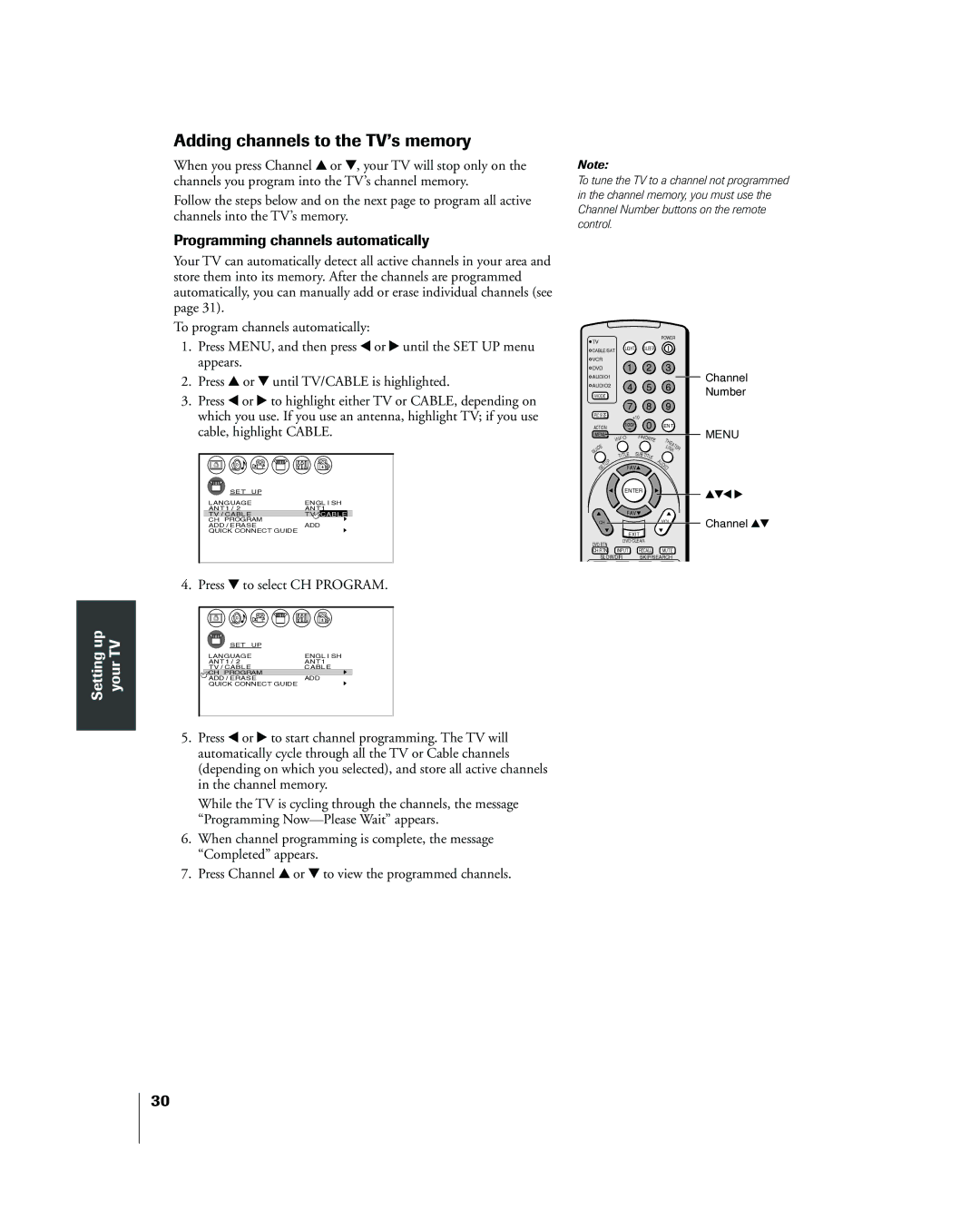Adding channels to the TVÕs memory
When you press Channel y or z, your TV will stop only on the channels you program into the TVÕs channel memory.
Follow the steps below and on the next page to program all active channels into the TVÕs memory.
Programming channels automatically
Your TV can automatically detect all active channels in your area and store them into its memory. After the channels are programmed automatically, you can manually add or erase individual channels (see page 31).
To program channels automatically:
Note:
To tune the TV to a channel not programmed in the channel memory, you must use the Channel Number buttons on the remote control.
1.Press MENU, and then press x or • until the SET UP menu appears.
2.Press y or z until TV/CABLE is highlighted.
3.Press x or • to highlight either TV or CABLE, depending on which you use. If you use an antenna, highlight TV; if you use cable, highlight CABLE.
SET UP |
|
LANGUAGE | ENGL I SH |
ANT 1 / 2 | ANT1 |
TV / CABLE | TV / CABLE |
CH PROGRAM |
|
ADD / ERASE | ADD |
QUICK CONNECT GUIDE |
|
4. Press z to select CH PROGRAM.
upSetting | TVyour | SET UP |
|
LANGUAGE | ENGL I SH | ||
|
| ANT 1 / 2 | ANT1 |
|
| TV / CABLE | CABLE |
|
| CH PROGRAM |
|
|
| ADD / ERASE | ADD |
|
| QUICK CONNECT GUIDE |
|
5.Press x or • to start channel programming. The TV will automatically cycle through all the TV or Cable channels (depending on which you selected), and store all active channels in the channel memory.
While the TV is cycling through the channels, the message ÒProgramming NowÑPlease WaitÓ appears.
6.When channel programming is complete, the message ÒCompletedÓ appears.
7.Press Channel y or z to view the programmed channels.
POWER
![]() TV
TV
![]() CABLE/SAT LIGHT SLEEP
CABLE/SAT LIGHT SLEEP
VCR
DVD 1 2 3
AUDIO1
AUDIO2 4 5 6
MODE
|
|
| 7 |
|
| 8 | 9 |
|
| |
PIC SIZE |
| +10 |
|
|
|
|
|
| ||
|
|
|
| 0 |
|
|
|
| ||
ACTION |
| 100/ |
|
| ENT |
|
| |||
MENU |
| O | FAV | ORI |
|
|
|
| ||
|
| NF |
|
| T |
|
|
| ||
|
| I |
|
|
| TE |
|
|
| |
|
|
|
|
|
|
| HE |
|
| |
E |
|
|
|
|
|
| LI | AT |
| |
|
|
|
|
|
|
| E | |||
ID |
|
|
|
|
|
| N |
| R | |
U |
|
|
|
|
|
|
| K |
|
|
G |
|
| LE | SUB | TIT |
|
|
|
| |
|
|
| TIT |
|
|
|
|
| ||
| P |
|
|
|
| LE | A |
|
|
|
| U |
|
|
|
|
| U |
|
|
|
T |
| FAV |
|
| DI |
|
|
| ||
SE |
|
|
|
| O |
|
|
| ||
|
|
|
|
|
|
|
|
|
| |
|
|
| ENTER |
|
|
|
|
|
| |
|
|
| FAV |
|
|
|
|
|
| |
CH |
|
|
|
|
| VOL |
|
|
| |
|
|
| EXIT |
|
|
|
|
|
| |
DVD RTN |
| DVD CLEAR |
|
|
|
|
| |||
|
|
|
|
|
|
|
|
| ||
CH RTN |
| INPUT | RECALL | MUTE |
|
| ||||
SLOW/DIR SKIP/SEARCH
Channel
Number
MENU
yzx •
Channel yz
30