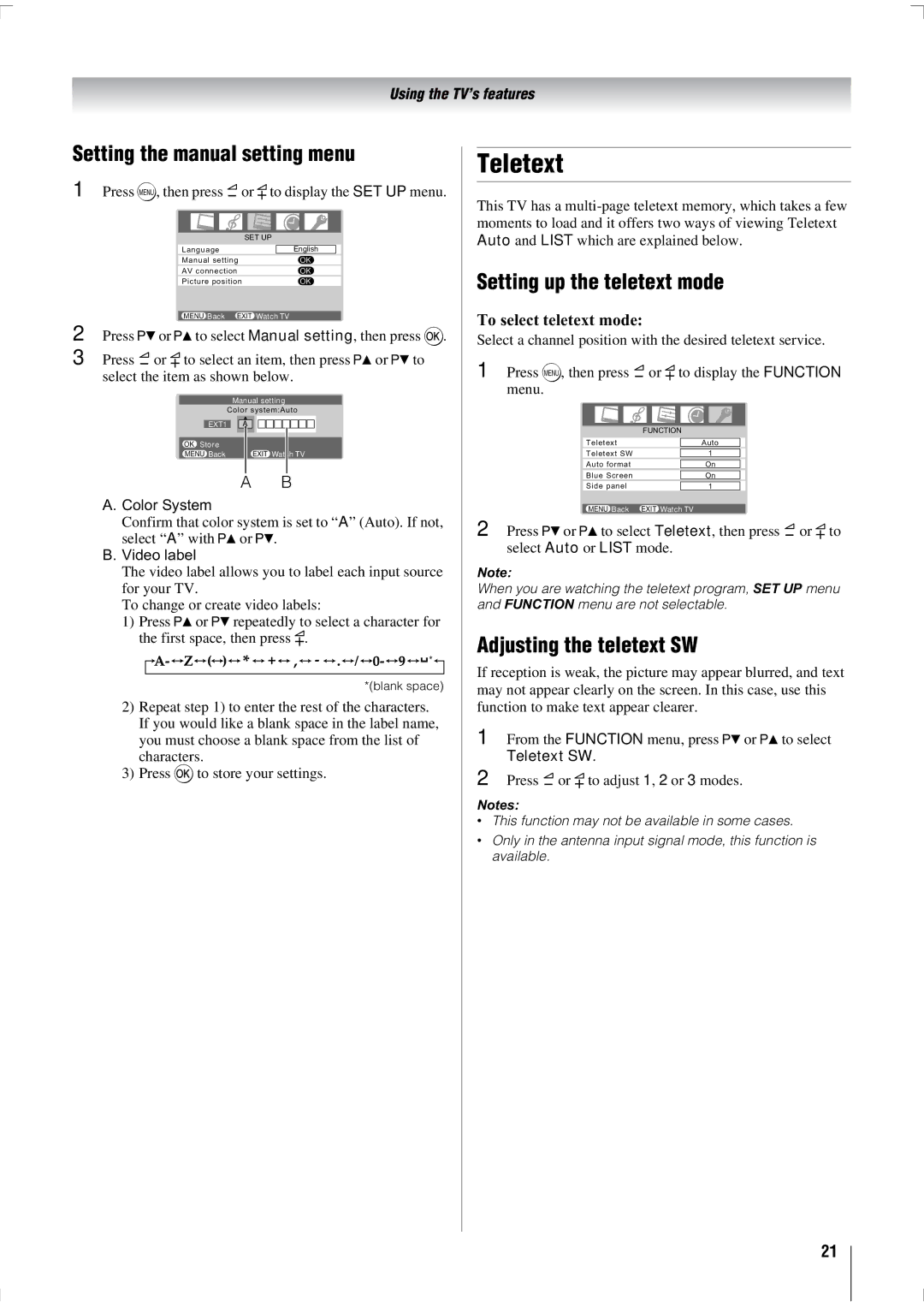Using the TV’s features
Setting the manual setting menu
1 Press M, then press Y or y to display the SET UP menu.
| SET UP | ||
Language |
| English |
|
Manual setting |
| OK | |
AV connection |
| OK | |
Picture position |
| OK | |
2 |
| MENU Back |
| EXIT Watch TV |
| |||||||
Press < or > to select Manual setting, then press Q. | ||||||||||||
3 | Press Y or y to select an item, then press > or < to | |||||||||||
| select the item as shown below. | |||||||||||
|
|
|
|
|
|
|
|
|
|
|
|
|
|
|
|
| Manual setting | ||||||||
|
|
|
| Color system:Auto | ||||||||
|
|
| EXT1 |
|
|
|
|
|
|
|
|
|
|
|
| A |
|
|
|
|
|
| |||
|
|
|
|
|
|
|
|
|
|
|
|
|
|
| OK Store |
|
|
|
|
|
|
|
|
| |
|
| MENU Back |
|
|
| EXIT Watch TV |
| |||||
|
|
|
|
|
|
|
|
|
|
|
|
|
AB
A. Color System
Confirm that color system is set to “A” (Auto). If not, select “A” with > or <.
B. Video label
The video label allows you to label each input source for your TV.
To change or create video labels:
1)Press > or < repeatedly to select a character for the first space, then press y.
*(blank space)
2)Repeat step 1) to enter the rest of the characters. If you would like a blank space in the label name, you must choose a blank space from the list of characters.
3)Press Q to store your settings.
Teletext
This TV has a
Setting up the teletext mode
To select teletext mode:
Select a channel position with the desired teletext service.
1 Press M, then press Y or y to display the FUNCTION menu.
| FUNCTION | ||
Teletext |
| Auto |
|
|
|
|
|
Teletext SW |
| 1 |
|
|
|
|
|
Auto format |
| On |
|
|
|
|
|
Blue Screen |
| On |
|
|
|
| |
Side panel |
| 1 |
|
|
|
|
|
MENU Back | EXIT Watch TV | ||
2 Press < or > to select Teletext, then press Y or y to select Auto or LIST mode.
Note:
When you are watching the teletext program, SET UP menu and FUNCTION menu are not selectable.
Adjusting the teletext SW
If reception is weak, the picture may appear blurred, and text may not appear clearly on the screen. In this case, use this function to make text appear clearer.
1 From the FUNCTION menu, press < or > to select Teletext SW.
2 Press Y or y to adjust 1, 2 or 3 modes.
Notes:
•This function may not be available in some cases.
•Only in the antenna input signal mode, this function is available.
21