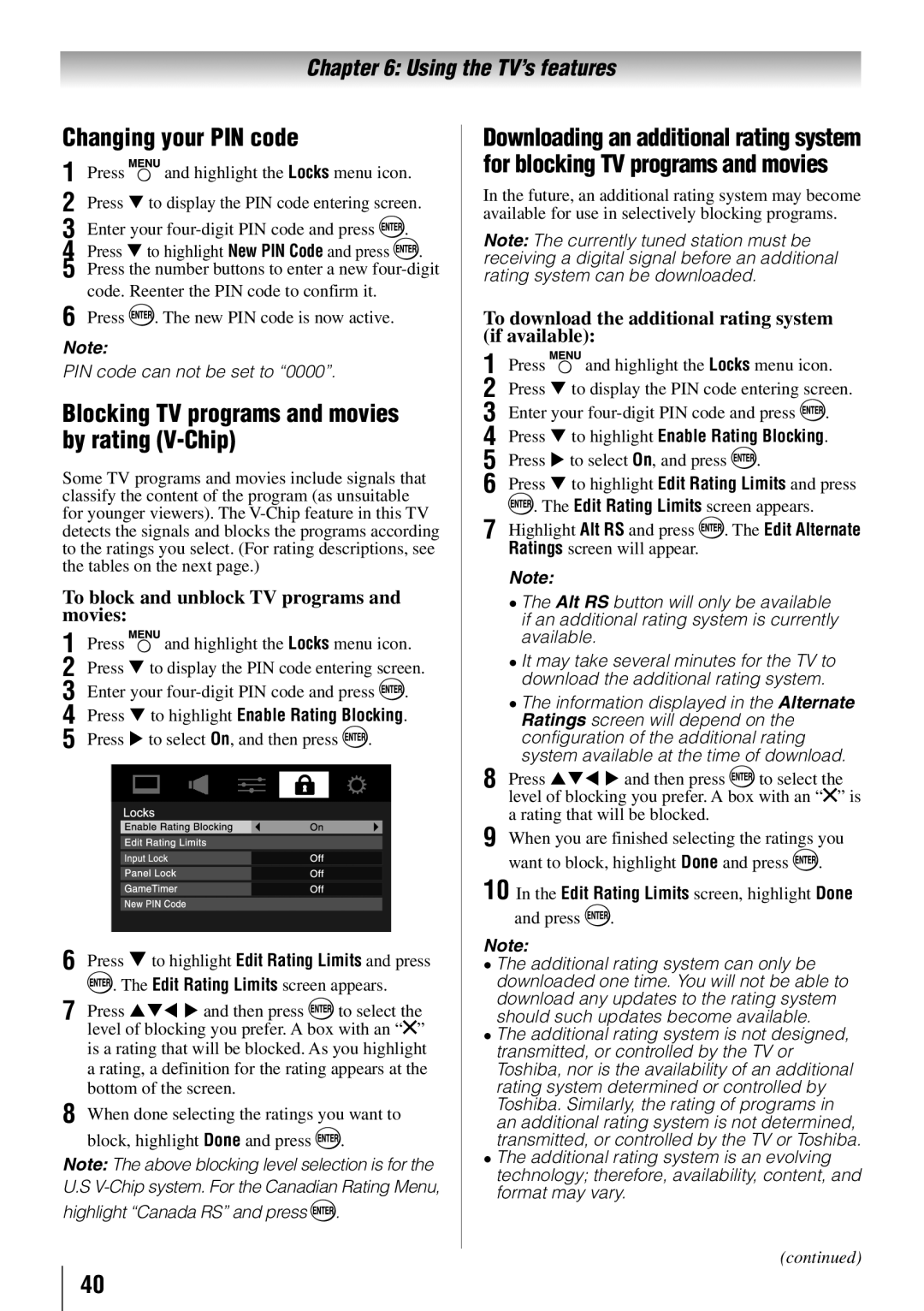Chapter 6: Using the TV’s features
Changing your PIN code
1無 Press ![]() and highlight the Locks menu icon. 2無 Press to display the PIN code entering screen.
and highlight the Locks menu icon. 2無 Press to display the PIN code entering screen.
3無 Enter your four-digit PIN code and press  .
.
4無 Press to highlight New PIN Code and press ![]() .
.
5無 Press the number buttons to enter a new
6無 Press ![]() . The new PIN code is now active.
. The new PIN code is now active.
Note:
PIN code can not be set to “0000”.
Blocking TV programs and movies by rating (V-Chip)
Some TV programs and movies include signals that classify the content of the program (as unsuitable for younger viewers). The
To block and unblock TV programs and movies:
1無 Press  and highlight the Locks menu icon.
and highlight the Locks menu icon.
2無 Press to display the PIN code entering screen. 3無 Enter your ![]() .
.
4無 Press to highlight Enable Rating Blocking.
5無 Press to select On, and then press ![]() .
.
6無 Press to highlight Edit Rating Limits and press
![]() . The Edit Rating Limits screen appears.
. The Edit Rating Limits screen appears.
7無 Press and then press ![]() to select the level of blocking you prefer. A box with an “
to select the level of blocking you prefer. A box with an “![]() ”
”
is a rating that will be blocked. As you highlight a rating, a definition for the rating appears at the bottom of the screen.
8無 When done selecting the ratings you want to block, highlight Done and press ![]() .
.
Note: The above blocking level selection is for the U.S
highlight “Canada RS” and press ![]() .
.
Downloading an additional rating system for blocking TV programs and movies
In the future, an additional rating system may become available for use in selectively blocking programs.
Note: The currently tuned station must be receiving a digital signal before an additional rating system can be downloaded.
To download the additional rating system (if available):
1無 Press ![]() and highlight the Locks menu icon.
and highlight the Locks menu icon.
2無 Press to display the PIN code entering screen. 3無 Enter your ![]() .
.
4無 Press to highlight Enable Rating Blocking.
5無 Press to select On, and press ![]() .
.
6無 Press to highlight Edit Rating Limits and press
![]() . The Edit Rating Limits screen appears.
. The Edit Rating Limits screen appears.
7無 Highlight Alt RS and press . The Edit Alternate Ratings screen will appear.
Note:
••The Alt RS button will only be available if an additional rating system is currently available.
••It may take several minutes for the TV to download the additional rating system.
••The information displayed in the Alternate Ratings screen will depend on the configuration of the additional rating system available at the time of download.
8無 Press and then press ![]() to select the level of blocking you prefer. A box with an “
to select the level of blocking you prefer. A box with an “![]() ” is a rating that will be blocked.
” is a rating that will be blocked.
9無 When you are finished selecting the ratings you want to block, highlight Done and press ![]() .
.
10 In the Edit Rating Limits screen, highlight Done and press  .
.
Note:
••The additional rating system can only be downloaded one time. You will not be able to download any updates to the rating system should such updates become available.
••The additional rating system is not designed, transmitted, or controlled by the TV or Toshiba, nor is the availability of an additional rating system determined or controlled by Toshiba. Similarly, the rating of programs in an additional rating system is not determined, transmitted, or controlled by the TV or Toshiba.
••The additional rating system is an evolving technology; therefore, availability, content, and format may vary.
(continued)
40