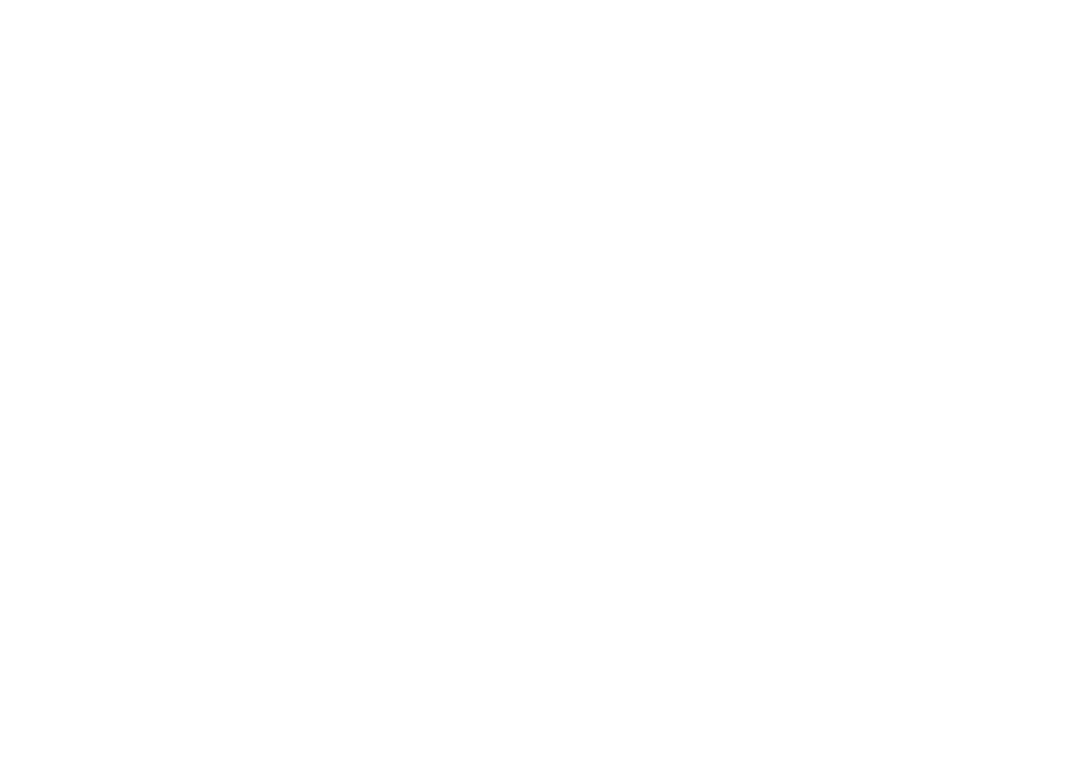791, 790 specifications
The Toshiba 790 and 791 series represent significant advancements in the landscape of consumer electronics, particularly within the realms of home entertainment and computing. These models are lauded for their impressive specifications, designed to enhance user experience while maintaining efficiency and reliability.One of the standout features of the Toshiba 790 and 791 models is their high-resolution displays. With vibrant colors and exceptional clarity, these screens are ideal for watching movies, playing video games, or any other visual media. The display technology utilized in these models often includes LED backlighting and advanced panel types that enhance viewing angles and reduce glare, making them suitable for various lighting conditions.
Connectivity is another area where the Toshiba 790 and 791 excel. Both models are equipped with multiple ports, including HDMI, USB, and Ethernet. This allows users to easily connect external devices such as gaming consoles, Blu-ray players, and USB storage devices. The inclusion of Wi-Fi capabilities empowers users to access streaming services, surf the web, or download content seamlessly.
In terms of audio, the Toshiba 790 and 791 series boast enhanced sound systems. Featuring integrated speakers with advanced audio technologies, these models deliver rich and immersive sound quality. Some configurations may even support surround sound formats, providing an elevated audio experience that enhances movie-watching and gaming sessions.
Performance-wise, the Toshiba 790 and 791 series come equipped with powerful processors and ample RAM, ensuring smooth multitasking and efficient performance for demanding applications. Whether running productivity software, video editing programs, or gaming applications, users will find that these models handle tasks with remarkable speed and responsiveness.
Battery life is also a notable characteristic of the Toshiba 790 and 791 series. With energy-efficient components and optimized power management systems, these devices offer extended usage times, allowing users to enjoy their content without frequent interruptions for charging.
In conclusion, Toshiba's 790 and 791 models are designed to meet the diverse needs of users while providing a superior entertainment experience. With their state-of-the-art display technology, robust connectivity options, enhanced audio systems, strong performance metrics, and impressive battery life, these models represent a compelling choice for anyone seeking reliability and innovation in their electronic devices.