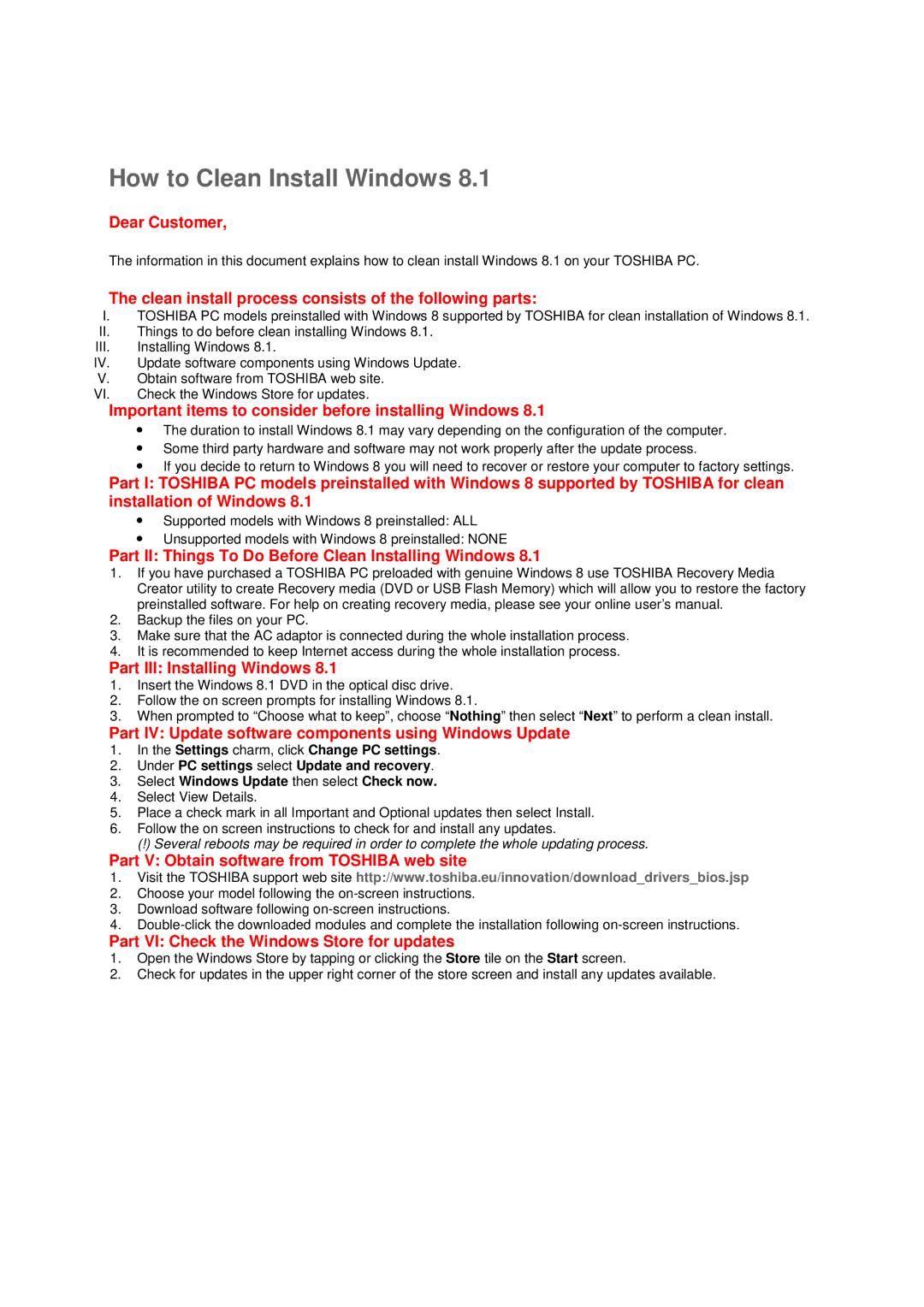How to Clean Install Windows 8.1
Dear Customer,
The information in this document explains how to clean install Windows 8.1 on your TOSHIBA PC.
The clean install process consists of the following parts:
I.TOSHIBA PC models preinstalled with Windows 8 supported by TOSHIBA for clean installation of Windows 8.1.
II.Things to do before clean installing Windows 8.1.
III.Installing Windows 8.1.
IV. | Update software components using Windows Update. |
V.Obtain software from TOSHIBA web site.
VI. | Check the Windows Store for updates. |
Important items to consider before installing Windows 8.1
∙The duration to install Windows 8.1 may vary depending on the configuration of the computer.
∙Some third party hardware and software may not work properly after the update process.
∙If you decide to return to Windows 8 you will need to recover or restore your computer to factory settings.
Part I: TOSHIBA PC models preinstalled with Windows 8 supported by TOSHIBA for clean installation of Windows 8.1
∙Supported models with Windows 8 preinstalled: ALL
∙Unsupported models with Windows 8 preinstalled: NONE
Part II: Things To Do Before Clean Installing Windows 8.1
1.If you have purchased a TOSHIBA PC preloaded with genuine Windows 8 use TOSHIBA Recovery Media Creator utility to create Recovery media (DVD or USB Flash Memory) which will allow you to restore the factory preinstalled software. For help on creating recovery media, please see your online user’s manual.
2.Backup the files on your PC.
3.Make sure that the AC adaptor is connected during the whole installation process.
4.It is recommended to keep Internet access during the whole installation process.
Part III: Installing Windows 8.1
1.Insert the Windows 8.1 DVD in the optical disc drive.
2.Follow the on screen prompts for installing Windows 8.1.
3.When prompted to “Choose what to keep”, choose “ Nothing” then select “ Next” to perform a clean install.
Part IV: Update software components using Windows Update
1.In the Settings charm, click Change PC settings.
2.Under PC settings select Update and recovery.
3.Select Windows Update then select Check now.
4.Select View Details.
5.Place a check mark in all Important and Optional updates then select Install.
6.Follow the on screen instructions to check for and install any updates.
(!) Several reboots may be required in order to complete the whole updating process.
Part V: Obtain software from TOSHIBA web site
1.Visit the TOSHIBA support web site http://www.toshiba.eu/innovation/download_drivers_bios.jsp
2.Choose your model following the
3.Download software following
4.
Part VI: Check the Windows Store for updates
1.Open the Windows Store by tapping or clicking the Store tile on the Start screen.
2.Check for updates in the upper right corner of the store screen and install any updates available.