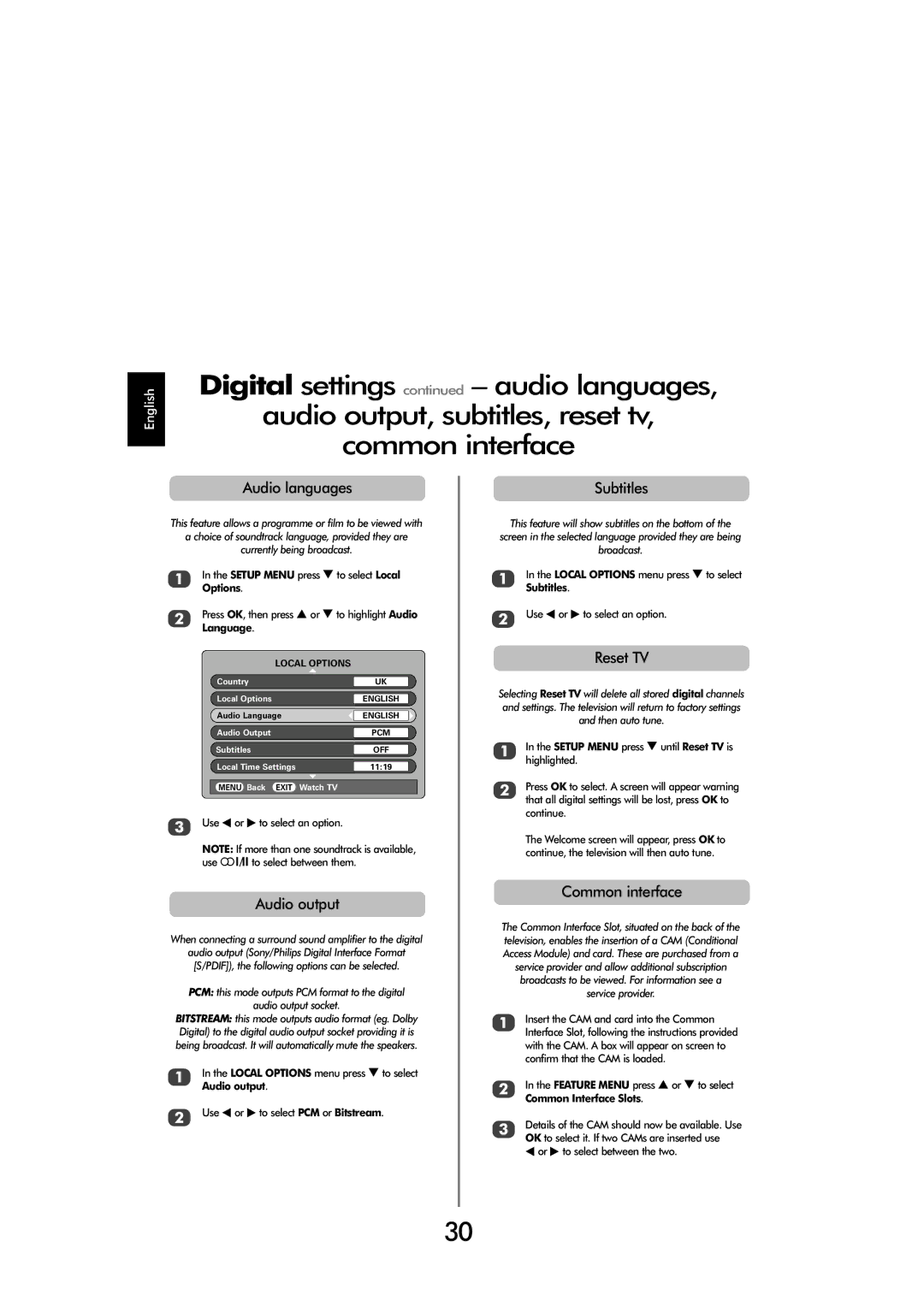C3030, X3030 specifications
The Toshiba X3030 and C3030 are cutting-edge digital multifunction printers that exemplify Toshiba's commitment to innovation and efficiency in the office environment. Designed with modern corporate needs in mind, these models offer an array of features and technologies that enhance productivity while ensuring high-quality output.One of the standout features of the Toshiba X3030 and C3030 is their impressive print speed. Capable of delivering up to 30 pages per minute, these printers can efficiently handle large volumes of documents, making them ideal for busy office settings. The printers also support various media types and sizes, offering versatility for different printing tasks, from simple text documents to complex color presentations.
In terms of technology, both models utilize Toshiba's advanced e-BRIDGE Next technology, which ensures seamless communication between devices and simplifies network management. This technology facilitates easy integration into existing workflows and networks, allowing users to easily connect via USB, Ethernet, or wireless networking options. Furthermore, the inclusion of a robust security framework ensures that sensitive documents remain protected from unauthorized access.
The X3030 and C3030 also boast high-quality print resolution, with capabilities of up to 1200 x 1200 dpi, ensuring crisp and vibrant output. Users can expect outstanding clarity in text and images, making these printers suitable for professional-grade documents and marketing materials. The devices are equipped with a high-performance scanner, allowing users to digitize documents quickly and efficiently, further streamlining office processes.
Another significant characteristic of these printers is their energy-efficient design. Both the X3030 and C3030 are ENERGY STAR certified, meaning they consume less power during operation than standard printers, promoting sustainability in the workplace. The user-friendly touch-screen interface simplifies navigation and reduces the learning curve for new users, making it easier to access various functions and set preferences.
Toshiba’s commitment to providing robust mobile printing solutions is evident in the X3030 and C3030 models. With support for mobile printing apps, users can print documents directly from their smartphones or tablets, enhancing flexibility and convenience. This feature, combined with Toshiba's cloud printing capabilities, provides users with the ability to access and print documents from virtually anywhere, fostering a more mobile and dynamic work environment.
In summary, the Toshiba X3030 and C3030 offer a blend of speed, quality, security, and efficiency, making them suitable choices for organizations looking to enhance their document management capabilities. Whether for a small office or a large corporation, these multifunction printers represent Toshiba's dedication to delivering reliable and innovative office solutions.