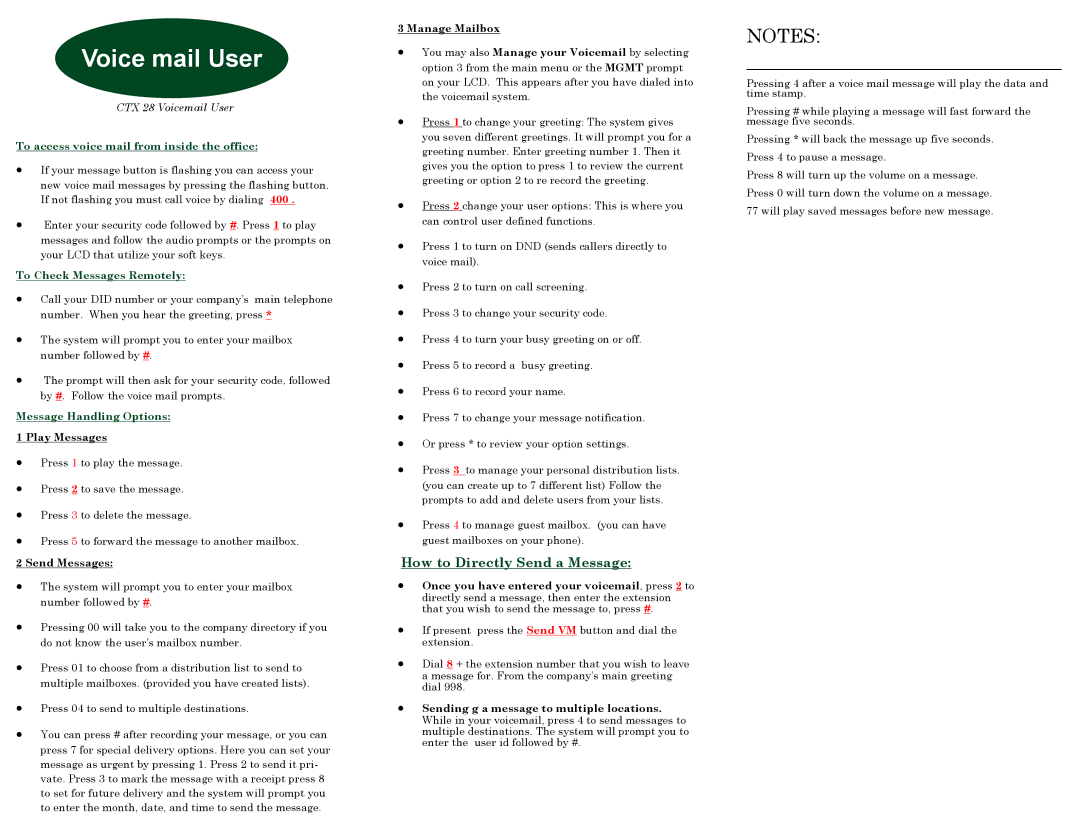Voice mail User
CTX 28 Voicemail User
To access voice mail from inside the office:
•If your message button is flashing you can access your new voice mail messages by pressing the flashing button. If not flashing you must call voice by dialing 400 .
•Enter your security code followed by #. Press 1 to play messages and follow the audio prompts or the prompts on your LCD that utilize your soft keys.
To Check Messages Remotely:
•Call your DID number or your company’s main telephone number. When you hear the greeting, press *
•The system will prompt you to enter your mailbox number followed by #.
•The prompt will then ask for your security code, followed by #. Follow the voice mail prompts.
Message Handling Options:
1 Play Messages
•Press 1 to play the message.
•Press 2 to save the message.
•Press 3 to delete the message.
•Press 5 to forward the message to another mailbox.
2 Send Messages:
•The system will prompt you to enter your mailbox number followed by #.
•Pressing 00 will take you to the company directory if you do not know the user’s mailbox number.
•Press 01 to choose from a distribution list to send to multiple mailboxes. (provided you have created lists).
•Press 04 to send to multiple destinations.
•You can press # after recording your message, or you can press 7 for special delivery options. Here you can set your message as urgent by pressing 1. Press 2 to send it pri- vate. Press 3 to mark the message with a receipt press 8 to set for future delivery and the system will prompt you to enter the month, date, and time to send the message.
3 Manage Mailbox
•You may also Manage your Voicemail by selecting option 3 from the main menu or the MGMT prompt on your LCD. This appears after you have dialed into the voicemail system.
•Press 1 to change your greeting: The system gives you seven different greetings. It will prompt you for a greeting number. Enter greeting number 1. Then it gives you the option to press 1 to review the current greeting or option 2 to re record the greeting.
•Press 2 change your user options: This is where you can control user defined functions.
•Press 1 to turn on DND (sends callers directly to voice mail).
•Press 2 to turn on call screening.
•Press 3 to change your security code.
•Press 4 to turn your busy greeting on or off.
•Press 5 to record a busy greeting.
•Press 6 to record your name.
•Press 7 to change your message notification.
•Or press * to review your option settings.
•Press 3 to manage your personal distribution lists. (you can create up to 7 different list) Follow the prompts to add and delete users from your lists.
•Press 4 to manage guest mailbox. (you can have guest mailboxes on your phone).
How to Directly Send a Message:
•Once you have entered your voicemail, press 2 to directly send a message, then enter the extension that you wish to send the message to, press #.
•If present press the Send VM button and dial the extension.
•Dial 8 + the extension number that you wish to leave a message for. From the company’s main greeting dial 998.
•Sending g a message to multiple locations. While in your voicemail, press 4 to send messages to multiple destinations. The system will prompt you to enter the user id followed by #.
NOTES:
_________________________________
Pressing 4 after a voice mail message will play the data and time stamp.
Pressing # while playing a message will fast forward the message five seconds.
Pressing * will back the message up five seconds. Press 4 to pause a message.
Press 8 will turn up the volume on a message. Press 0 will turn down the volume on a message.
77 will play saved messages before new message.